Creating Actions
An action is a function that executes various processes according to the state of the record at the timing of button click or field value change. Create actions that suits your purpose so that you can work efficiently.
-
Select the "actions" tab on the app settings screen to create an action.
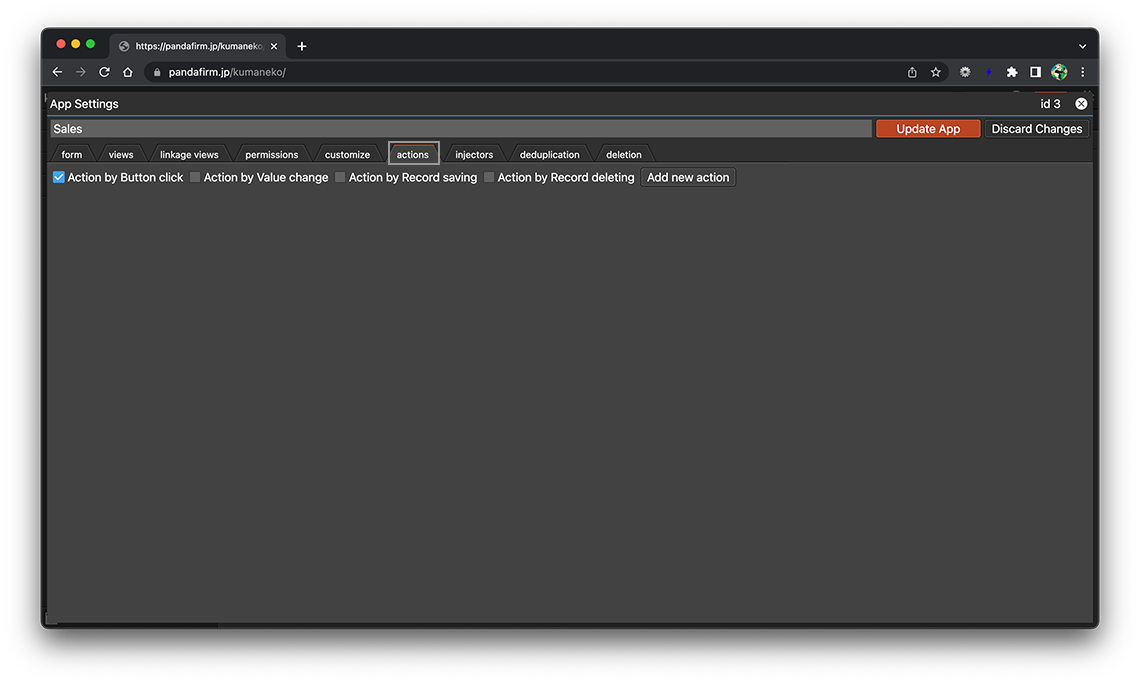
-
Select the trigger of the action you want to create and click the "Add new action" button.
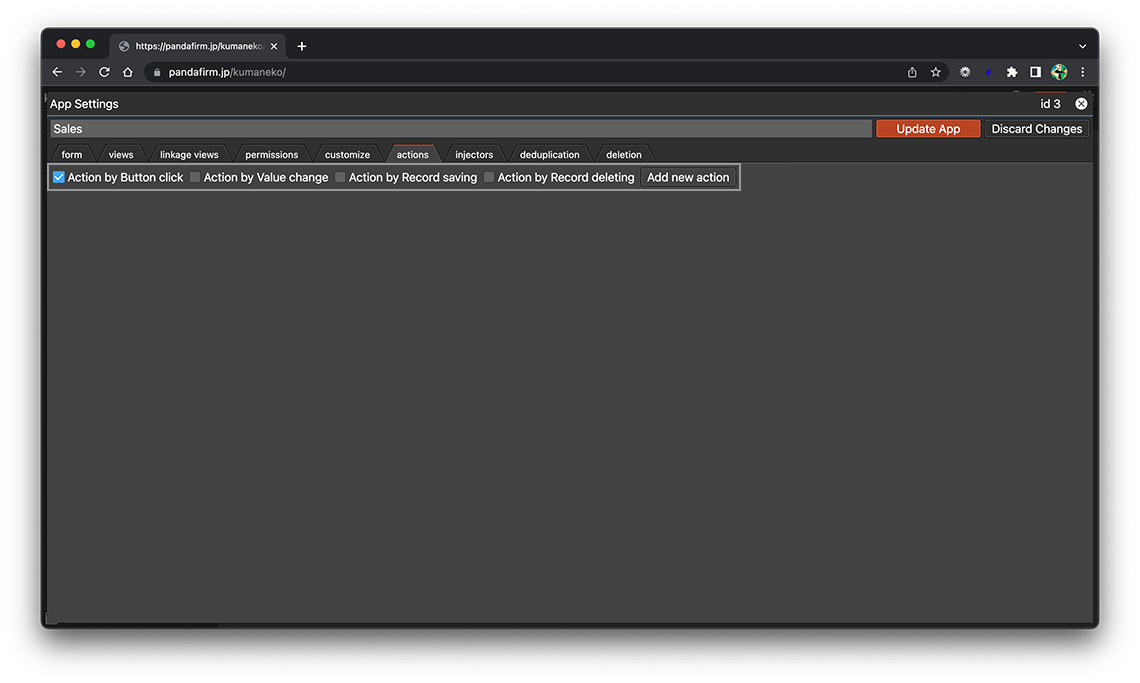
Check the following for the functions that can be executed from each action trigger.
- Action by Button click:
-
Change the value of a field using functions or operators
Fill rows in a table field up to the specified number of rows
- Action by Value change:
-
Change the value of a field using functions or operators
Fill rows in a table field up to the specified number of rows
Change the color of fields depending on conditions
Disable fields depending on conditions
Hide fields depending on conditions
Switch options for selectable fields such as checkbox depending on conditions
- Action by Record saving:
-
Suspend record saving on conditions
You can combine multiple functions into one action, such as sending an email after creating a PDF.
-
When the creation is completed, you will be returned to the action list, so click the "Update App" button.
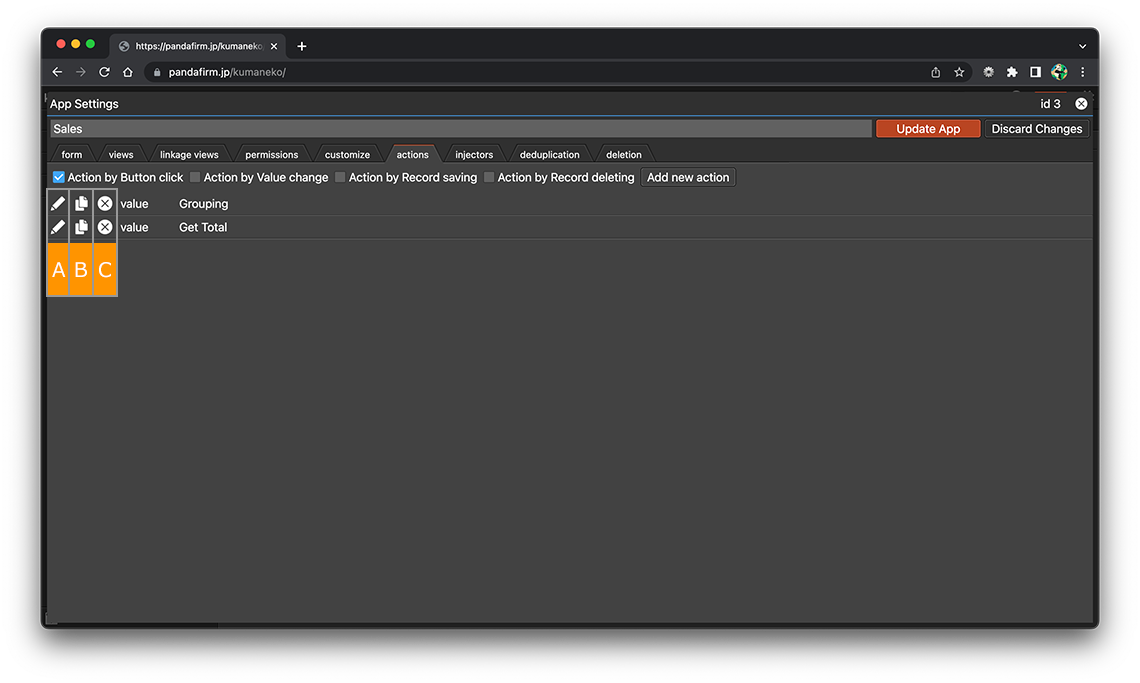
About buttons
- A:
-
Display the action setting screen.
- B:
-
Copy the action.
- C:
-
Delete the action.
-
You can freely change the order by dragging the action name up and down.
Actions triggered by value changes are executed in order from the top, so when executing multiple actions at the same time, pay attention to the order of the actions.
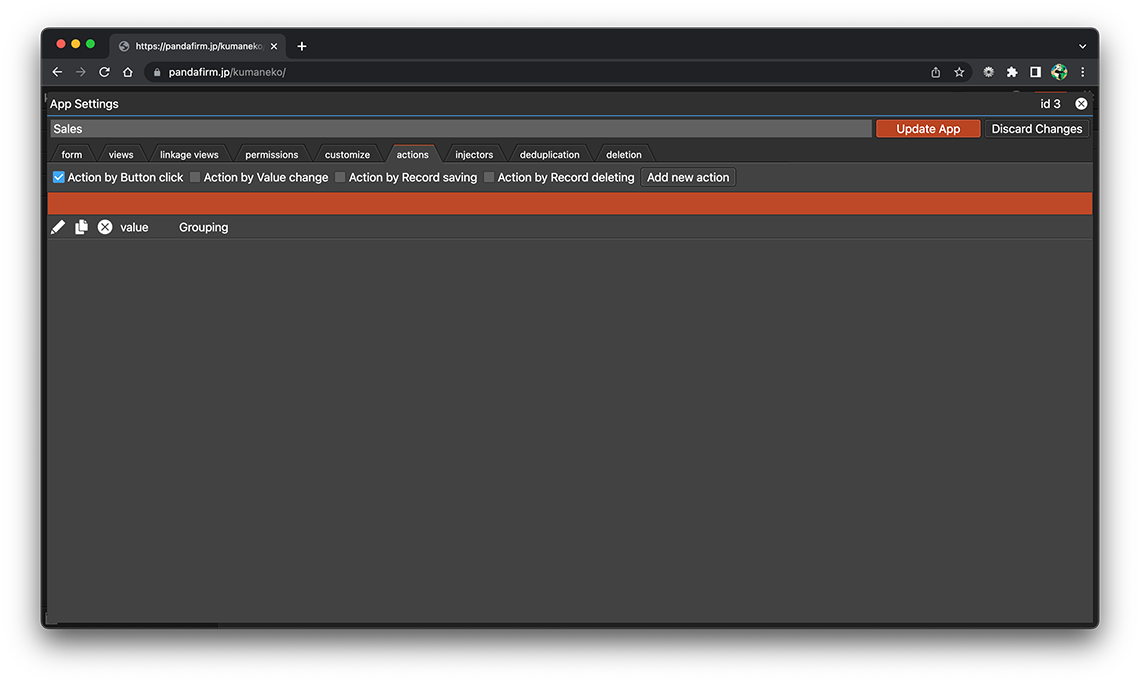
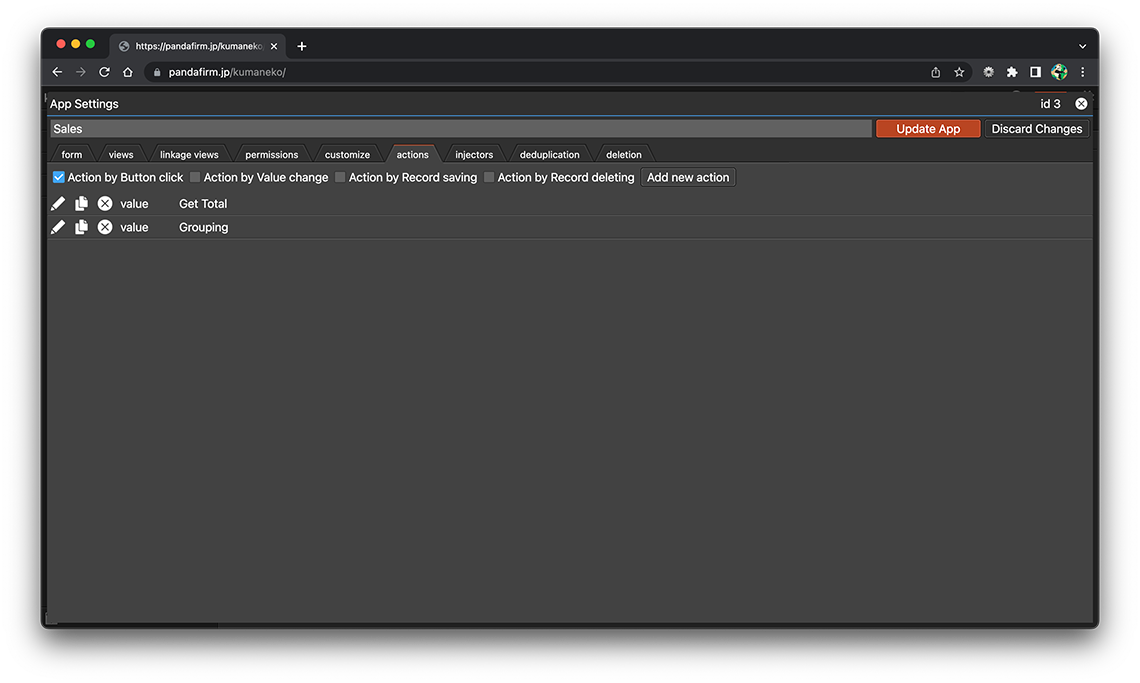
You can make changes to the action afterward even if it is already configured.
