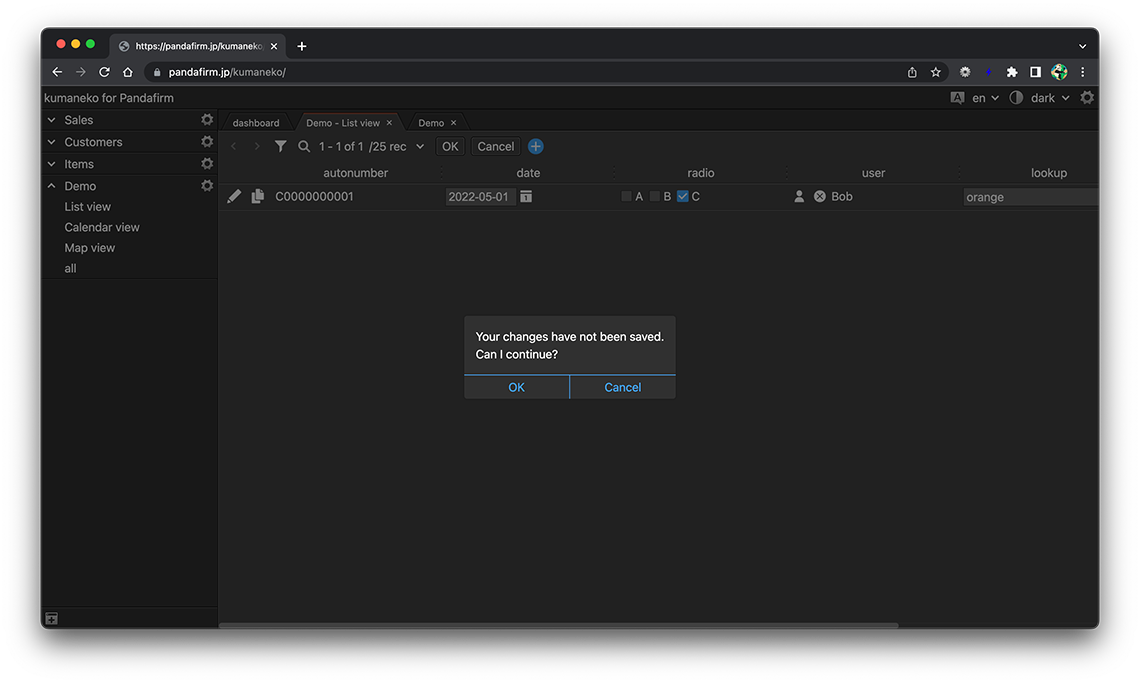Adding Records
You can add a new record from the view screen or the record edit screen.
You can also bulk add records using a CSV file.
- References:
Add from the record edit screen
Click the "+" button at the top of the record edit screen to switch to the record add screen.
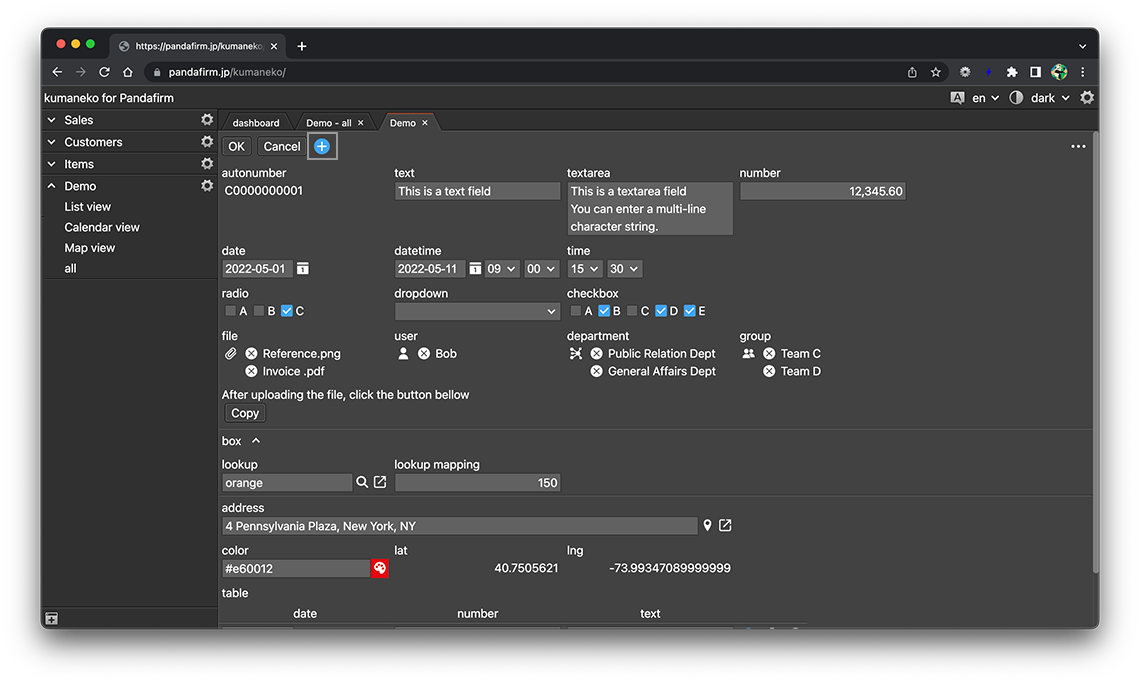
Click the "OK" button to add the record.
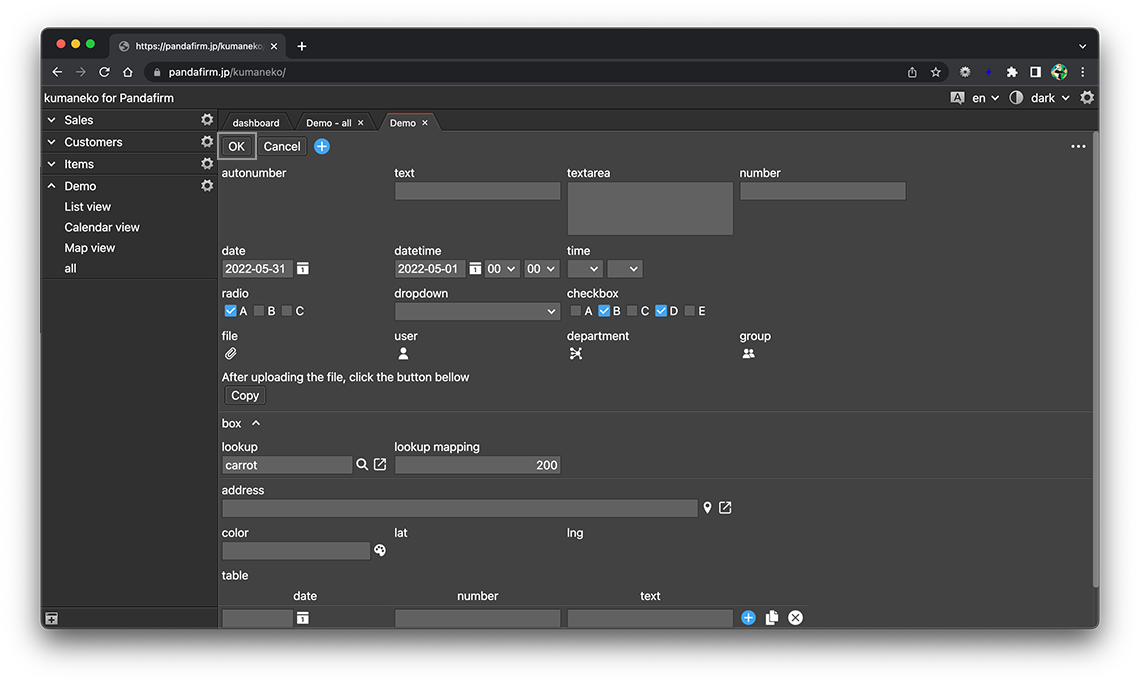
Add from views
- Add from a list view:
-
Click the "+" button at the top of the screen to switch to the record add screen.
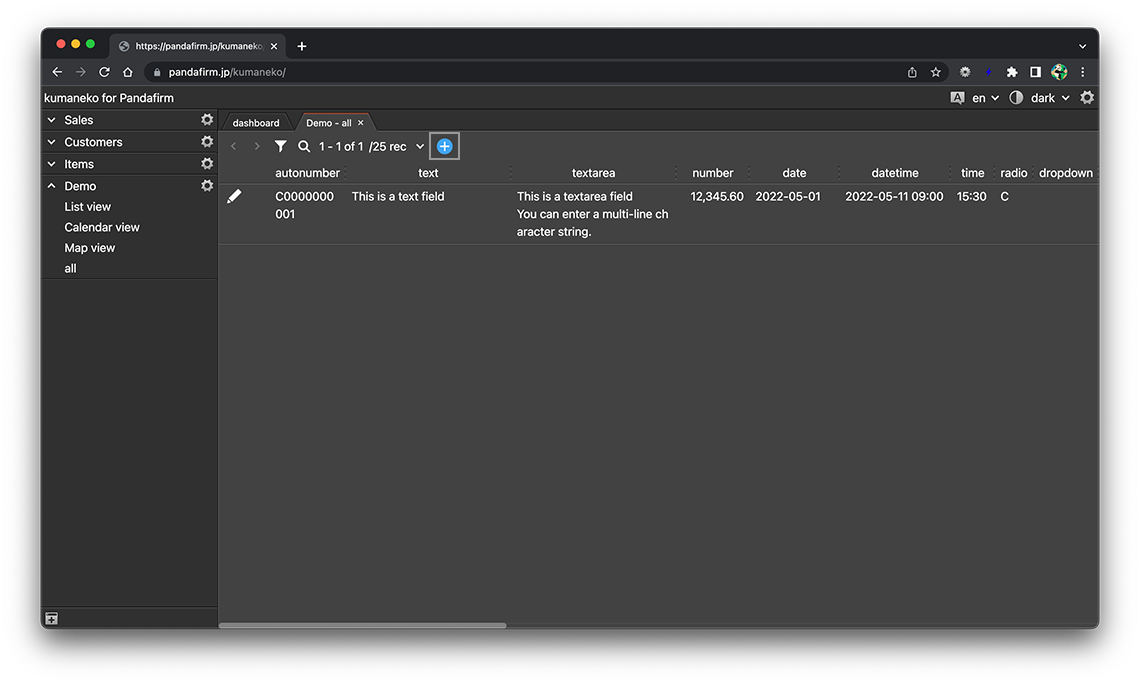
Click the "+" button for each row in the editable list view to add a new row at the bottom.
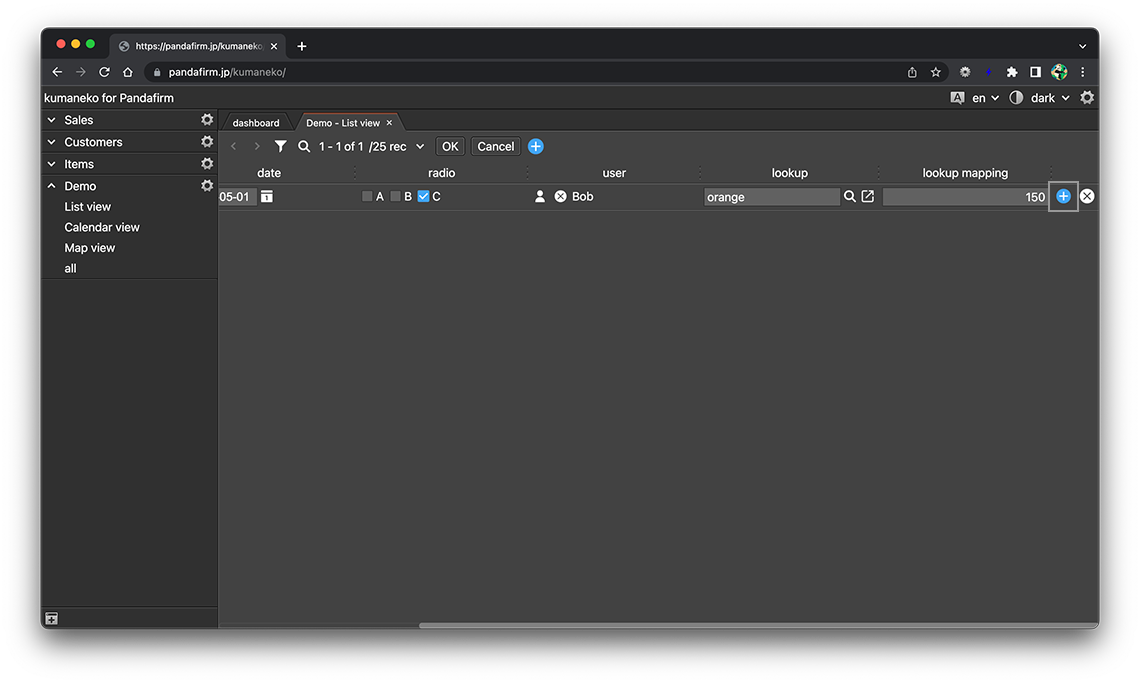
- References:
- Add from a calendar view:
-
Click the "+" button that appears when you hover the cursor on the cell of the date you want to add to switch to the record add screen.
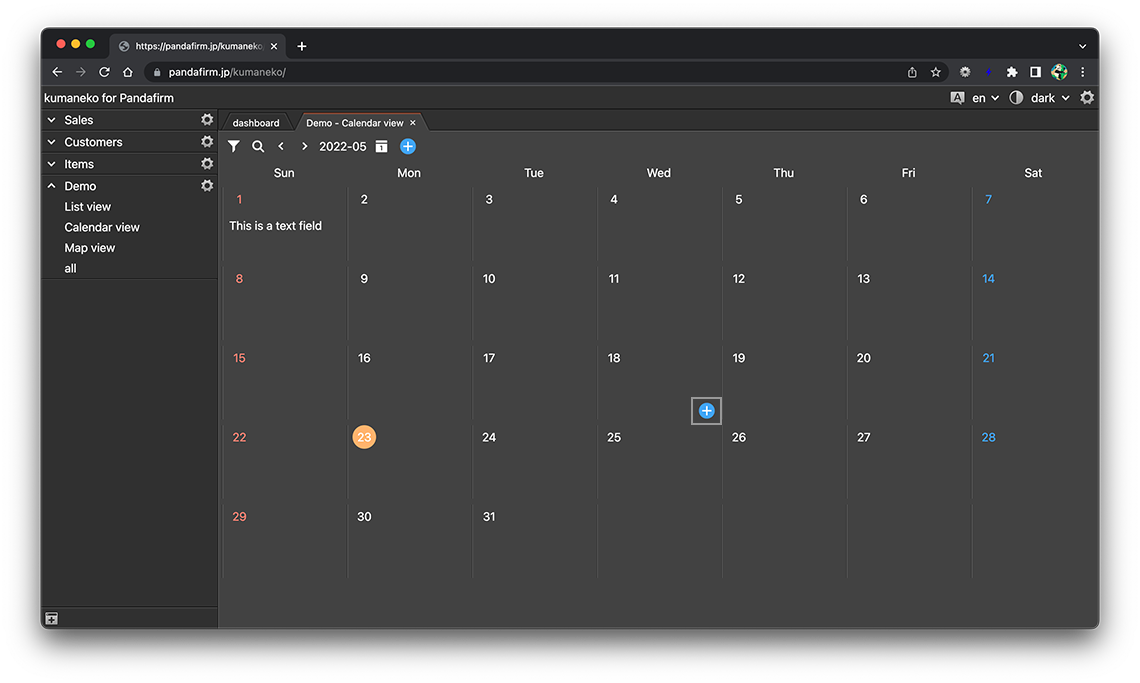
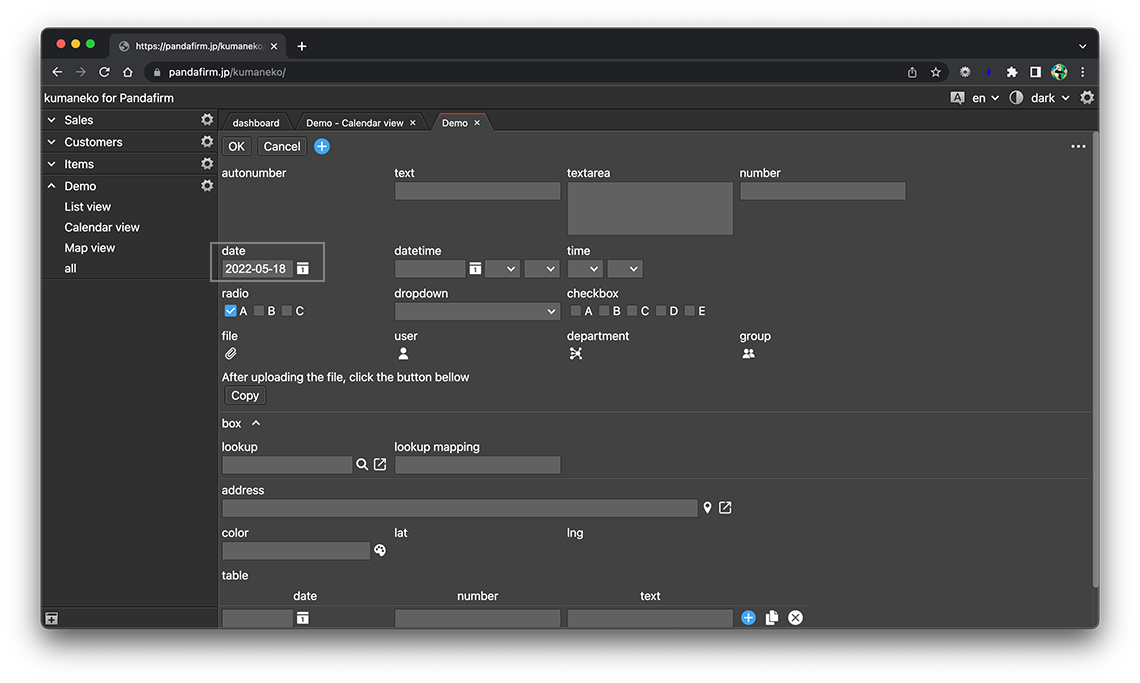
The selected date is displayed in the "Date Field".
- References:
- Add from a map view:
-
If you have checked "Register the click location" in the view settings, clicking the location you want to add on the map will switch to the record add screen.
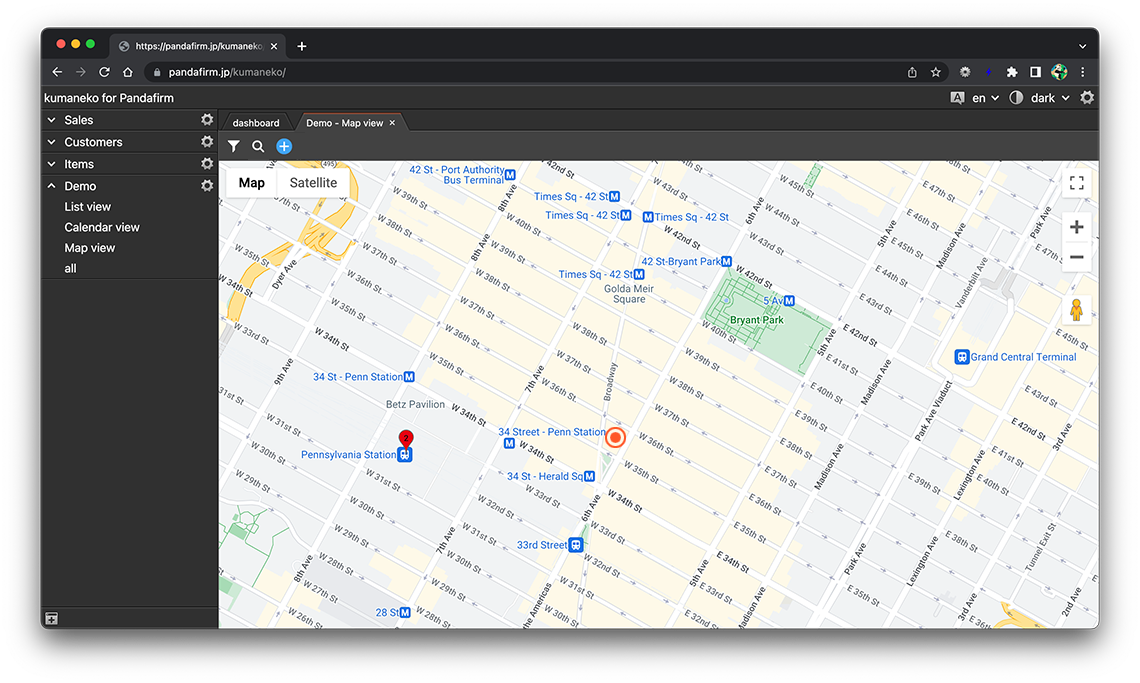
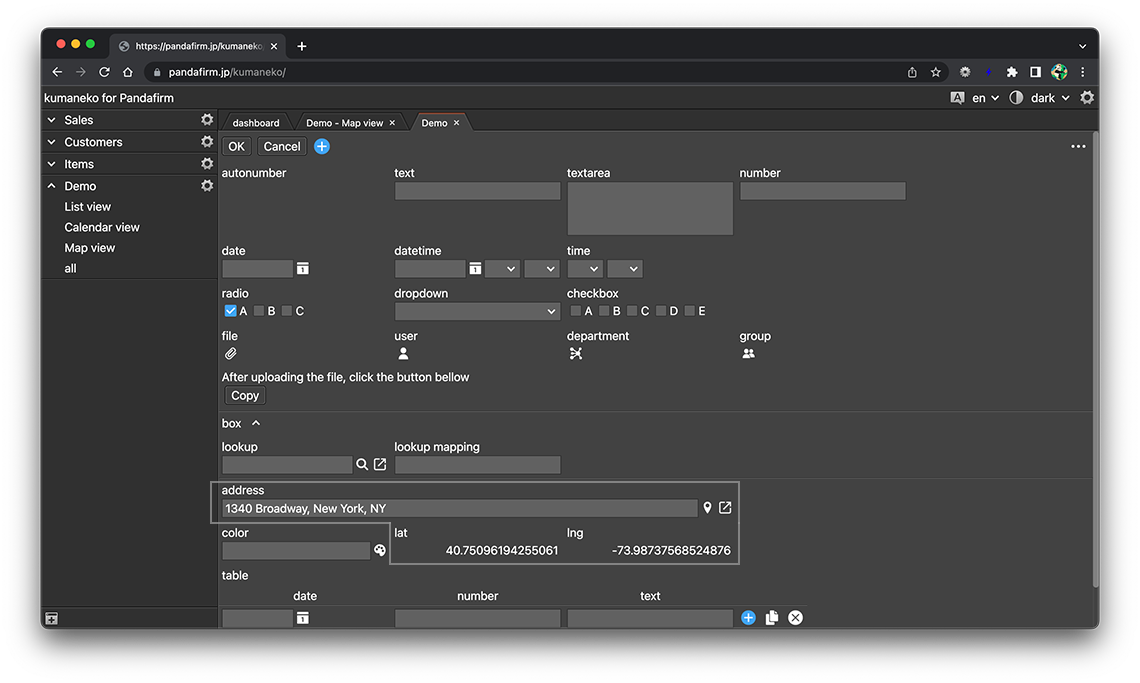
The "Latitude Field" and "Longitude Field" display the latitude and longitude of the selected location, respectively.
If you specify "Address Field", the address is also displayed.
- References:
If there is a record being edited
If there is a record being edited in the same app when you are trying to display the record add screen, the following message will be displayed.