Get a GCP Map ID
Google Maps has a feature that allows you to visually customize map objects.
To use these functions, you need the Map ID of the map information service (Google Maps Platform) provided by Google, so please create the Map ID by referring to the following.
You must have a GCP API key to use map view.
- References:
Creating an Map ID
Once you have generated your API key, get your map ID in that project.
-
Select "Google Maps Platform" > "Map Management" from the menu on the left.

-
The Map Management page will be displayed, so click "CREATE MAP ID".
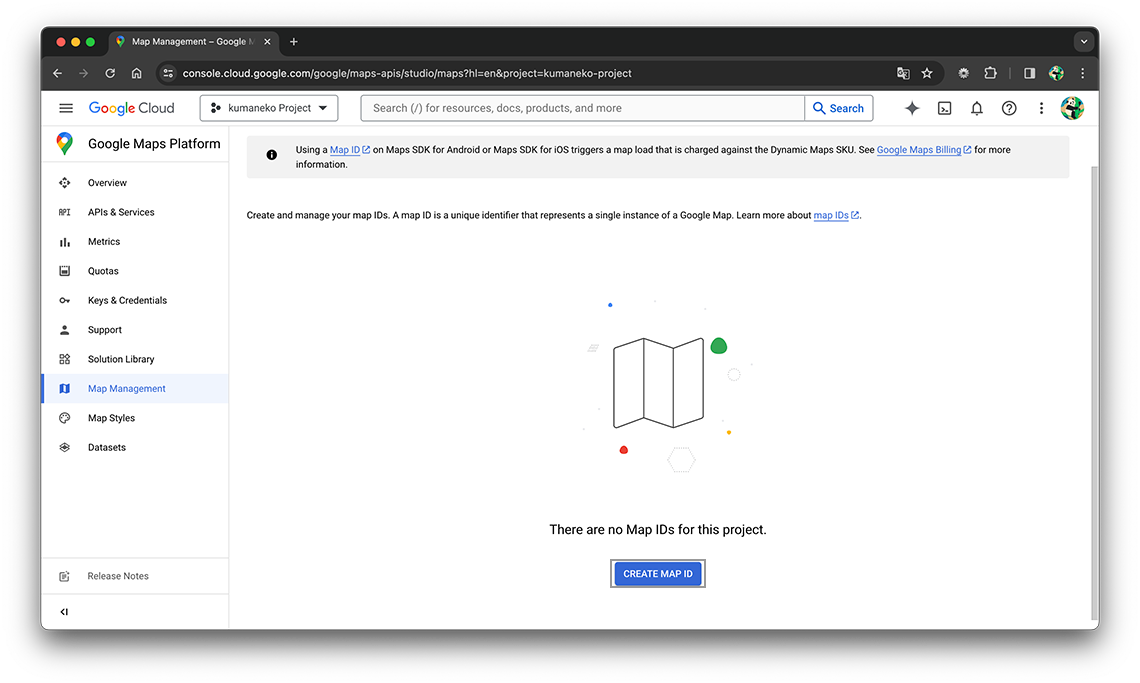
-
Rename it and select "Javascript" from "Map type".
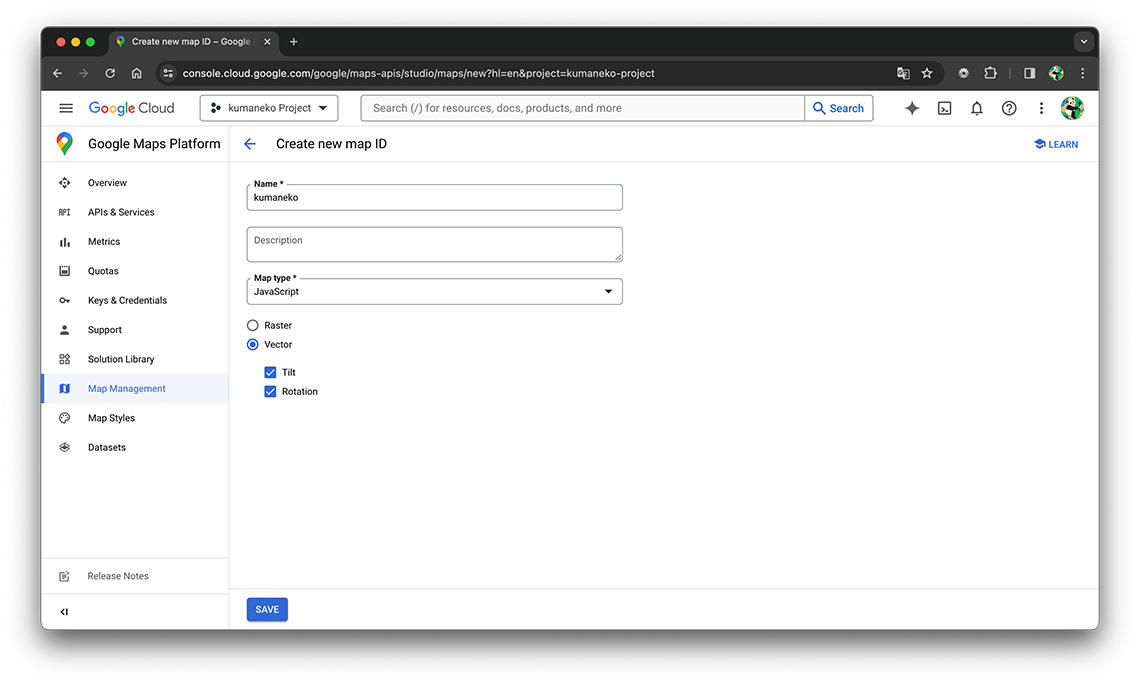
Raster uses maps that are generated server-side, and vectors use maps that are drawn client-side.
-
Click "SAVE" and a map ID will be generated.
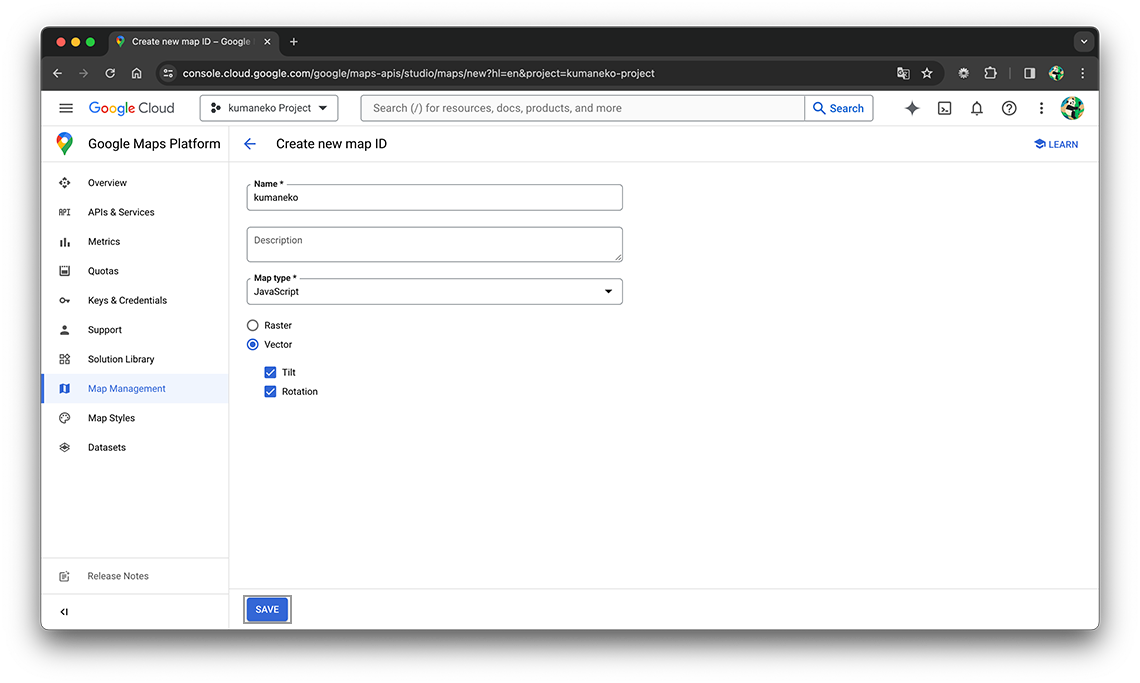
-
After saving, copy the map ID from the details page that is displayed to the clipboard.
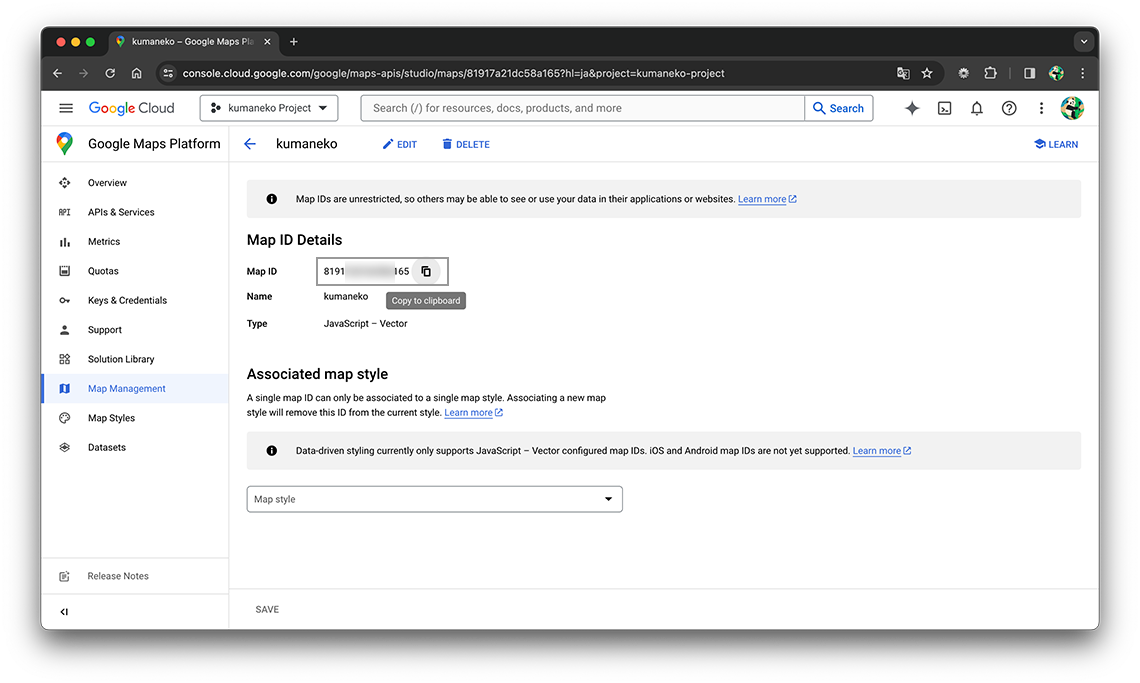
Registration an Map ID
Paste the created Map ID into "Map ID" on the project setting screen.
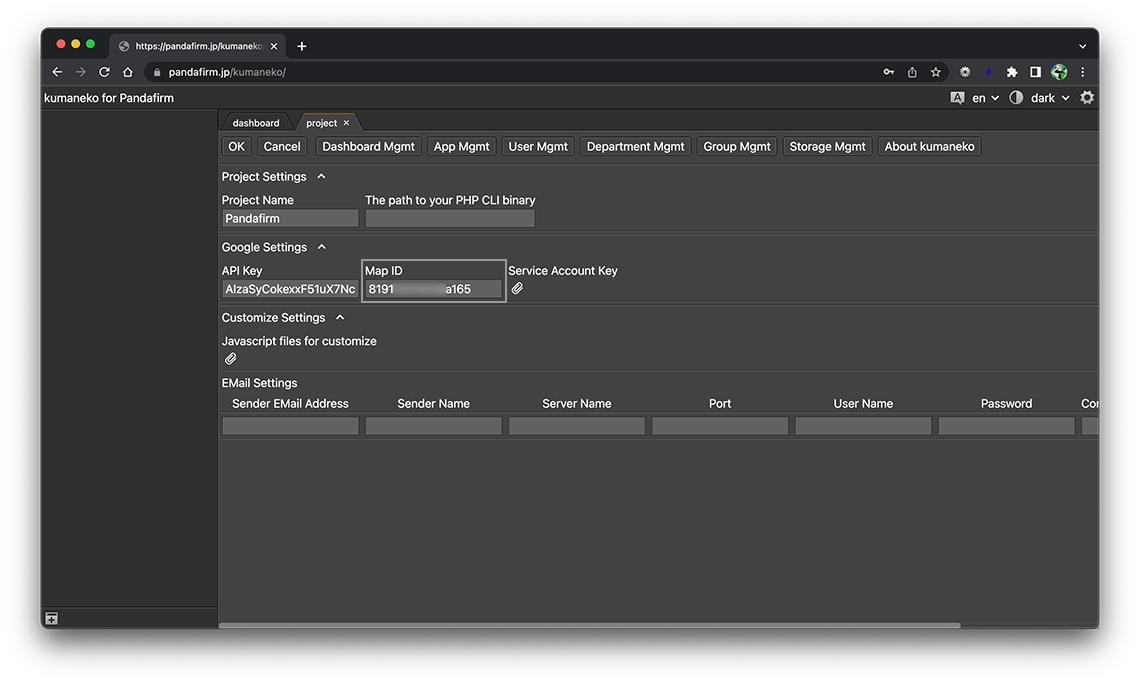
Map style change
Once you have generated your Map ID, you will change the style of the map.
-
In the GCP project where you obtained the Map ID, select "Google Maps Platform" page, then click on "CREATE MAP STYLE

-
A page for creating map styles will be displayed, so click "OPEN IN STYLE EDITOR".
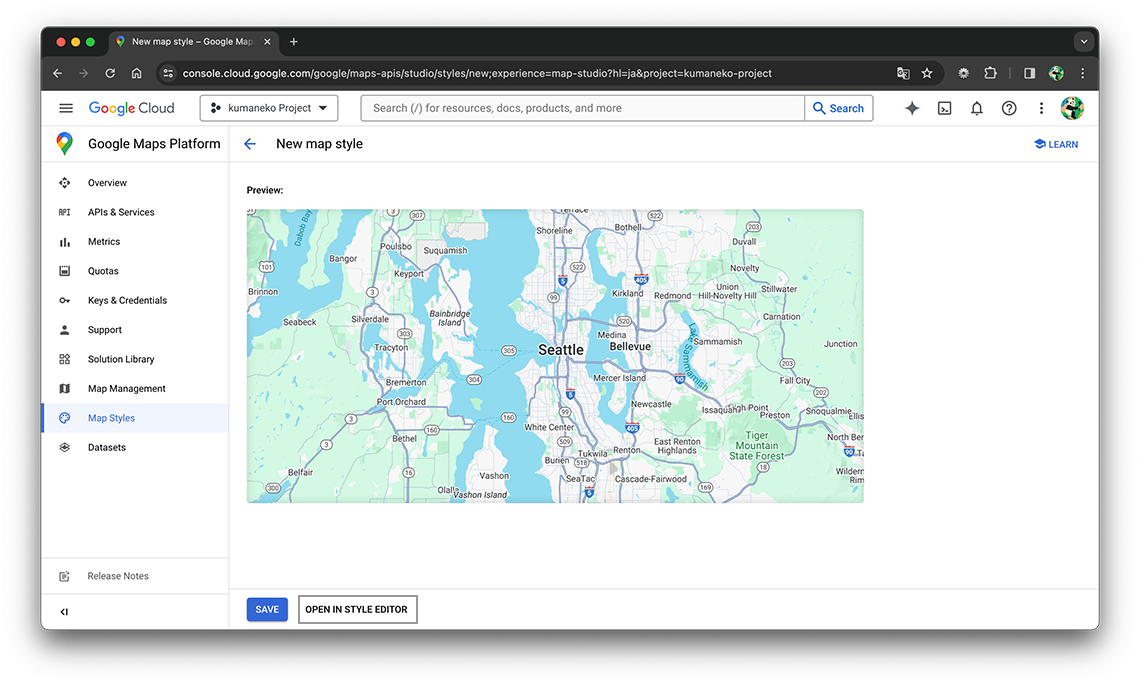
For details on changing the style of the map, please refer to the following URL.
-
After saving, click "ADD MAP ID" from the detail screen displayed, select the created Map ID, and click the "SAVE" button.
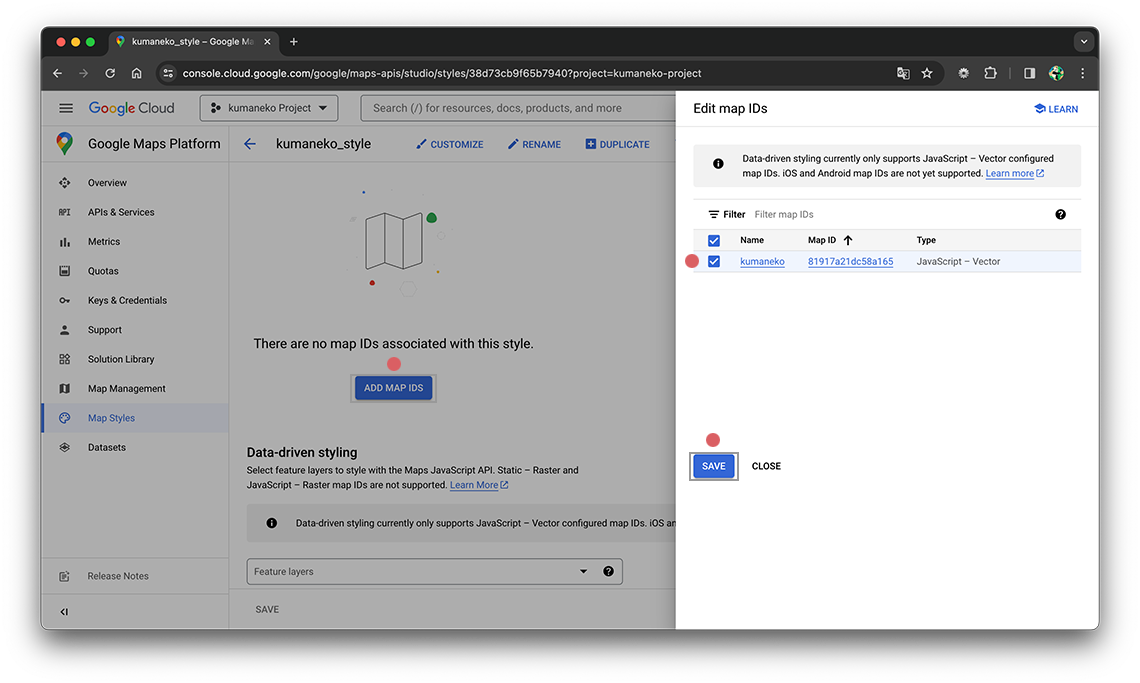
Depending on the PC you are using, the specified style may not be applied if a vector type is specified for the map ID. In such cases, please change the "Map type" of the created map ID from "Vector" to "Raster".
- References:
