Fill rows in a table field up to the specified number of rows
You can fill rows in a table field up to the specified number of rows when you open the record add screen or edit screen or edit the field. Creation is done from the "actions" tab of the app settings screen.
Configuring an Action
-
Select either a button trigger or a value change trigger and click the "Add new action" button.
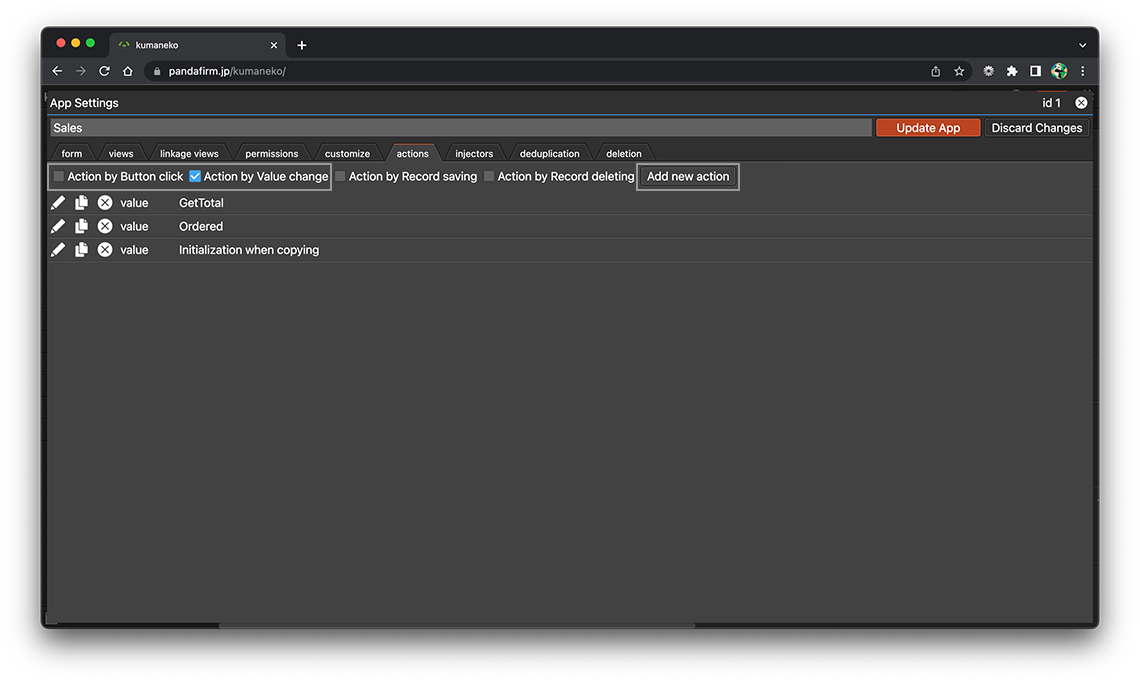
-
Enter the Action Name, select the table fields you want to fill rows from in the "Filling Table Rows" section, and also enter the number of rows.
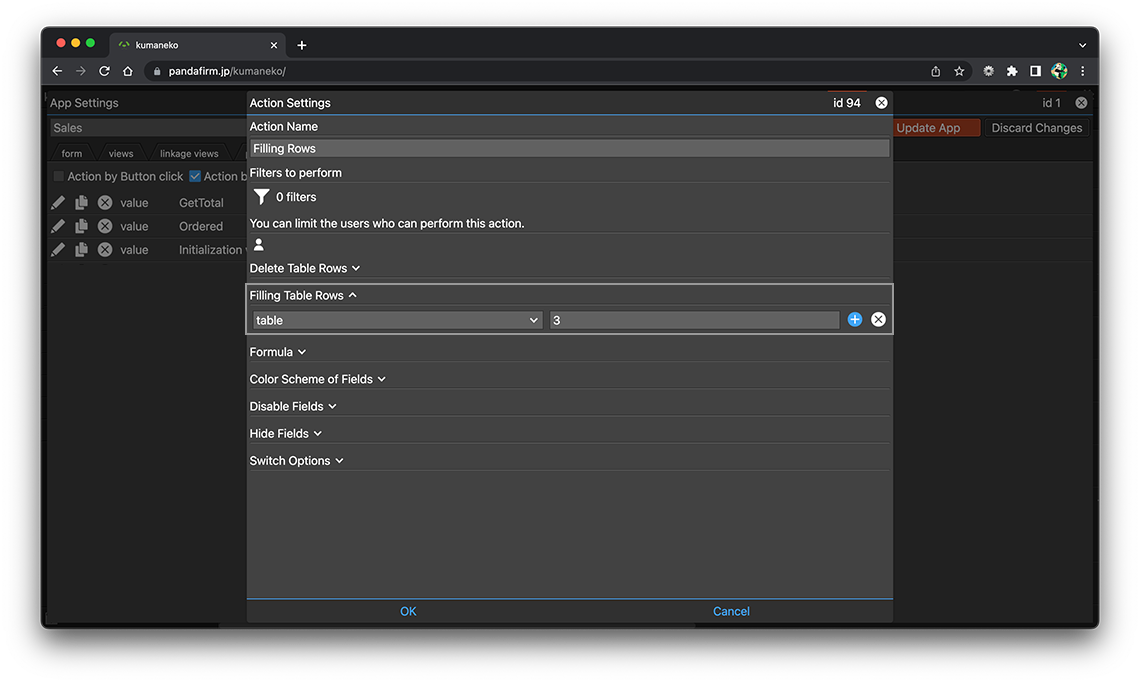
The number of rows actually added is the number of entered rows minus the number of table rows that meet the conditions.
Please note that lines will not be added if lines exceeding the entered number of lines have already been added.
If you do "Filling Table Rows" and "Formula" at the same time, you must run the "Filling Table Rows" section first to get the desired result, so be careful of the order of operations.
If you specify an in-table field in the condition of the record in which the action is executed and the in-table field is targeted for execution, the range is limited to the table row that meets the condition.
In addition to fixed values, you can also use formulas that return numerical values to specify the number of rows.
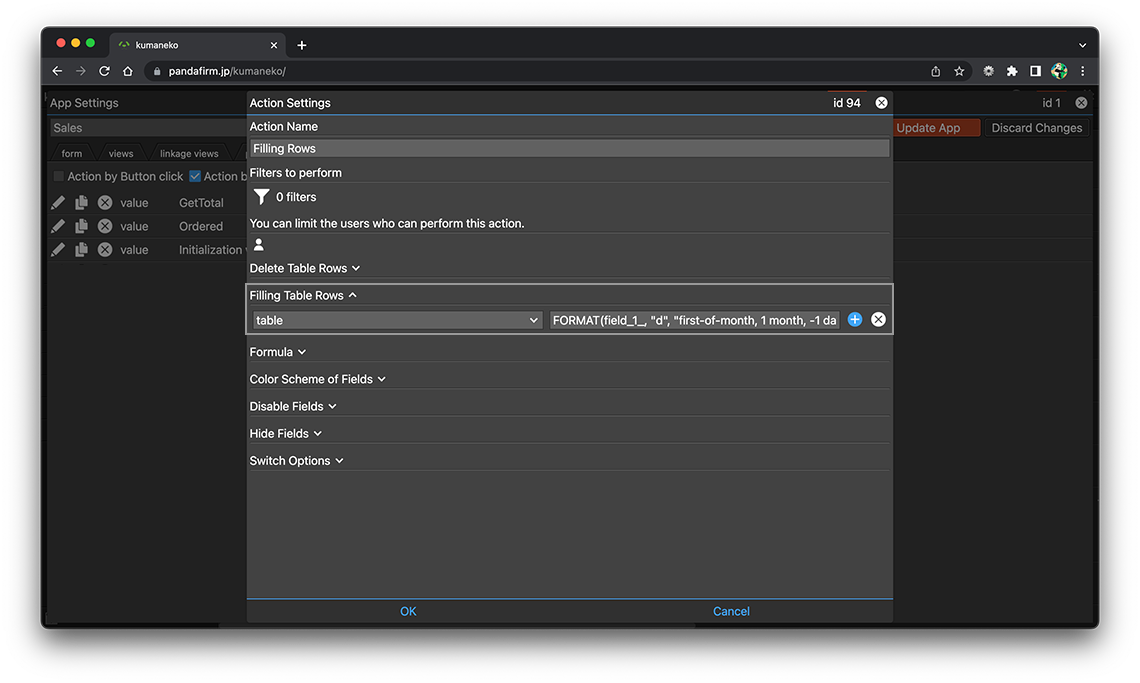
The field IDs of the fields in the table cannot be used in the formulas in the "Filling Table Rows" section.
-
After completing the settings, click the "OK" button at the bottom of the screen, and then click the "Update App" button on the app settings screen.
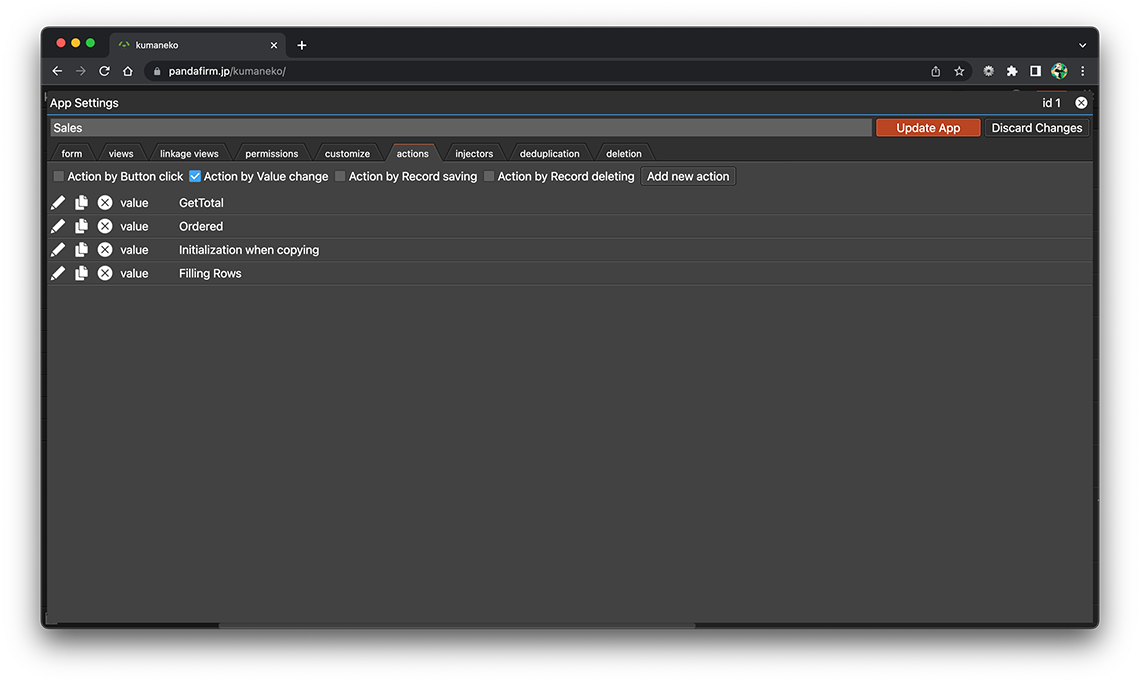
- References:
Configure conditions for records that perform actions
If you configure a condition, you can execute the action only when the record meets the set condition. Click the filter button to set the conditions for the record for which you want to perform the action.
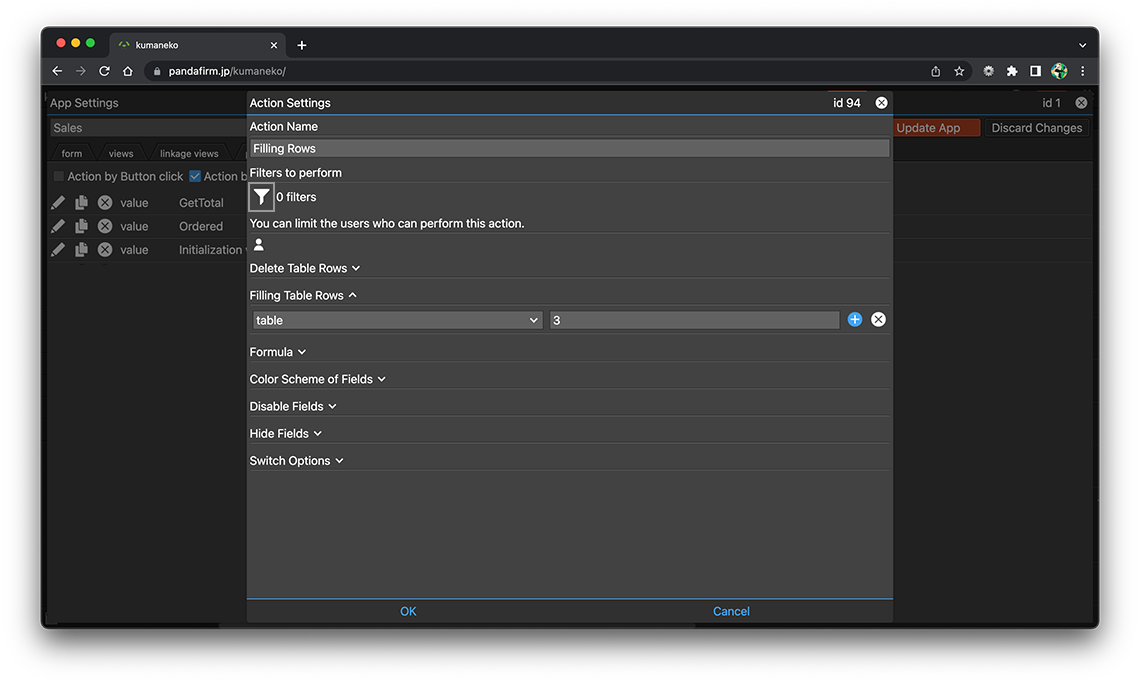
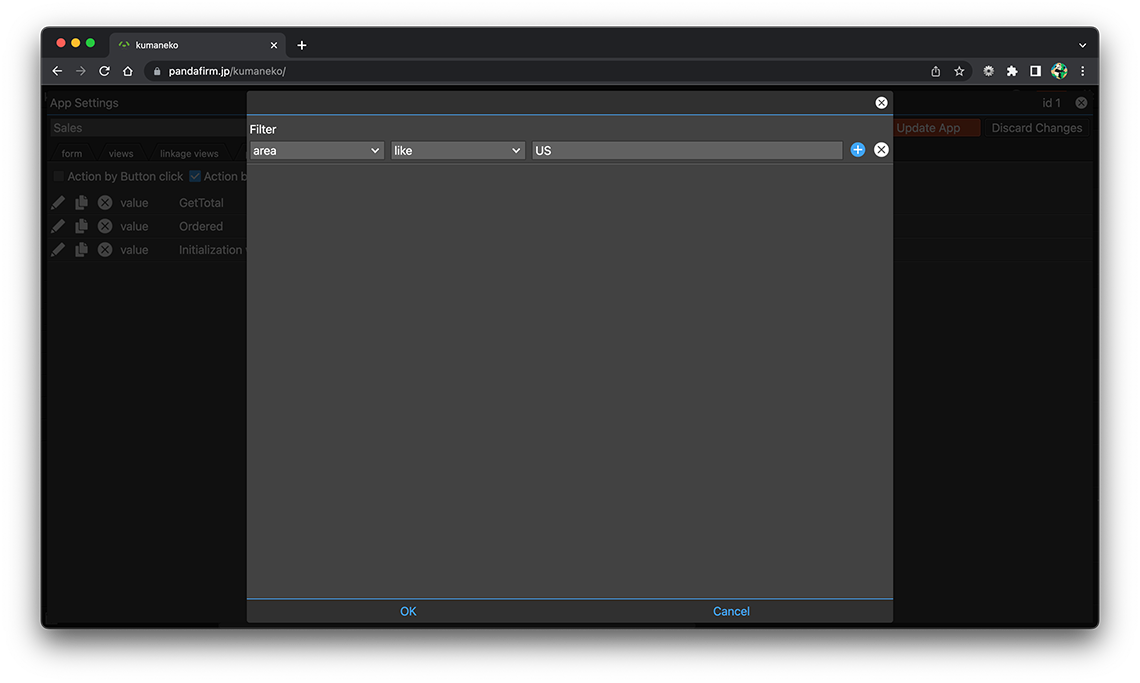
- References:
-
Notes when specifying the date period in the record filtering condition
Notes when specifying the dropdown field in the record filtering condition
Notes when specifying the lookup field in the record filtering condition
Notes when entering double quotation in the record filtering condition
Configure users who can perform actions
If you configure the execute users, you can execute the action only when the logged-in user matches those users. Click the user button to set the user who has the permission to perform the action.
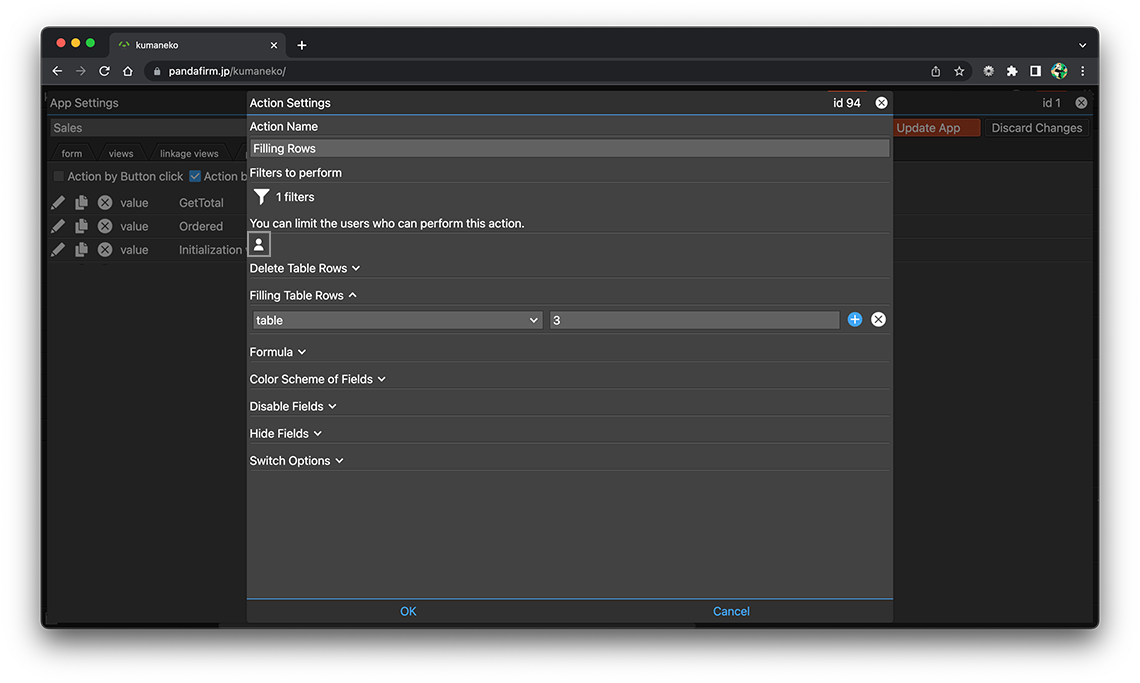
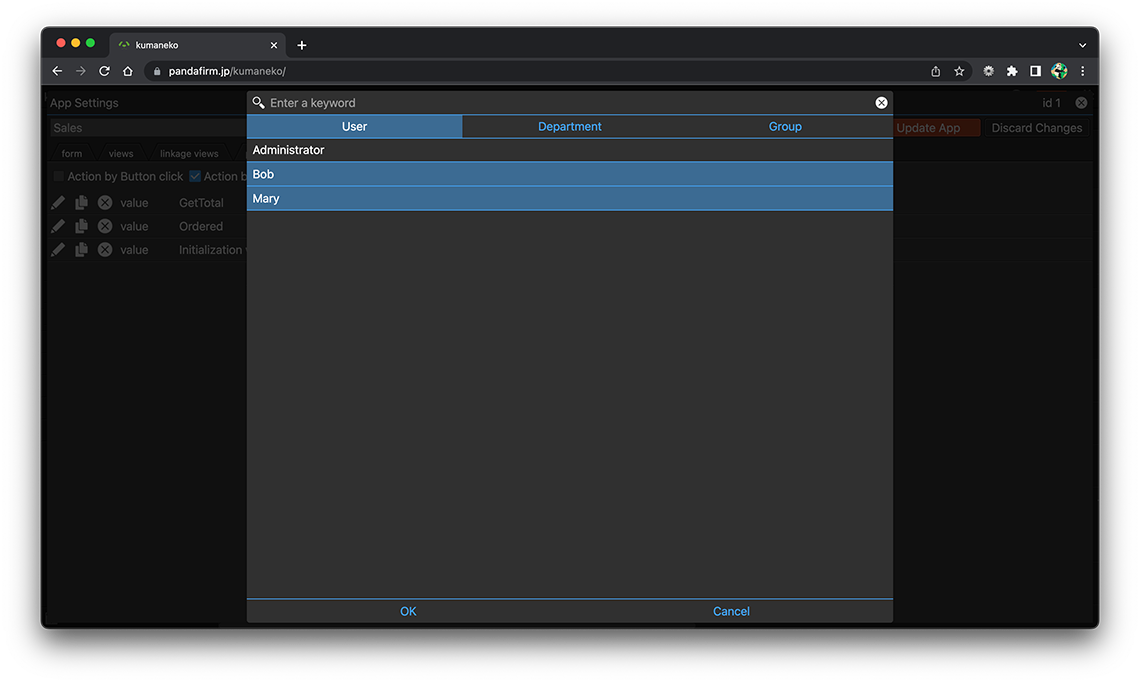
Execute an Action
In the case of a value change trigger action, the action is executed when the record add screen or edit screen is opened or the field is edited.
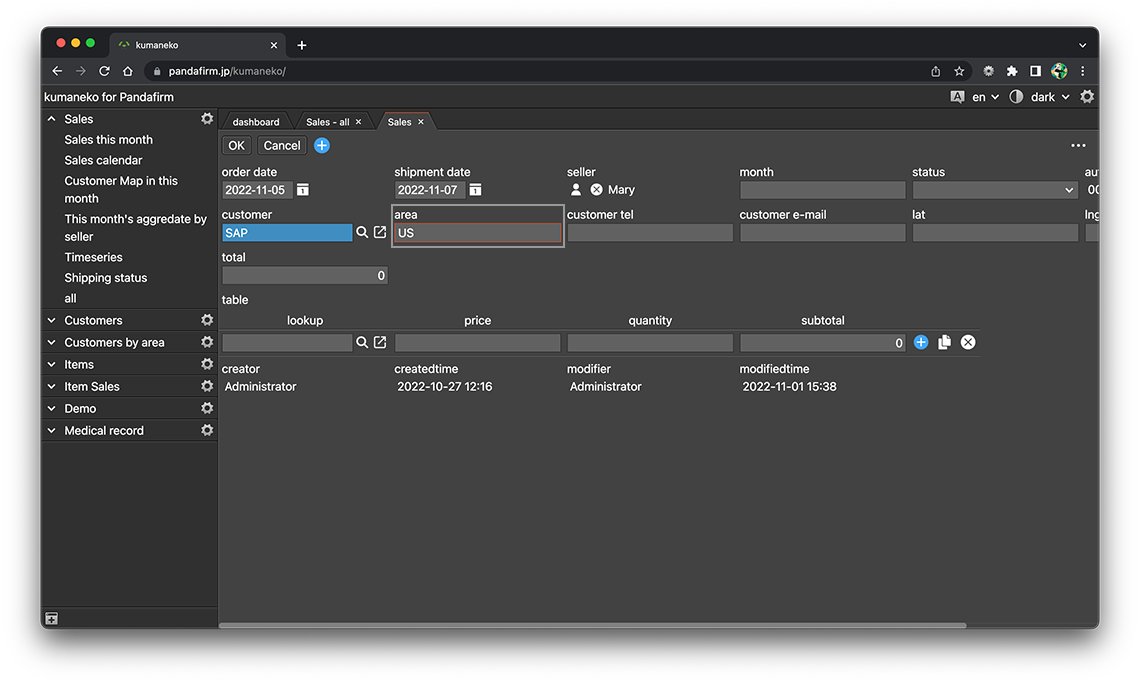
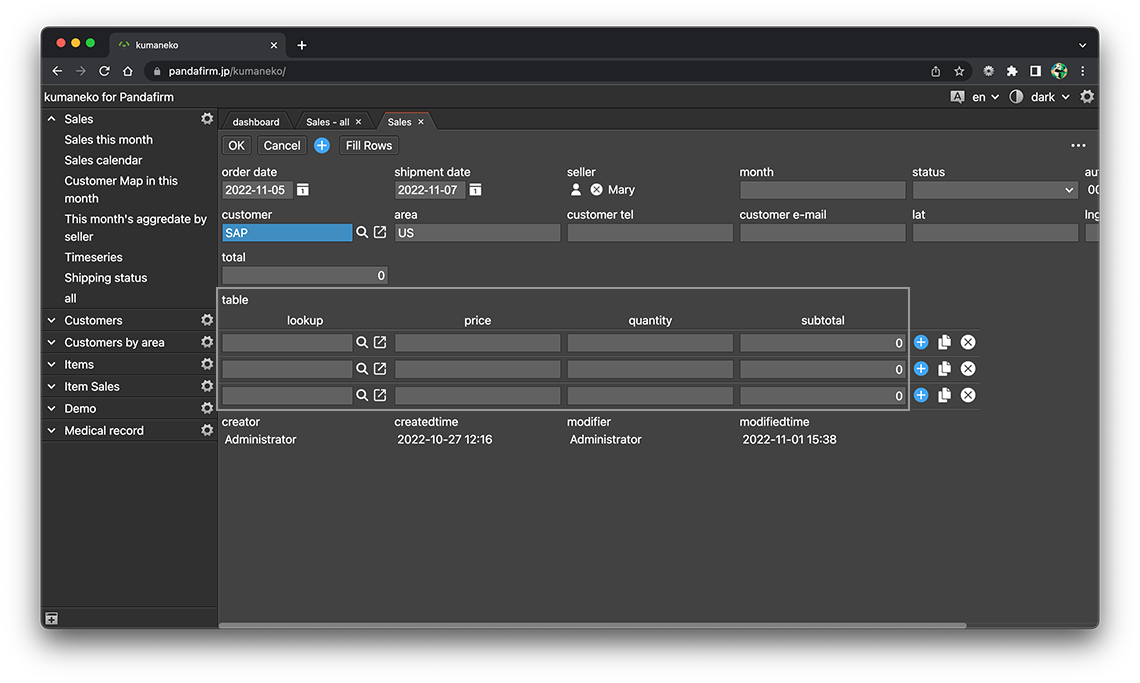
- References:
In the case of a button trigger action, the action is executed by clicking the button placed on the record add screen, edit screen, or read-only list view.
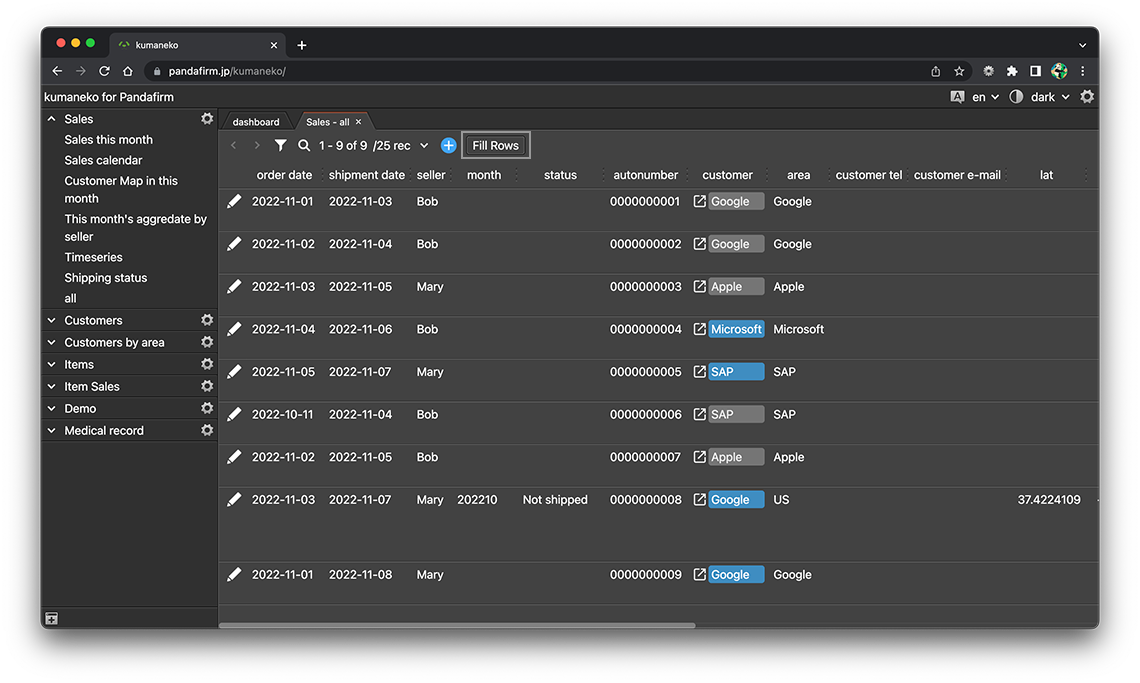
Both the button trigger and the value change trigger have a "Filling Table Rows" section, but if the button trigger and the value change trigger have actions on the same field, the value change trigger's result will overwrite it.
If you do "Filling Table Rows" and "Formula" at the same time, you must run the "Filling Table Rows" section first to get the desired result, so be careful of the order of operations.
