Use lookup field
A lookup field is a field for copying record data of a different app. Click the gear button in the field placed on the form to display the setting screen, and configure the setting according to your purpose on that screen.
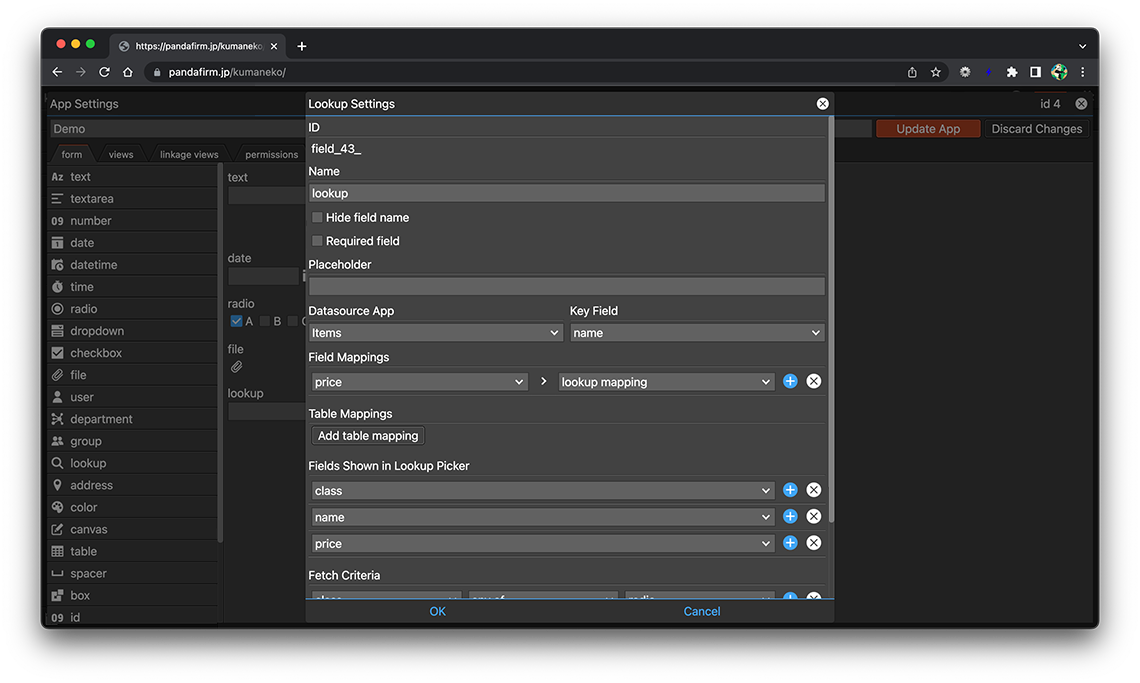
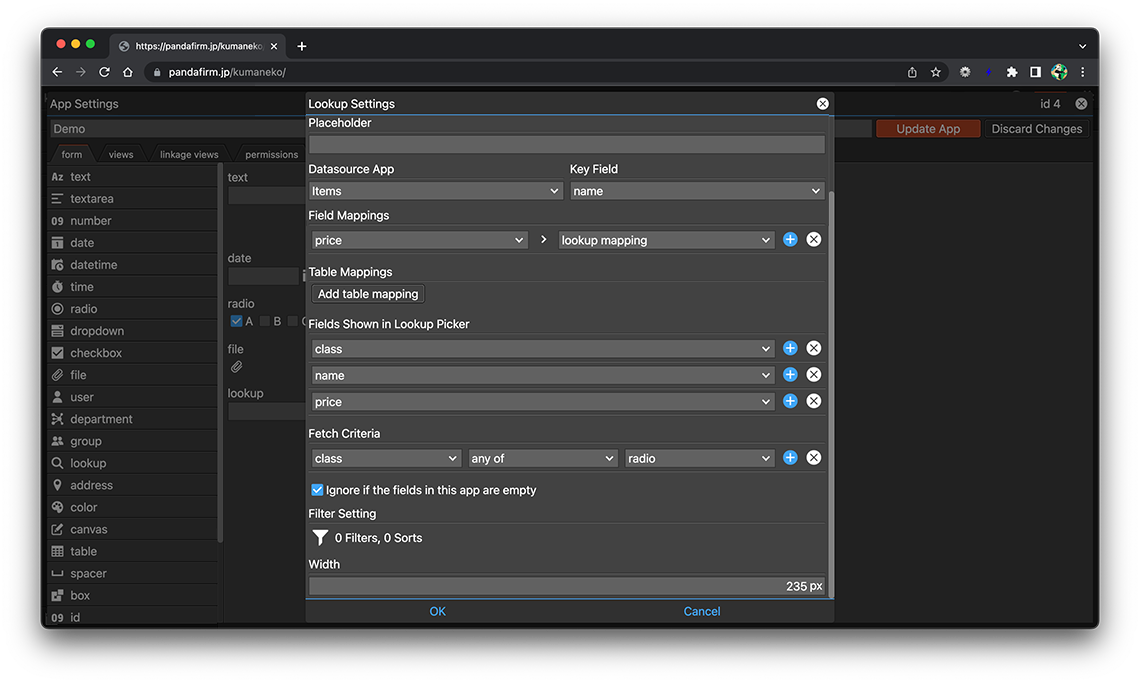
- ID:
-
A string that is automatically assigned to identify the field.
Use this ID for customizations such as getting the DOM element of a field or manipulating records.
Click the ID to copy it to the clipboard.
- References:
- Name:
-
Specify the label for the field.
- Hide field name:
-
Hide the field name in the input form.
- Required field:
-
Make the entry field required.
- Placeholder:
-
Specify a short hint that describes the expected value of the field.
- Datasource App:
-
Specify the application that will be the reference source.
- Key Field:
-
Specify the field that will be the search key when retrieving records from the reference source.
The following fields cannot be specified.
- in-table field
- textarea, checkbox, file, user, department, group, lookup, canvas, spacer, creator, createdtime, modifier, modifiedtime
- Field Mappings:
-
In addition to the Key Field, if there are fields you want to copy from the acquired record, specify them.
If you copy a lookup field in addition to a Key Field, the value copied is the record ID, not the value of the field specified in the Key Field of the lookup field you are trying to copy.
Please note that the copy destination field is not the field that matches the field type of Key Field, but is limited to the lookup field that matches the number field and the copy source application.
The following fields cannot be specified.
- in-table field
- spacer
- Table Mappings:
-
In addition to the Key Field, if there are tables you want to copy from the acquired record, specify them.
-
Click the "Add table mapping" button.
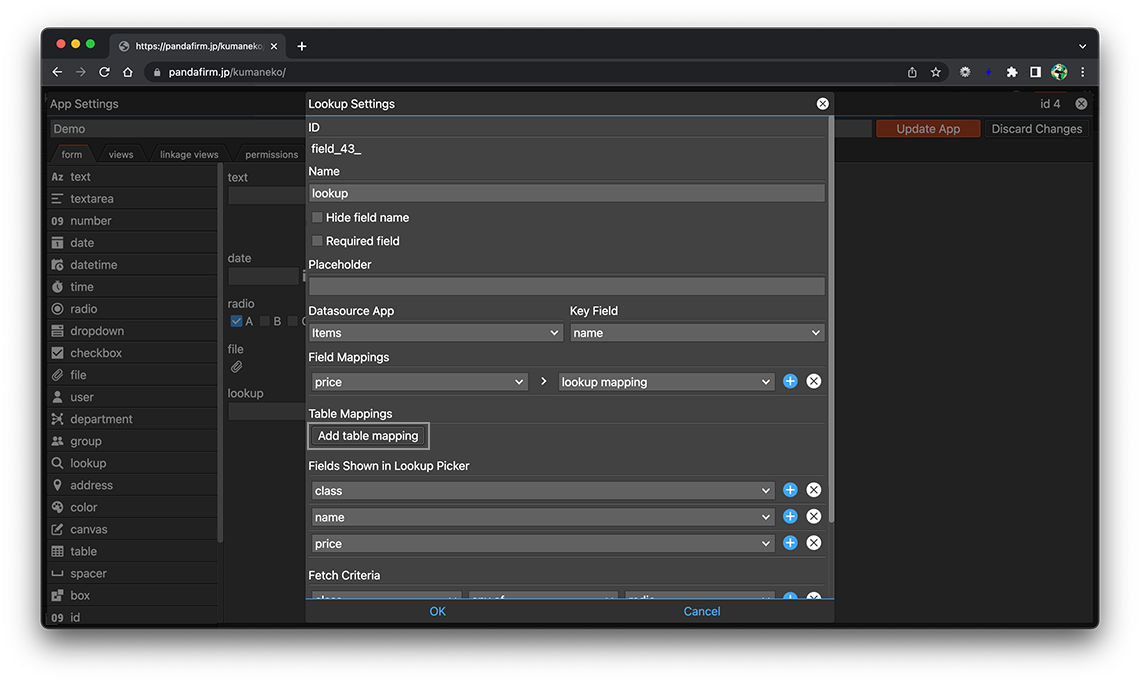
-
After specifying the table you want to copy and its fields, click the "OK" button.
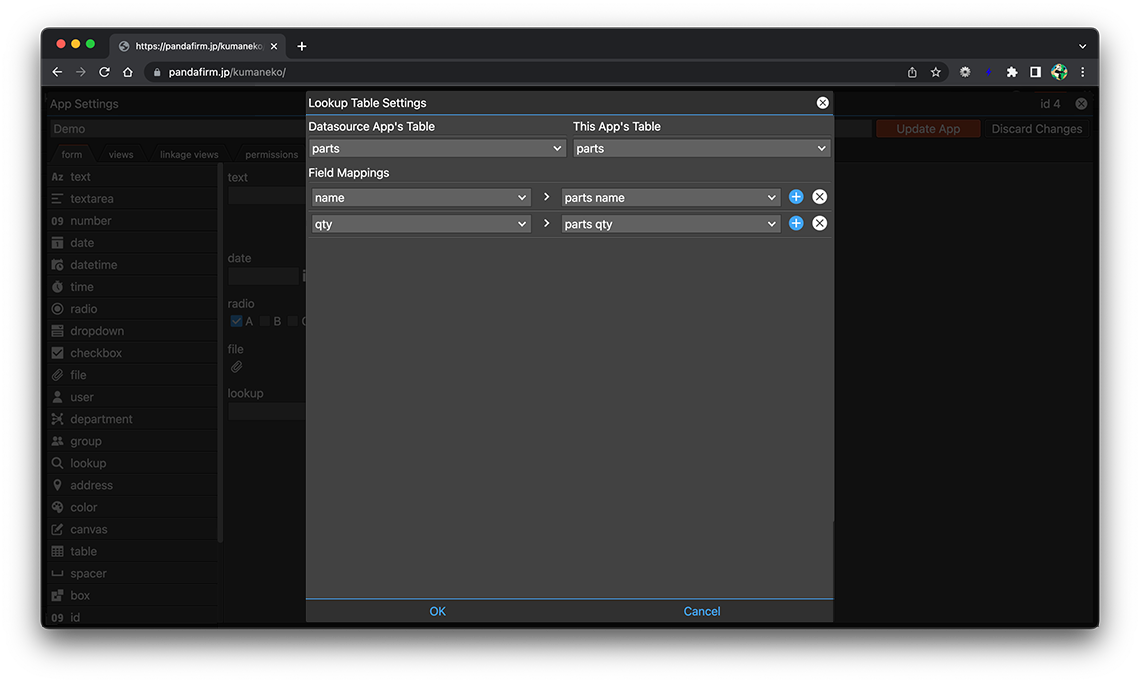
-
When the setting is completed, it will return to the field setting screen.
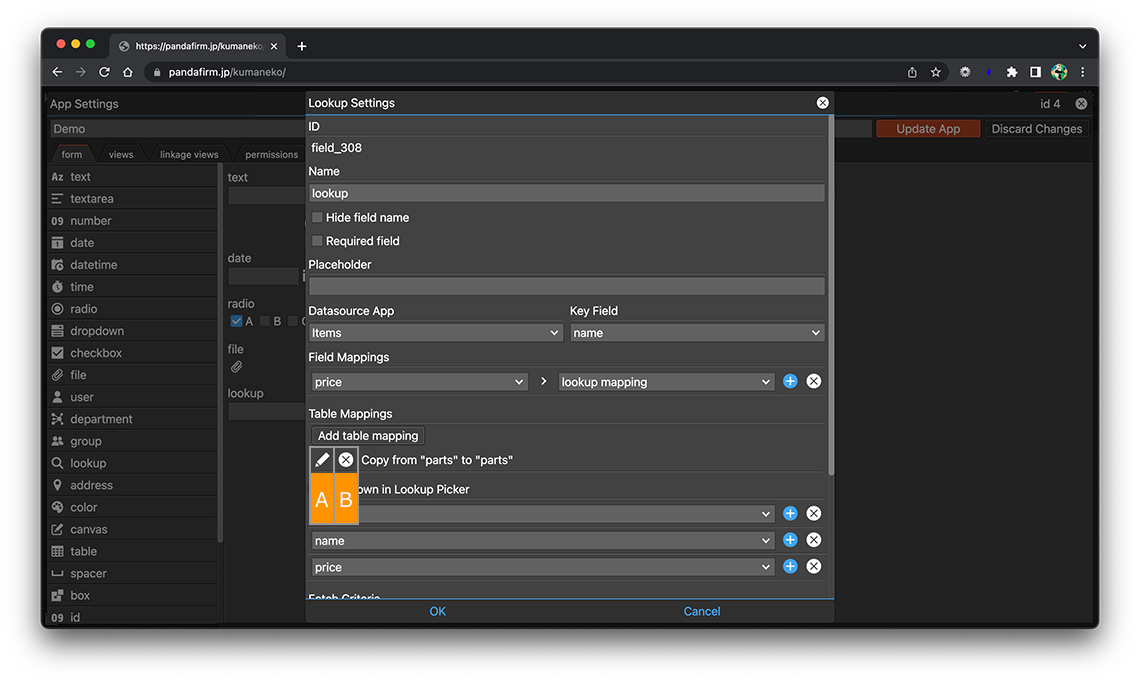
About buttons
- A:
-
Displays the table copy setting screen.
- B:
-
Delete the table copy settings.
-
- Fields Shown in Lookup Picker:
-
Specify the field to be displayed on the record selection screen.
The following fields cannot be specified.
- in-table field
- spacer
- Fetch Criteria:
-
If you want to filter the records displayed on the record selection screen by the values of any of the fields in the form you are editing, specify those fields.
The following fields cannot be specified.
- in-table field
- file, canvas, spacer
- Ignore if the fields in this app are empty:
-
Of the fields on this app side specified in "Fetch Criteria", the fields with empty values are ignored.
- Filter Setting:
-
Specify the conditions for narrowing down the records to be displayed on the record selection screen and the order in which the records are arranged.
- References:
-
Notes when specifying the date period in the record filtering condition
Notes when specifying the dropdown field in the record filtering condition
Notes when specifying the lookup field in the record filtering condition
Notes when entering double quotation in the record filtering condition
The following fields cannot be specified in sort order.
- in-table field
- spacer
- Width:
-
Specify the width of the field.
- References:
Usage Examples
Select the record you want to copy from the lookup field placed on the form.
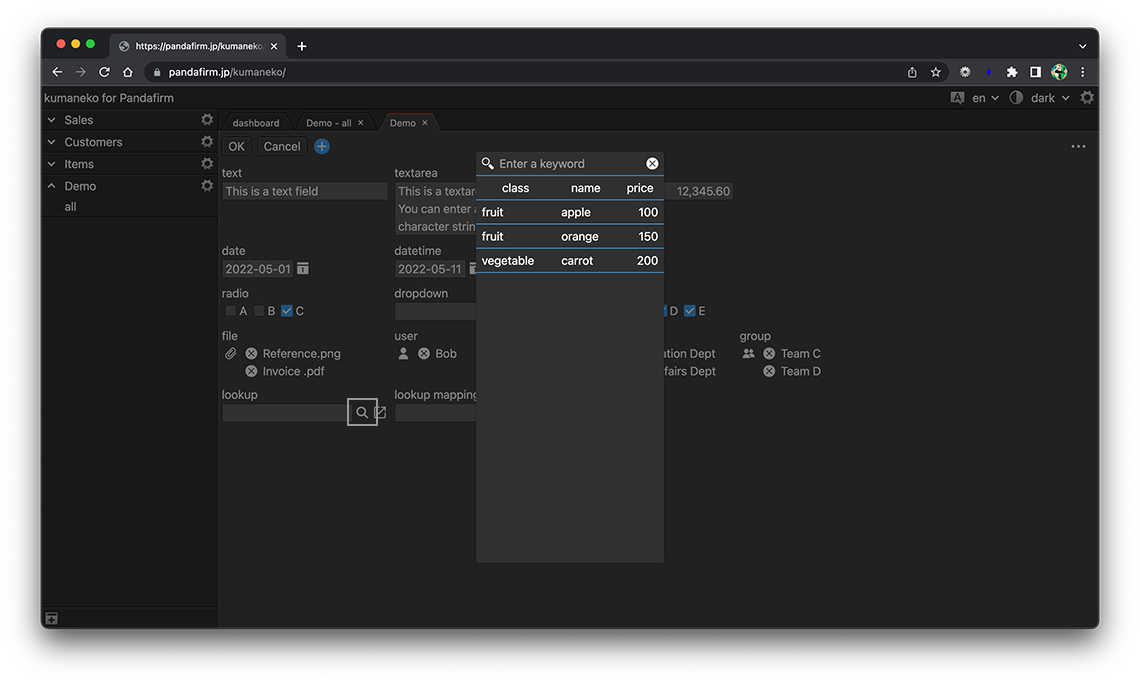
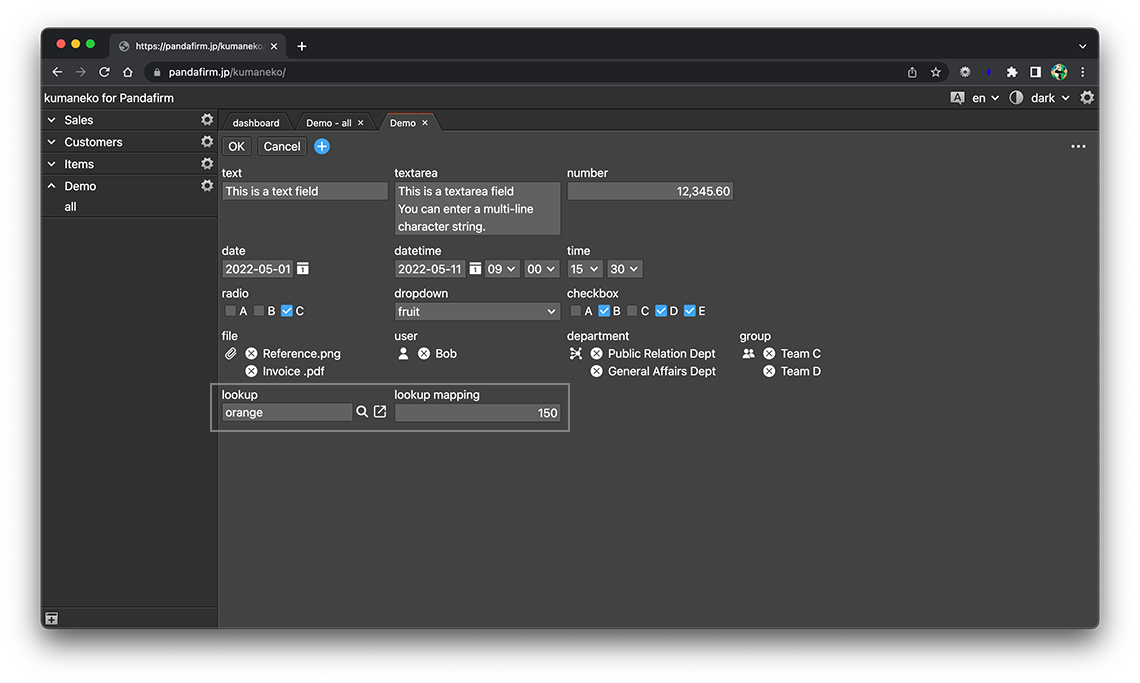
The following fields are not subject to keyword filtering on the record selection screen.
- user, department, group, canvas, spacer, creator, modifier
If you specify "Fetch Criteria", only the records that correspond to the field values of the form you are editing are displayed on the selection screen.
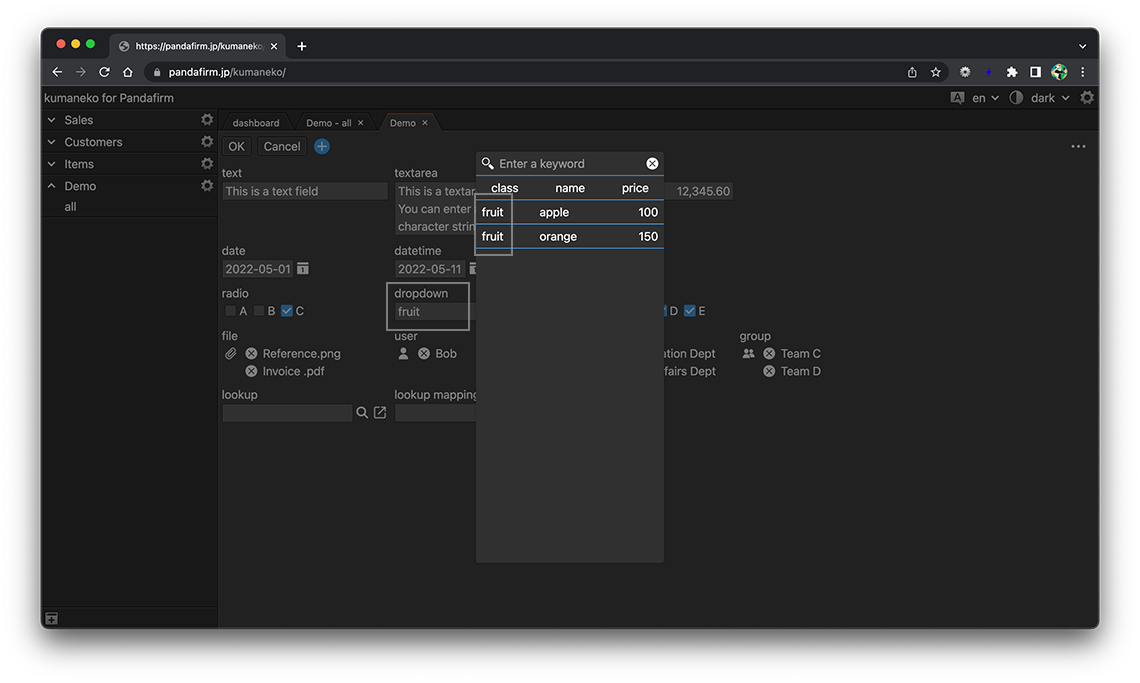
If you click the Open record button next to the search button, the edit screen of the copy source record will open if it has been copied, and the record add screen of the copy source app will be displayed if it has not been copied.
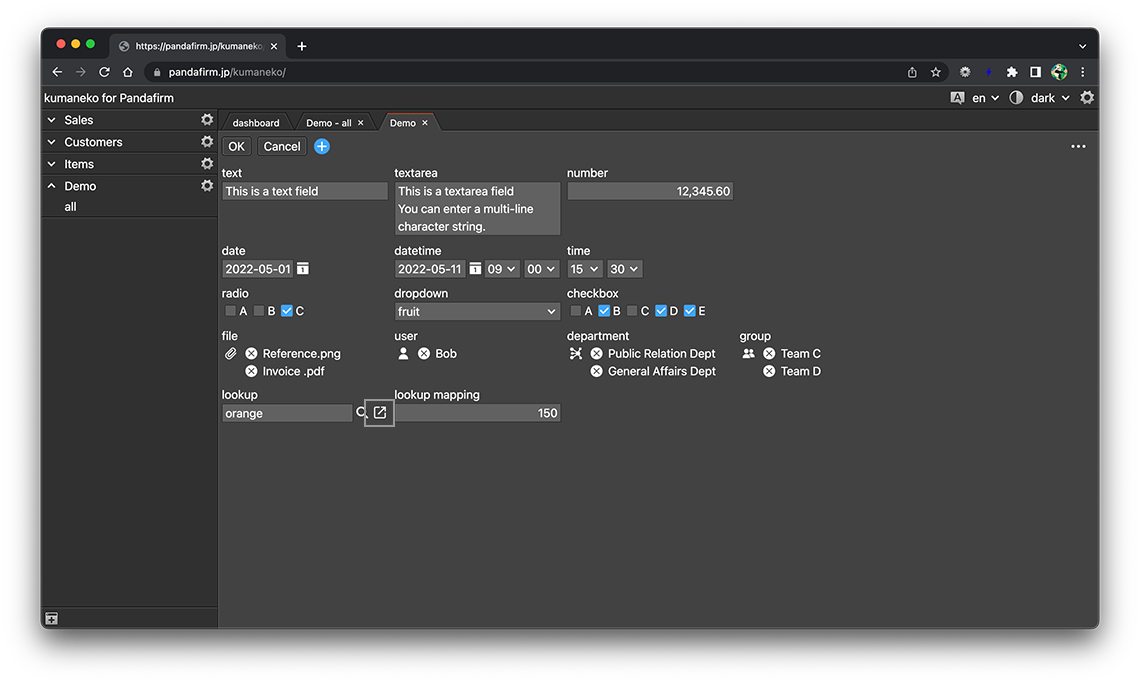
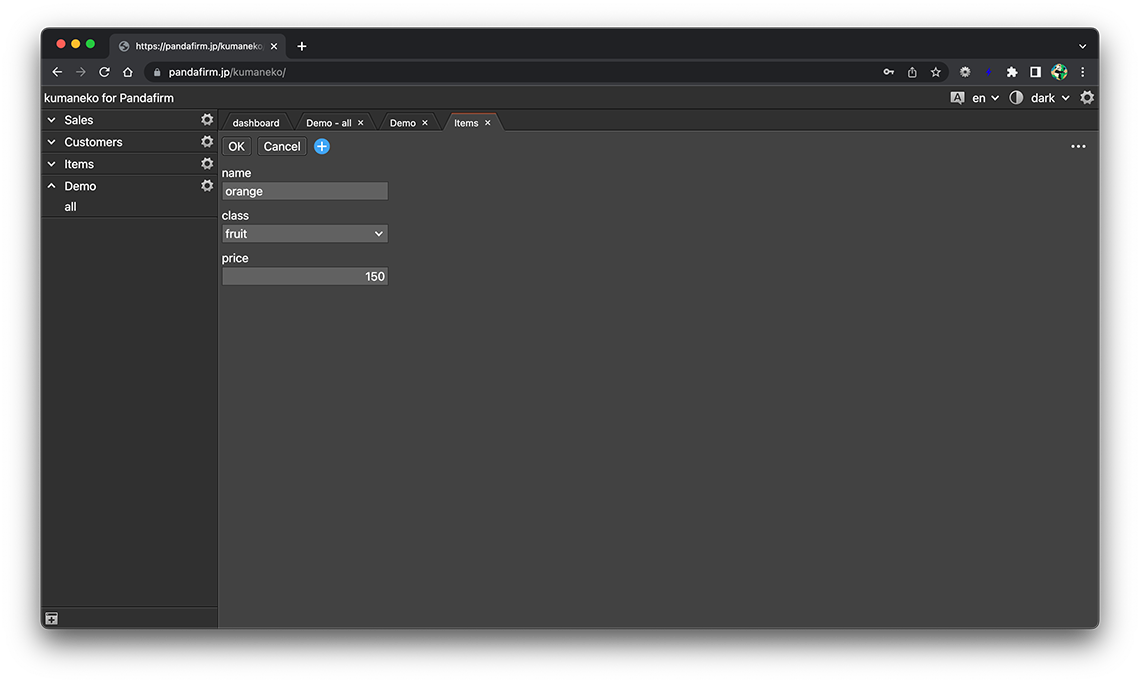
- References:
If "Table Mappings" are specified, the content of table fields in the acquired record will also be copied.

If the value of the lookup field that is the basis of the copy is changed, the copied table row will be deleted and replaced with the table of the newly acquired record.
If you specify an in-table field in "Filter Setting", only the table rows that meet the conditions will be copied.
