Use date field
A date field is a field for entering a date. Click the gear button in the field placed on the form to display the setting screen, and configure the setting according to your purpose on that screen.
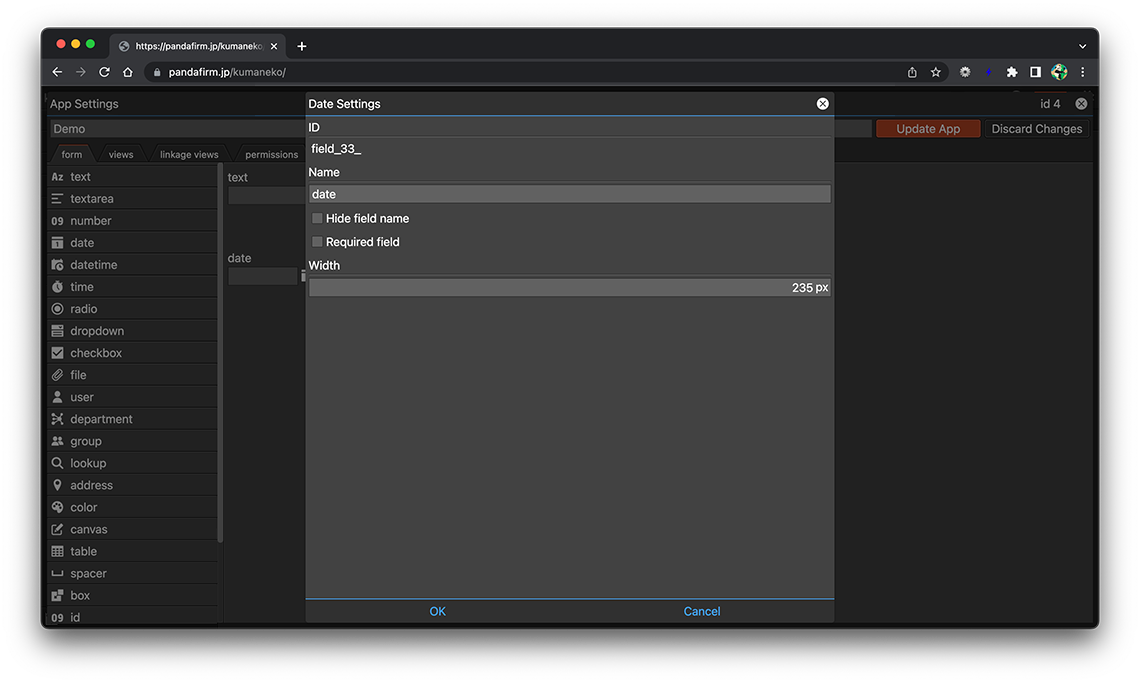
- ID:
-
A string that is automatically assigned to identify the field.
Use this ID for customizations such as getting the DOM element of a field or manipulating records.
Click the ID to copy it to the clipboard.
- References:
- Name:
-
Specify the label for the field.
- Hide field name:
-
Hide the field name in the input form.
- Required field:
-
Make the entry field required.
- Width:
-
Specify the width of the field.
- References:
Usage Examples
Enter a date directly in the date field placed on the form or select from the calendar.
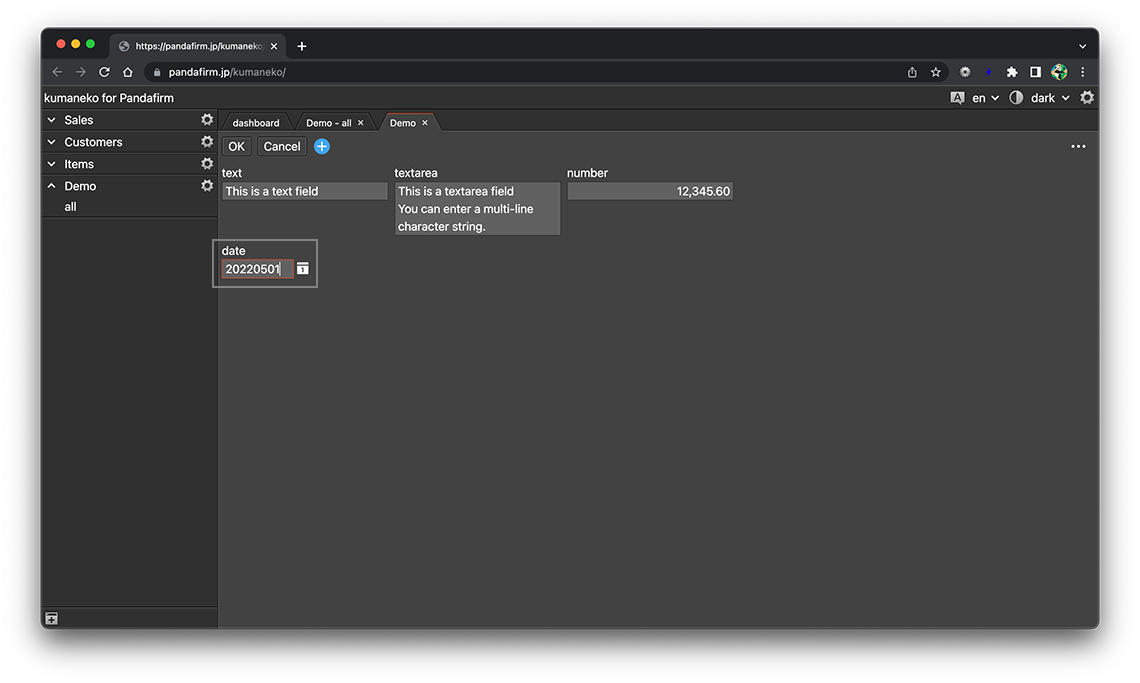
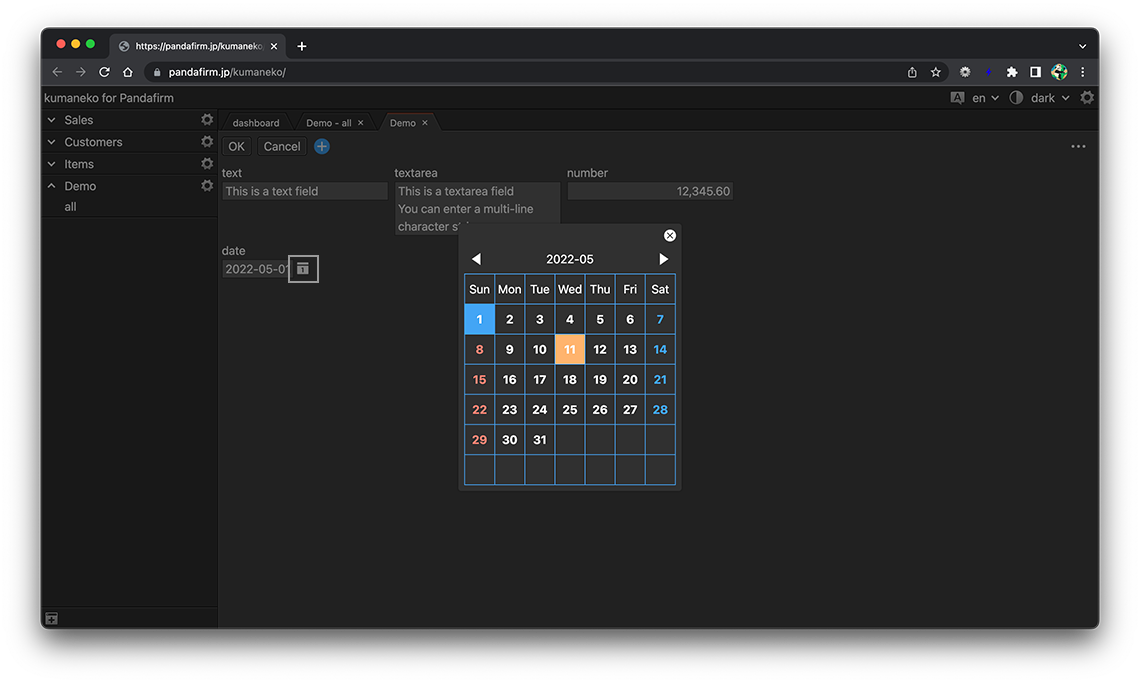
The date format is "yyyy-mm-dd".
- References:
