Use Time series calculation view
A timeseries view combines multiple datasets aggregated by field and displays the calculated results by day or by month. Creation is done from the "views" tab on the app settings screen.
Configuring a View
-
Check "Time series calculation view" from the view type and click the "Add new view" button.
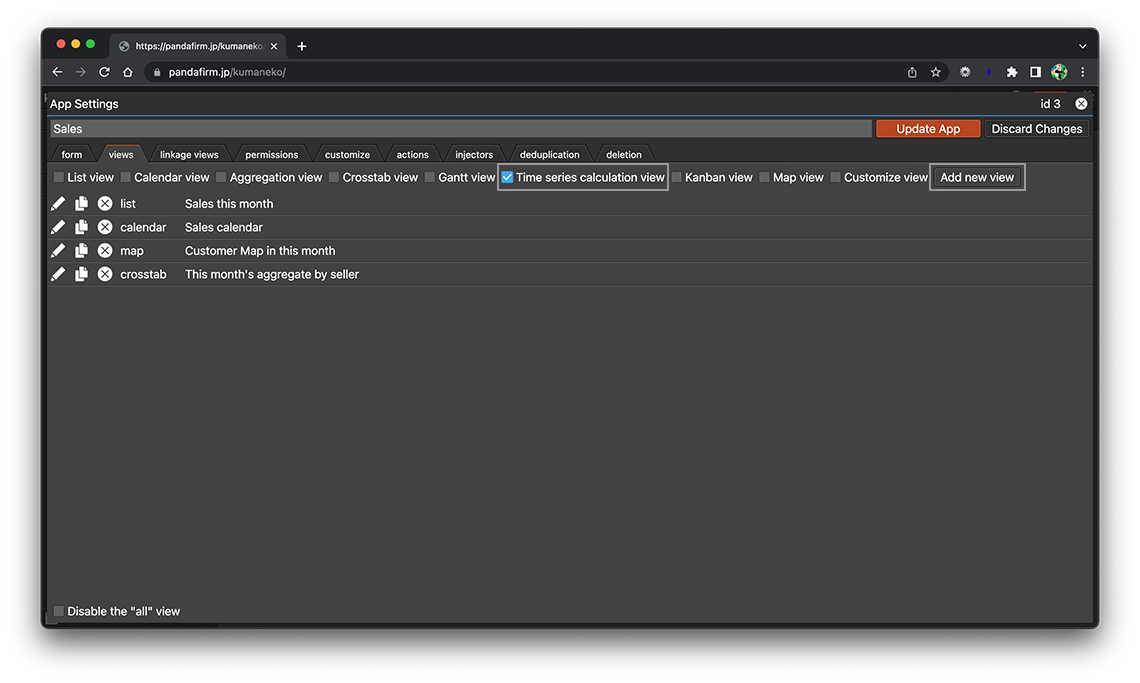
-
Enter the name of the view and specify the setting items placed on the left side of the screen.
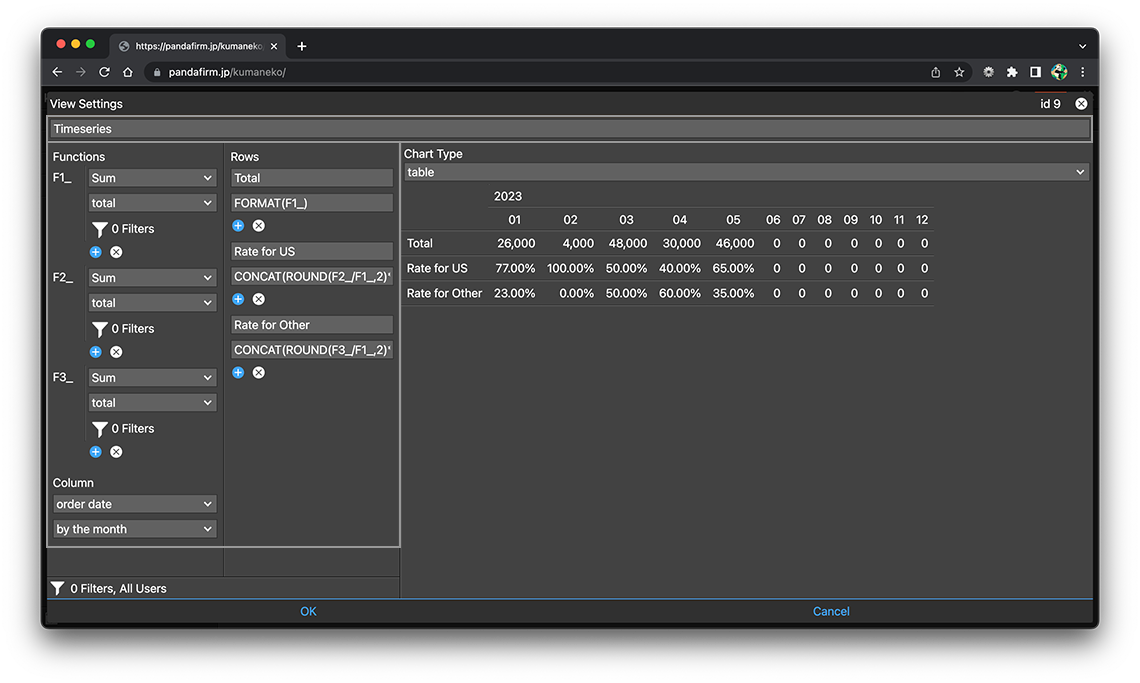
If you specify unsaved fields in the setting items, you may fail to preview and an error message may be displayed.
This is due to the server not being able to recognize the information in the field.
So, if an error message is displayed, please click the "Update App" button on the app settings screen, send the updated contents to the server, and then try to set it up again.
- Function:
-
Specify the aggregation method and the field to be aggregated.
The "F(n)_" on the left is the ID of the dataset and is used in the formulas you enter in "Rows" area below.
If "... on PP" is specified as the aggregation method, the records of the previous period of the display period will be aggregated.
If you want to filter the records to be aggregated, specify the conditions from the filter button.
Only the number field can be specified.
- Column:
-
Specify the date field to filter the records to be aggregated.
There are daily and monthly aggregation units.
- Rows:
-
Enter the row title and formula. You can also combine multiple datasets defined in "Function".
For the functions that can be used in the formula, see "List of available functions" at the bottom of the page.
- Chart Type:
-
In addition to the tabular format, various charts can be used.
When you switch the Chart Type, its contents are previewed on the right side of the screen.
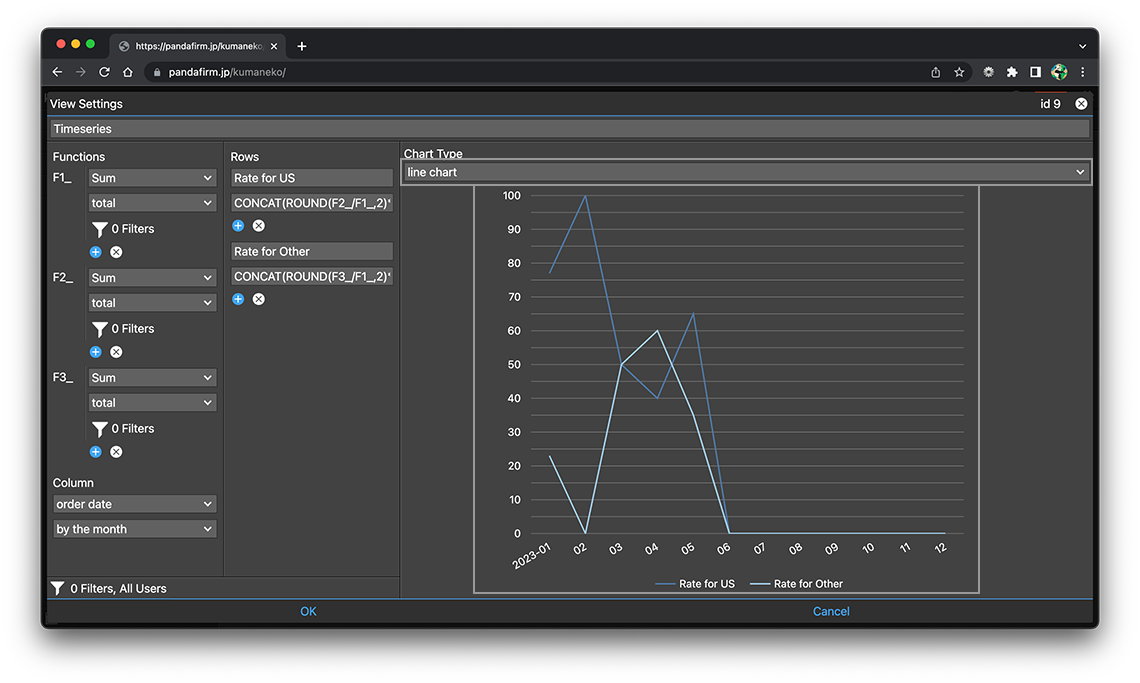
-
After completing the settings, click the "OK" button at the bottom of the screen, and then click the "Update App" button on the app settings screen.
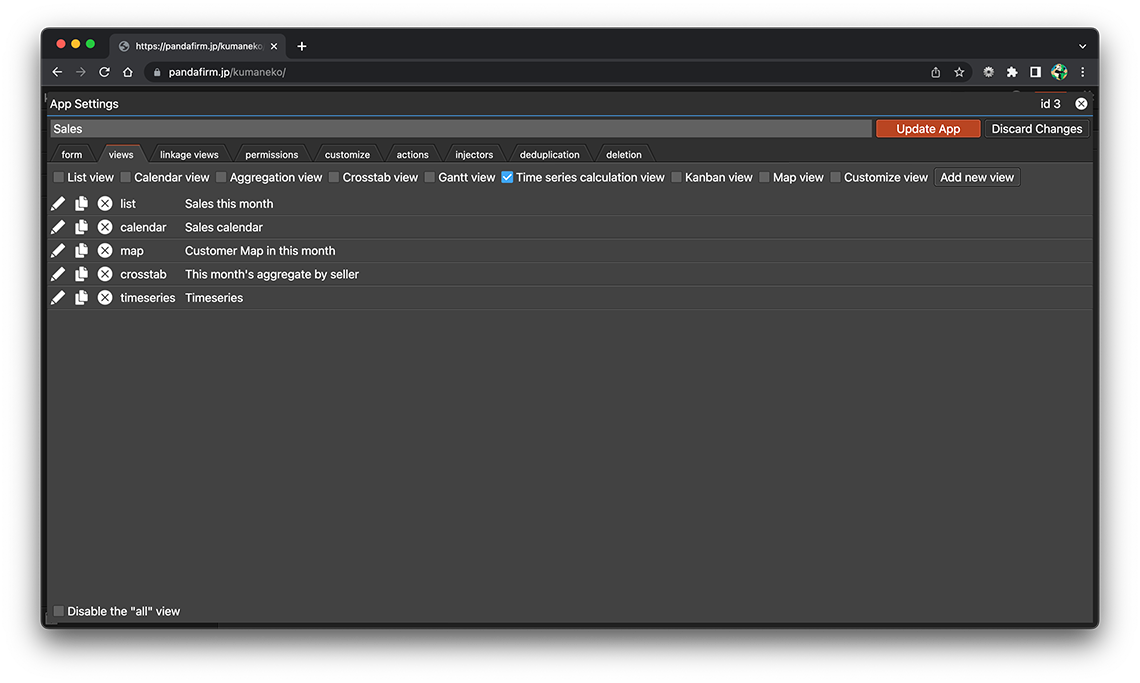
- References:
Configure Conditions for Records to Be Displayed in a View
Click the filter button at the bottom left of the screen to set the conditions for the records to display.
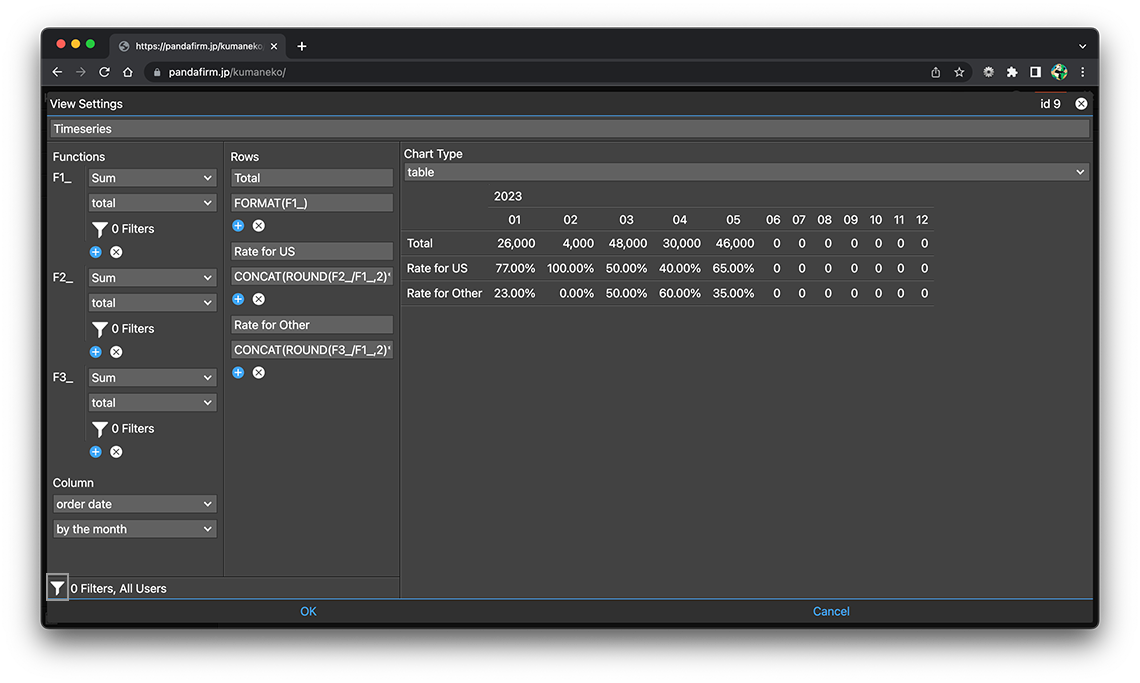
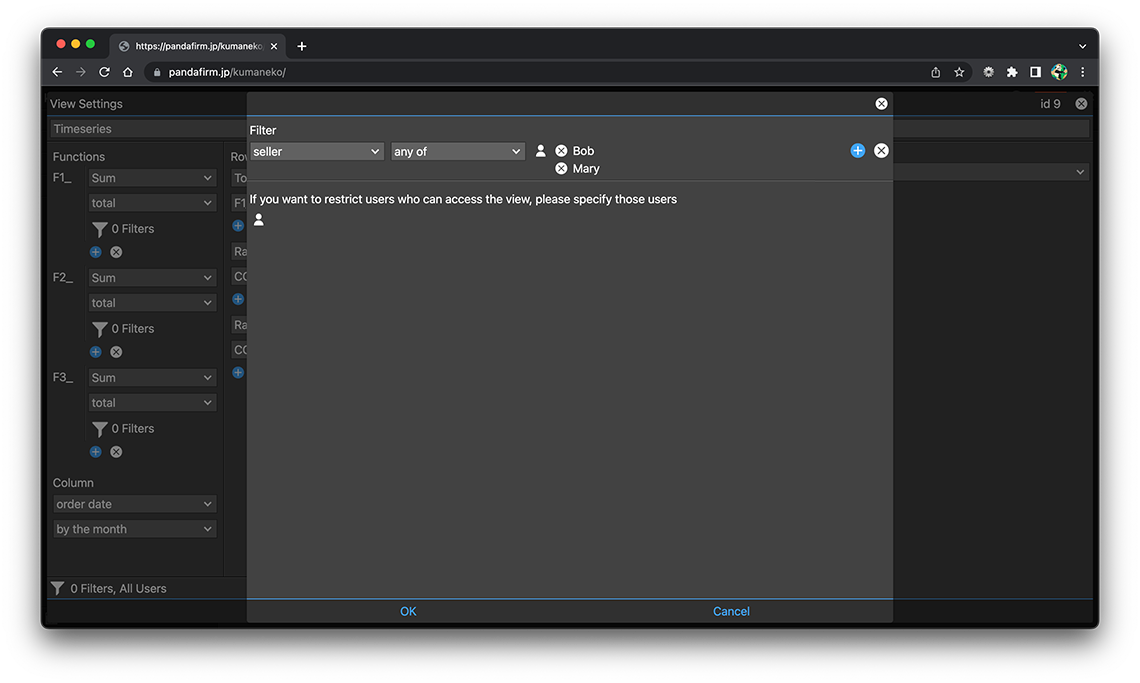
- References:
-
Notes when specifying the date period in the record filtering condition
Notes when specifying the dropdown field in the record filtering condition
Notes when specifying the lookup field in the record filtering condition
Notes when entering double quotation in the record filtering condition
You can also change the conditions of the records to be displayed from the view screen.
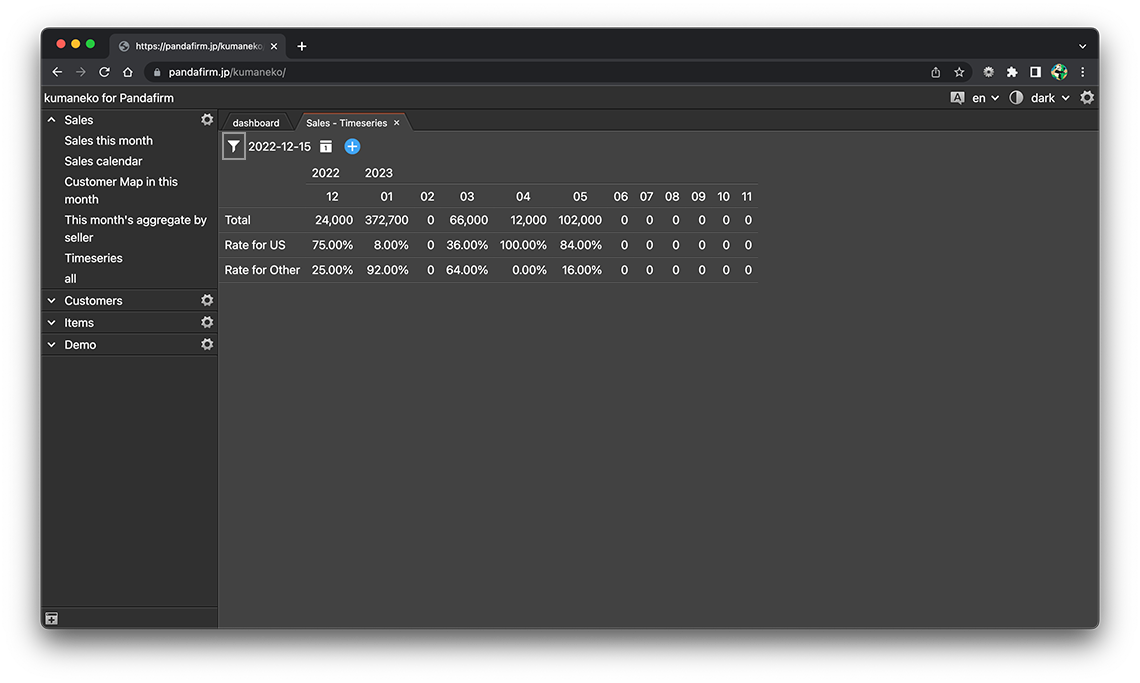
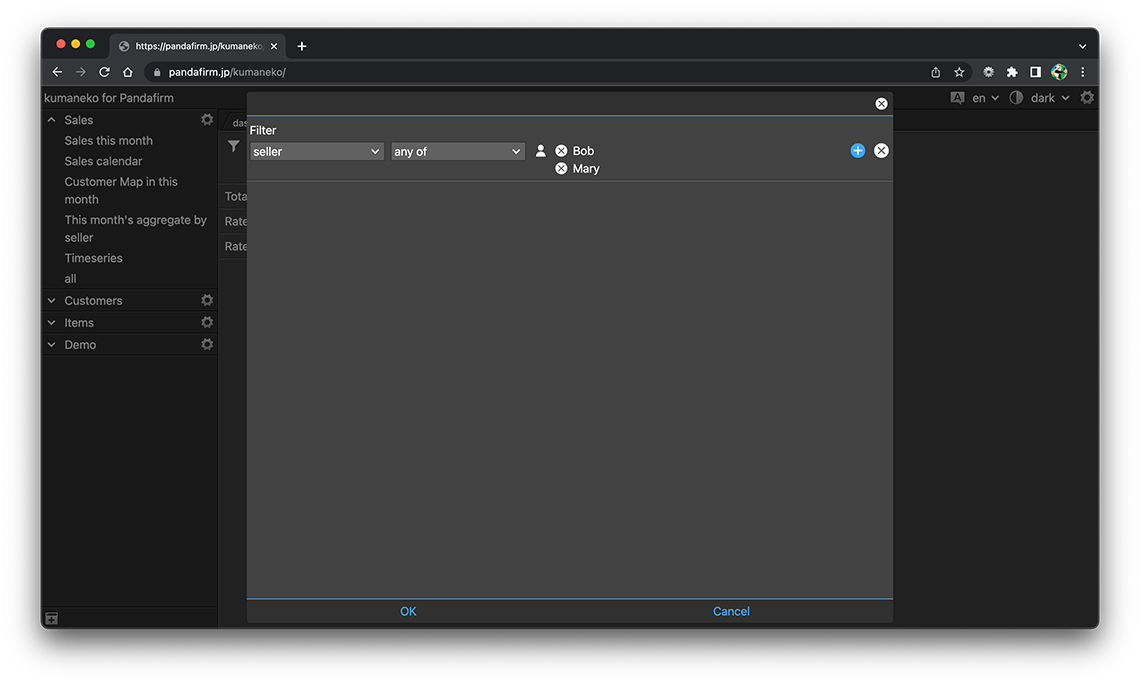
To the right of the filter button, there are buttons for switching the displayed period.
Use a View
Select "App Name"> "View Name" from the list of apps on the left side of the screen to display the created view in the work area.
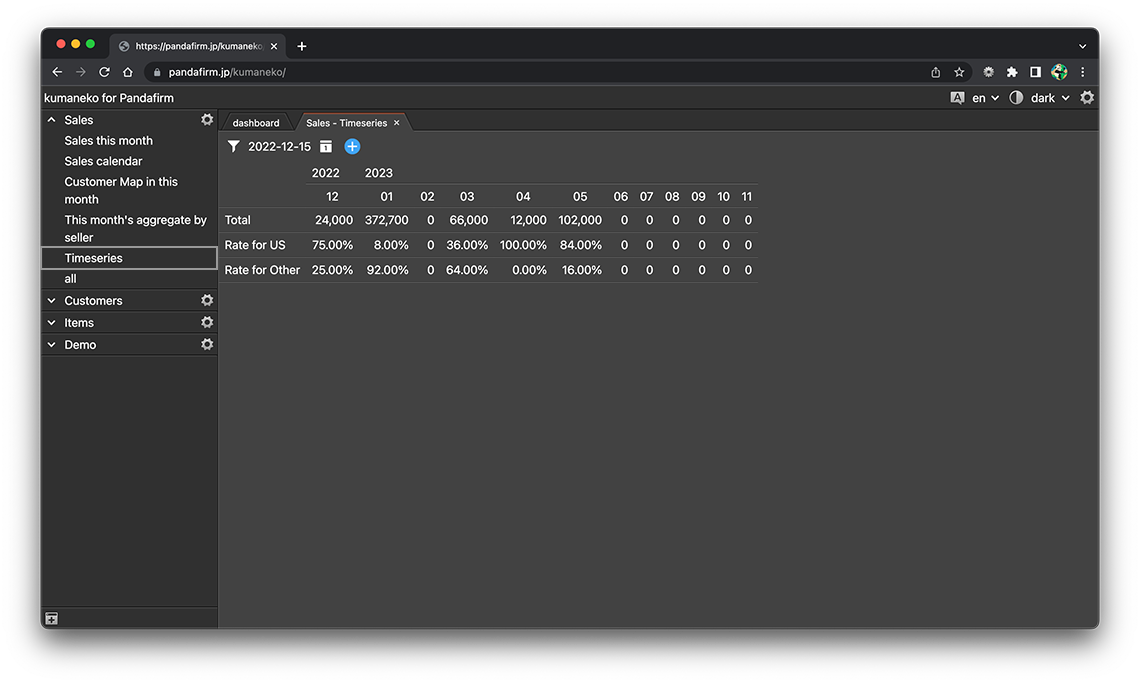
Hovering over a cell highlights the row and column table headers.
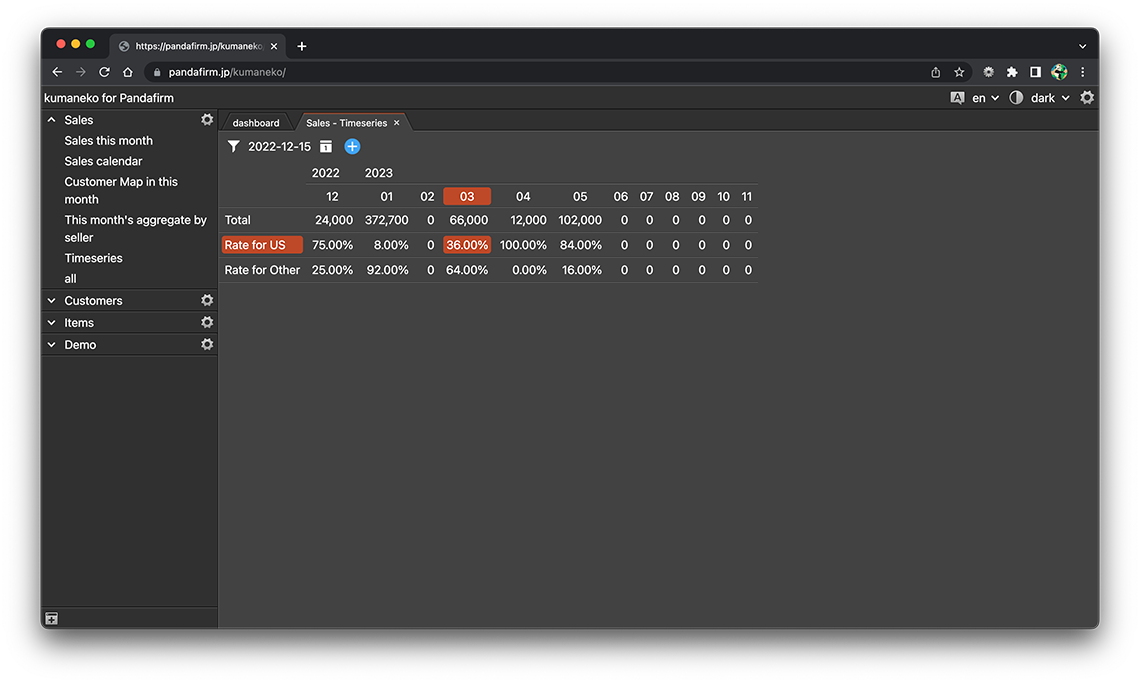
List of available functions
This topic describes operators and functions that you can use when creating formulas.
- Operators:
-
Operator Description + Adds numbers. - Subtracts numbers. * Multiplies numbers. / Divides numbers. ** Raises a number to a power. = Returns TRUE when the text or number matches, and FALSE when the text or number does not match. != Inverts the comparison result of "=". < Returns TRUE if the value on the left is smaller than the value on the right. <= Returns TRUE if the value on the left is smaller than or equal to the value on the right. > Returns TRUE if the value on the left is greater than the value on the right. >= Returns TRUE if the value on the left is greater than or equal to the value on the right. - Functions:
-
Function Description FORMAT Format a number with grouped thousands.
Input format:
FORMAT(dataset ID or calculation result, the number of decimal digits)
If you omit the number of decimal digits, only the integer part is formatted.
CEIL Rounds up the value.
Input format:
CEIL(dataset ID or calculation result)
FLOOR Rounds down the value.
Input format:
FLOOR(dataset ID or calculation result)
ROUND Rounds off the value.
Input format:
ROUND(dataset ID or calculation result)
CONCAT Concatenates strings or numbers.
Input format:
CONCAT(value1, value2, value3, ...)
"value(n)" can be a dataset ID or a calculation result or a fixed value.
If you enter a fixed value in the argument of the function, enclose it in double quotes.
IF Specifies conditions, and returns value depending on whether such conditions are met.
Input format:
IF(conditional expression, when TRUE, when FALSE)
AND Returns TRUE when all the conditions specified are met. Otherwise, returns FALSE.
Input format:
AND(conditional expression1, conditional expression2, ...)
OR Returns TRUE when any of the conditions specified is met. Otherwise, returns FALSE.
Input format:
OR(conditional expression1, conditional expression2, ...)
