Editing Records
You can edit the record from the view screen.
You can also bulk edit records using a CSV file.
- References:
Edit from views
- Edit from a list view:
-
Click the pencil button on each row to switch to the record edit screen.
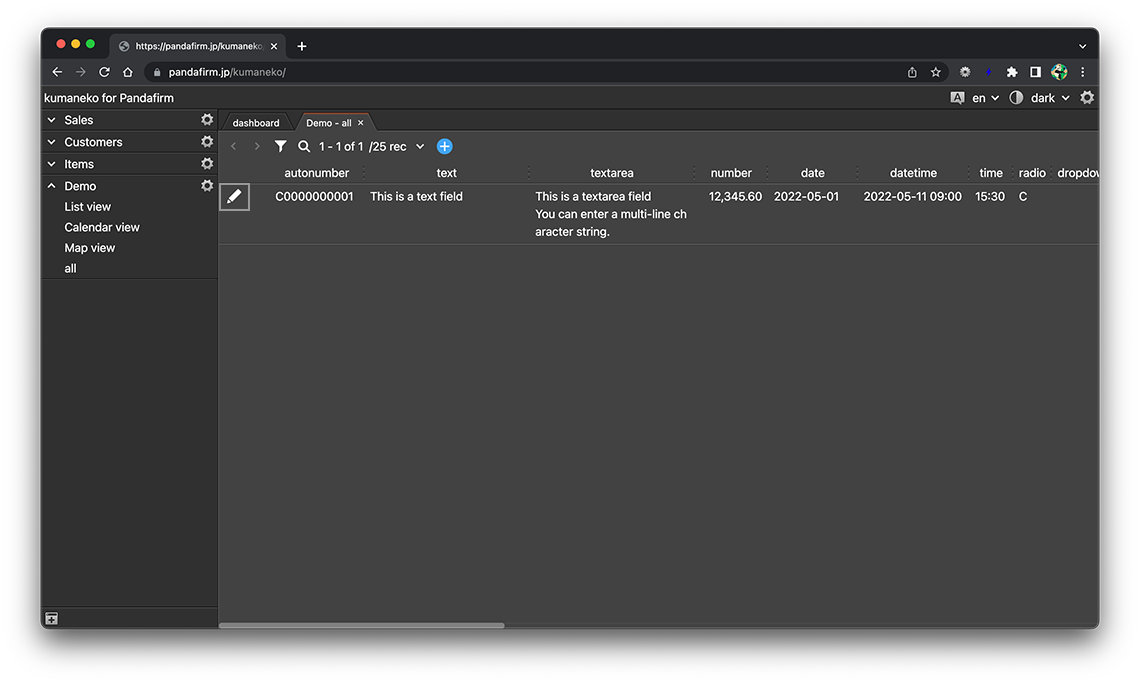
In the case of editable list view, you can also edit on that screen.
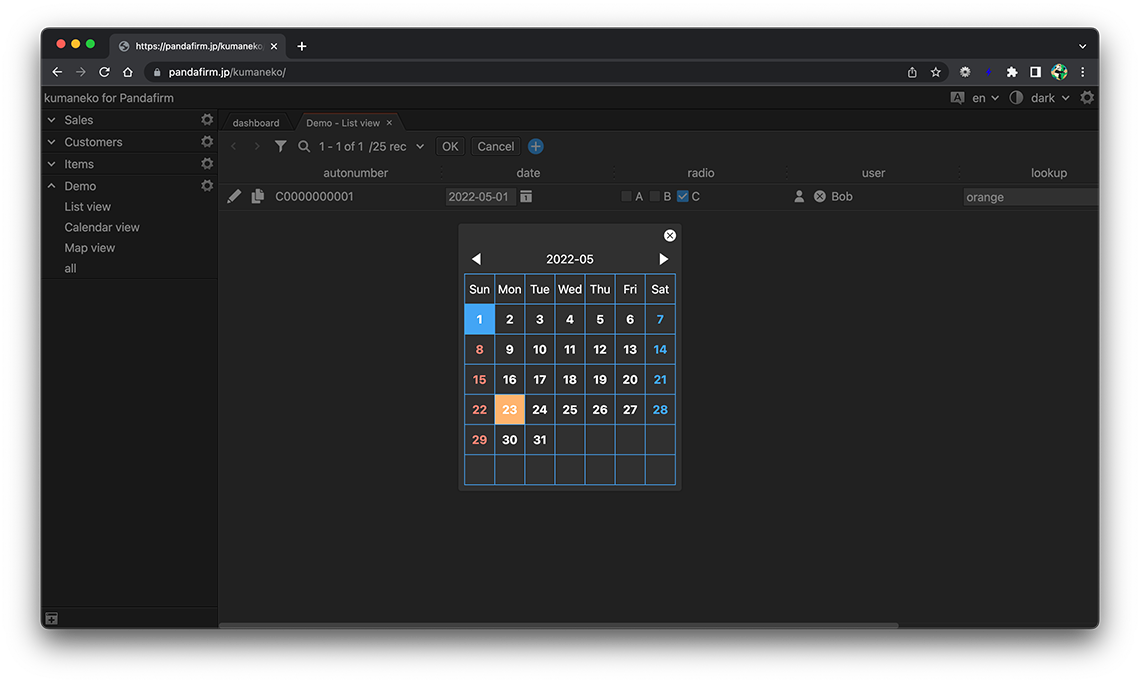
- References:
- Edit from a calendar view:
-
Click the "Title Field" of the date you want to edit to switch to the record edit screen.
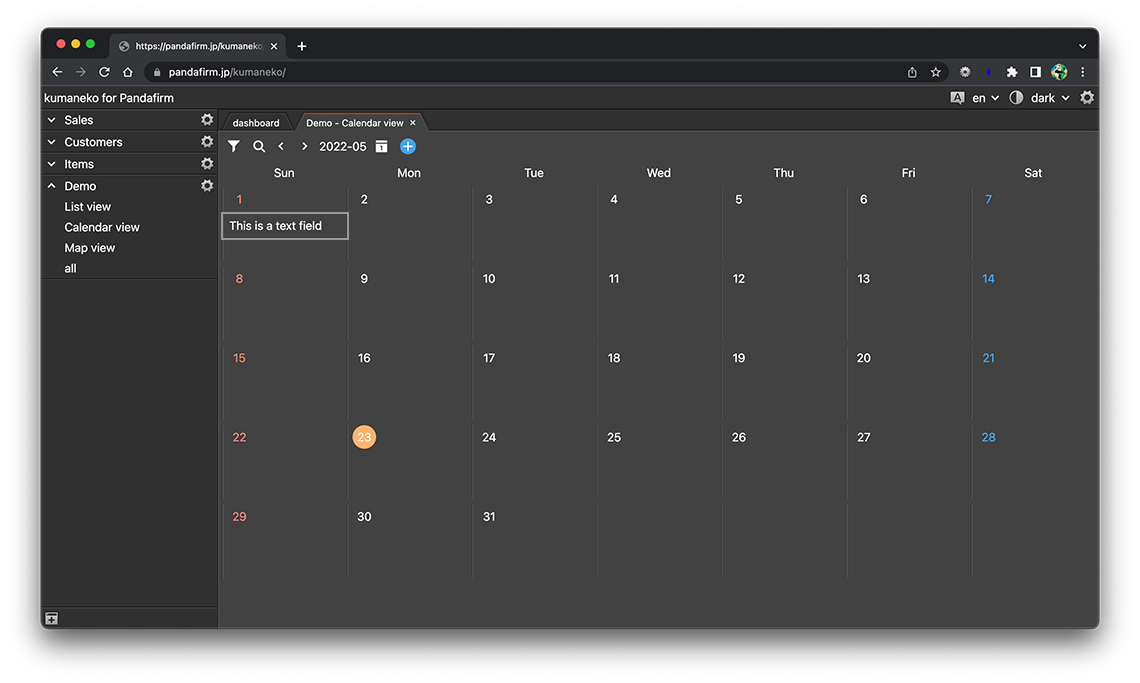
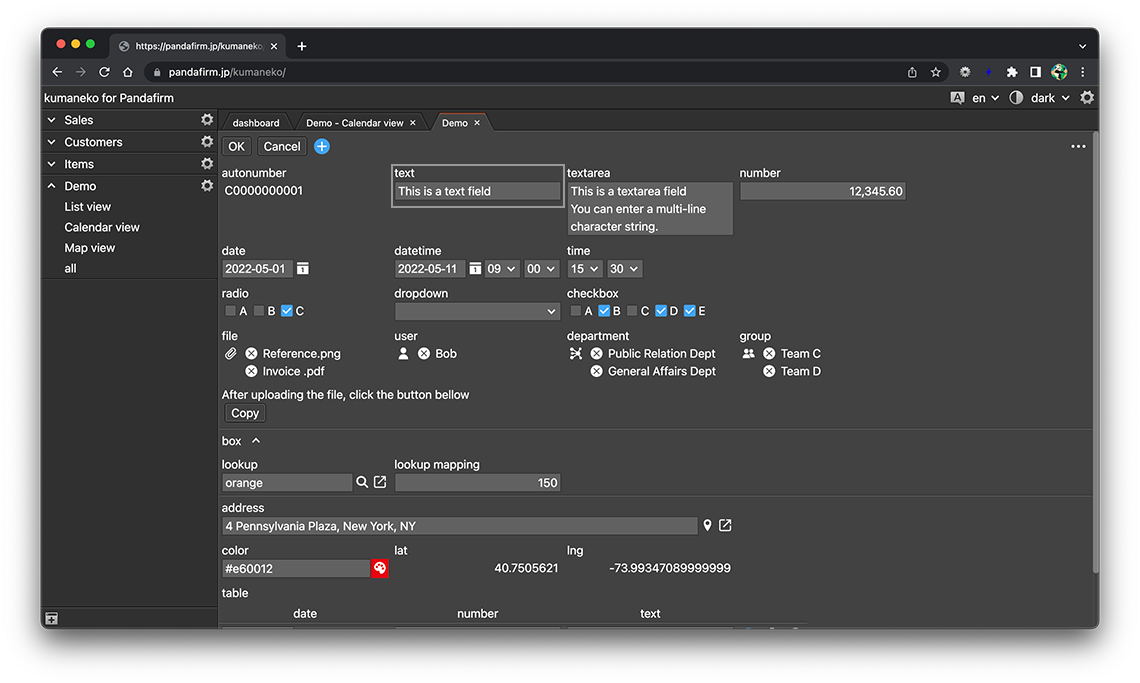
- References:
- Edit from a gantt view:
-
Click the taskbar to switch to the record edit screen.
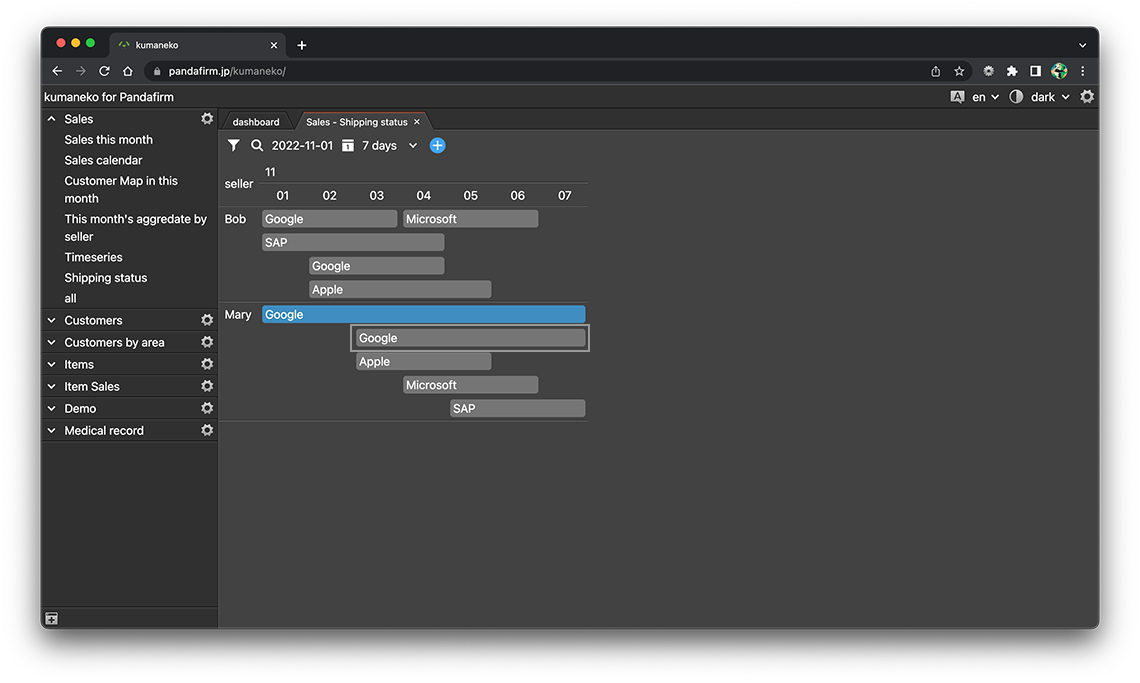
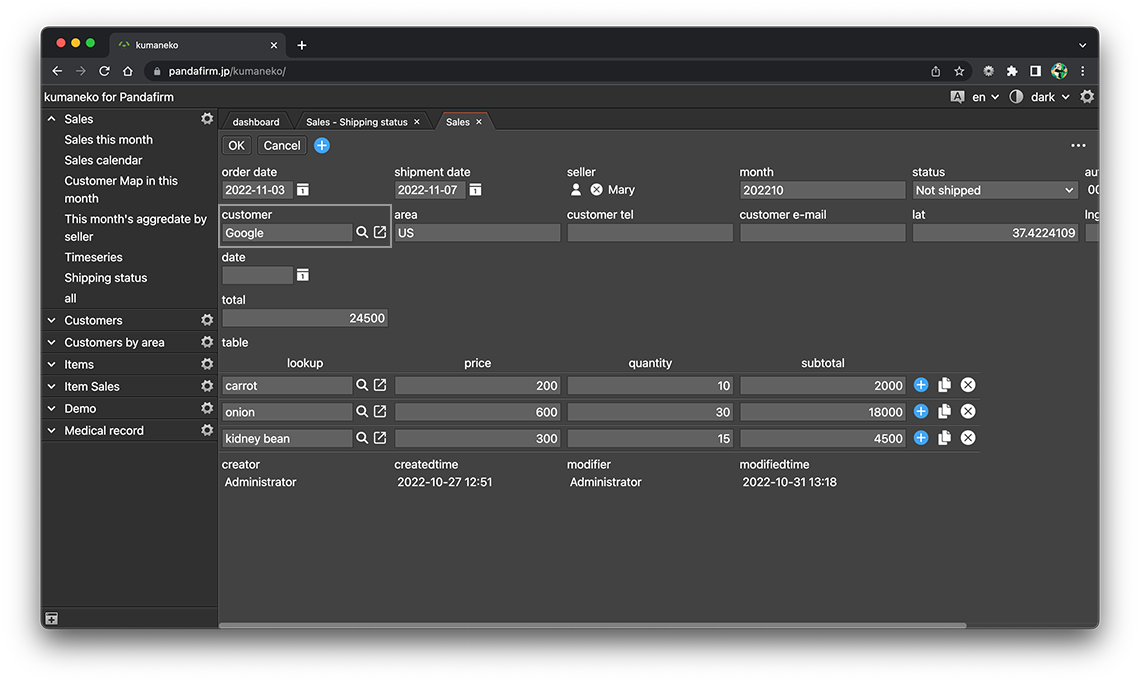
- References:
- Edit from a kanban view:
-
Click the taskcard to switch to the record edit screen.
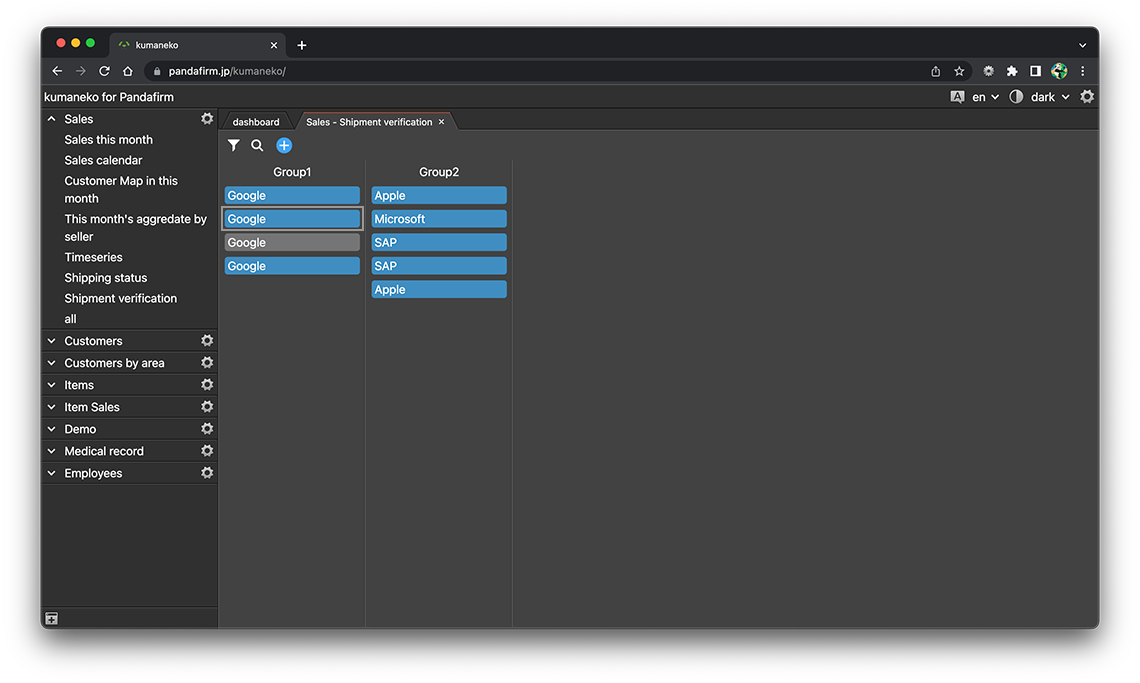
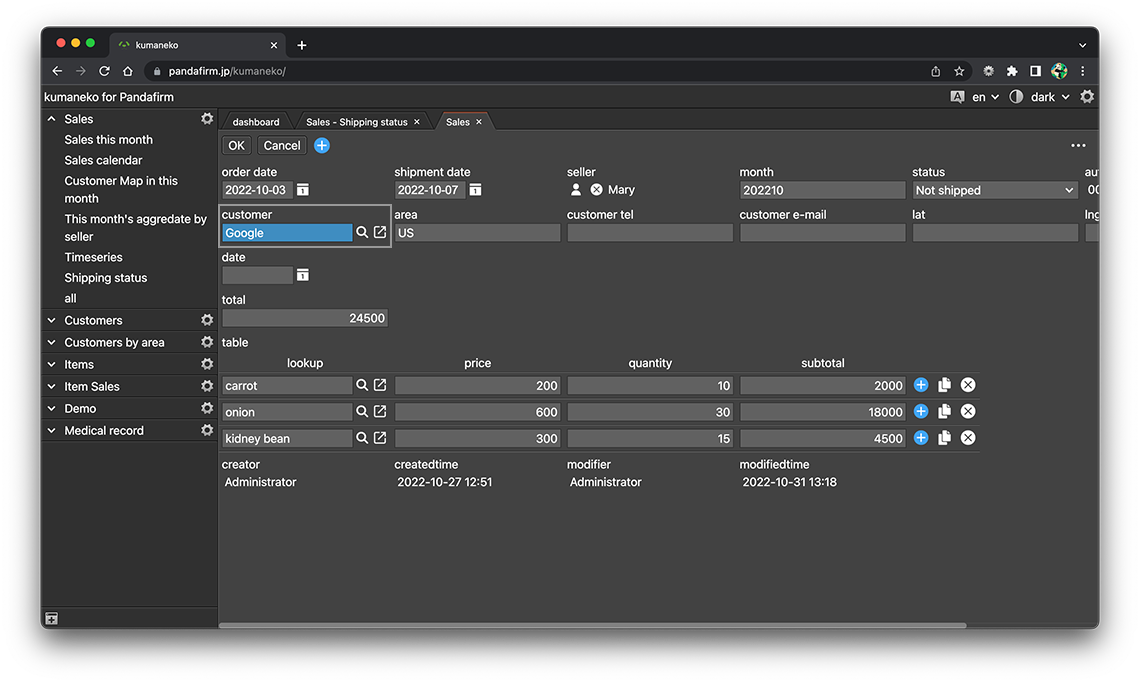
- References:
- Edit from a map view:
-
Click the "Title Field" in the information window to switch to the record edit screen.
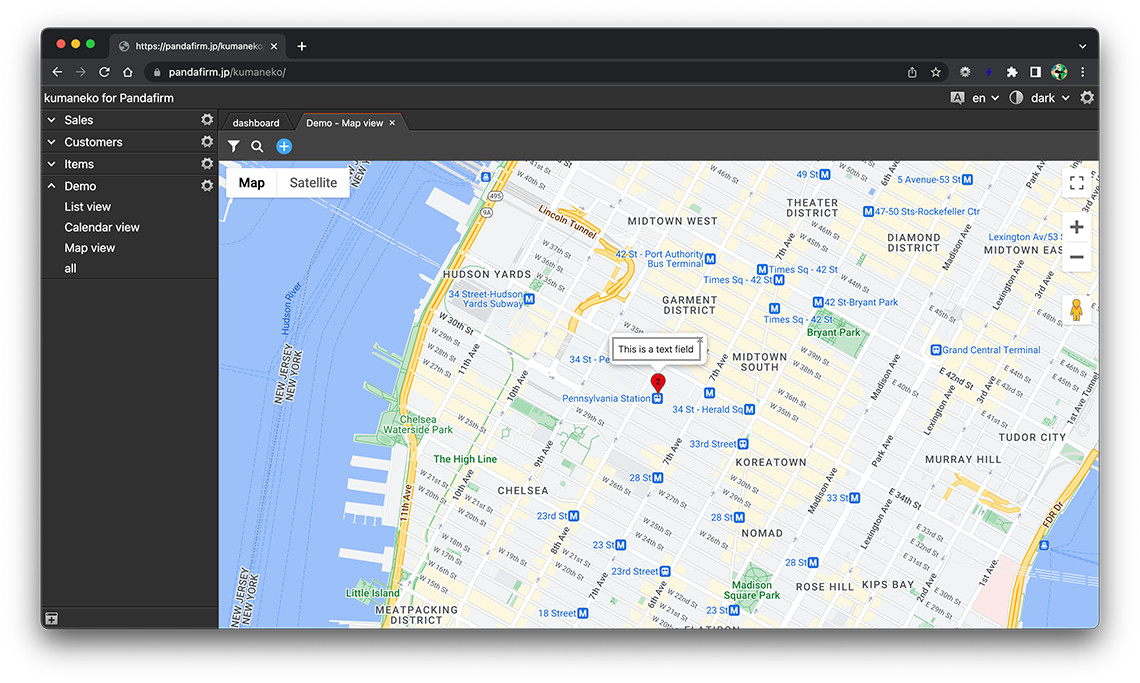
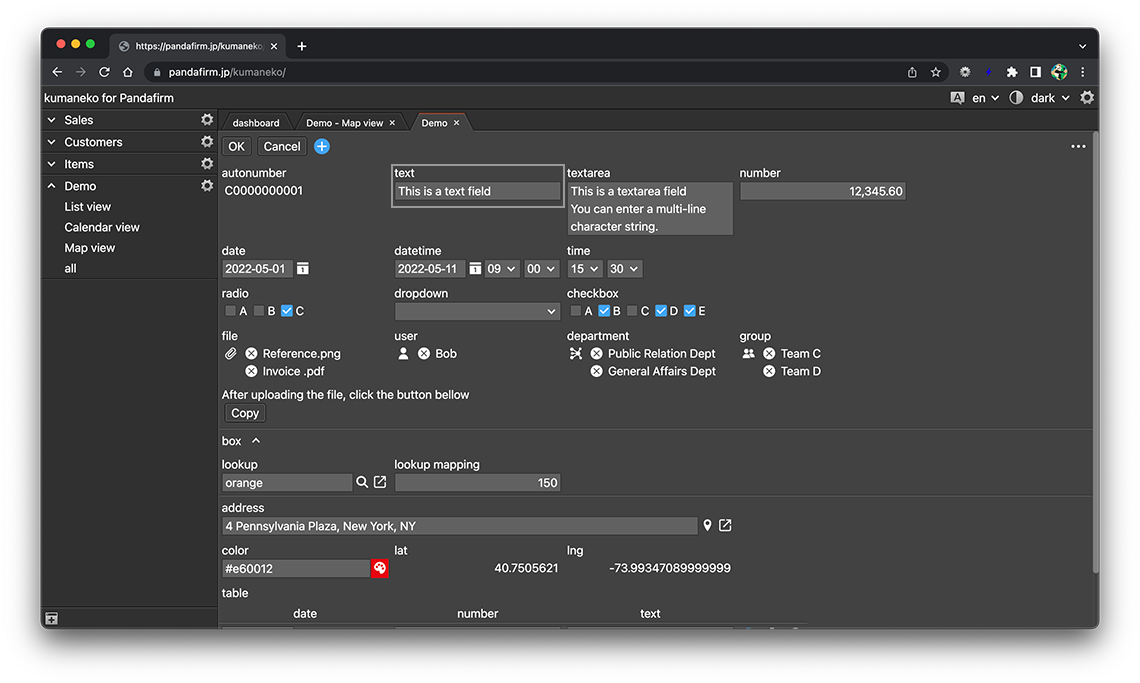
- References:
If there is a record being edited
If there is a record being edited in the same app when you are trying to display the record edit screen, the following message will be displayed.
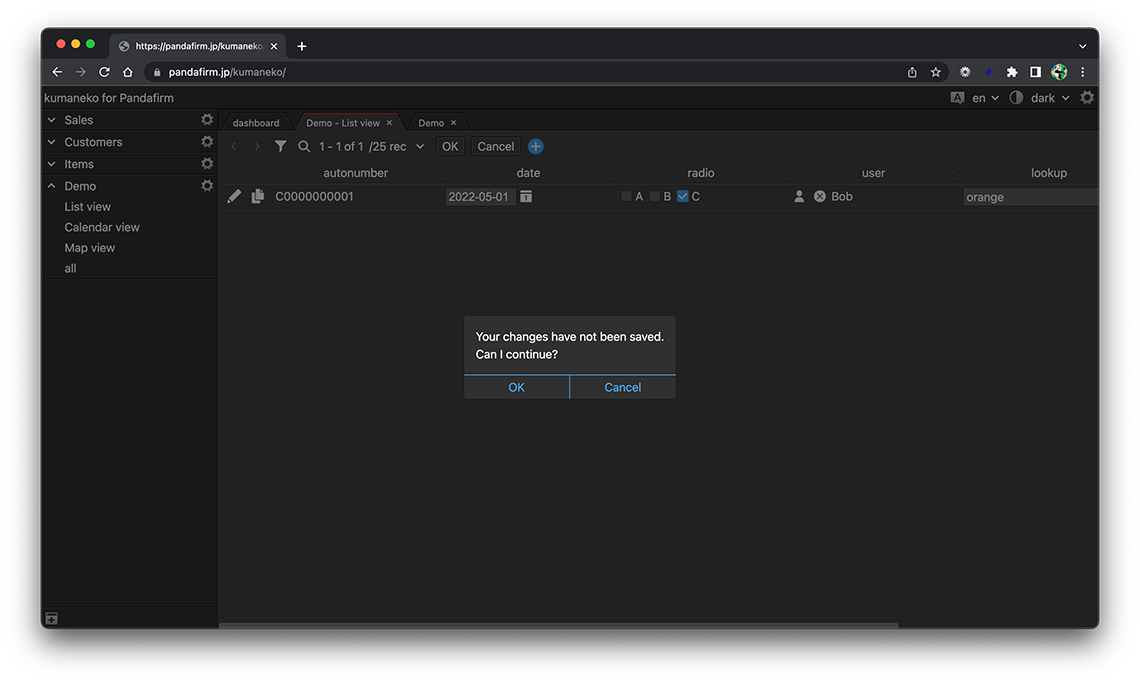
When multiple users edit the same record at the same time
When multiple users try to edit the same record at the same time, the operation in which a user saved the record first takes precedence.
If other users try to save the record, following error message is displayed and they cannot save the record. If you want to keep the edited contents, please use the copy function.
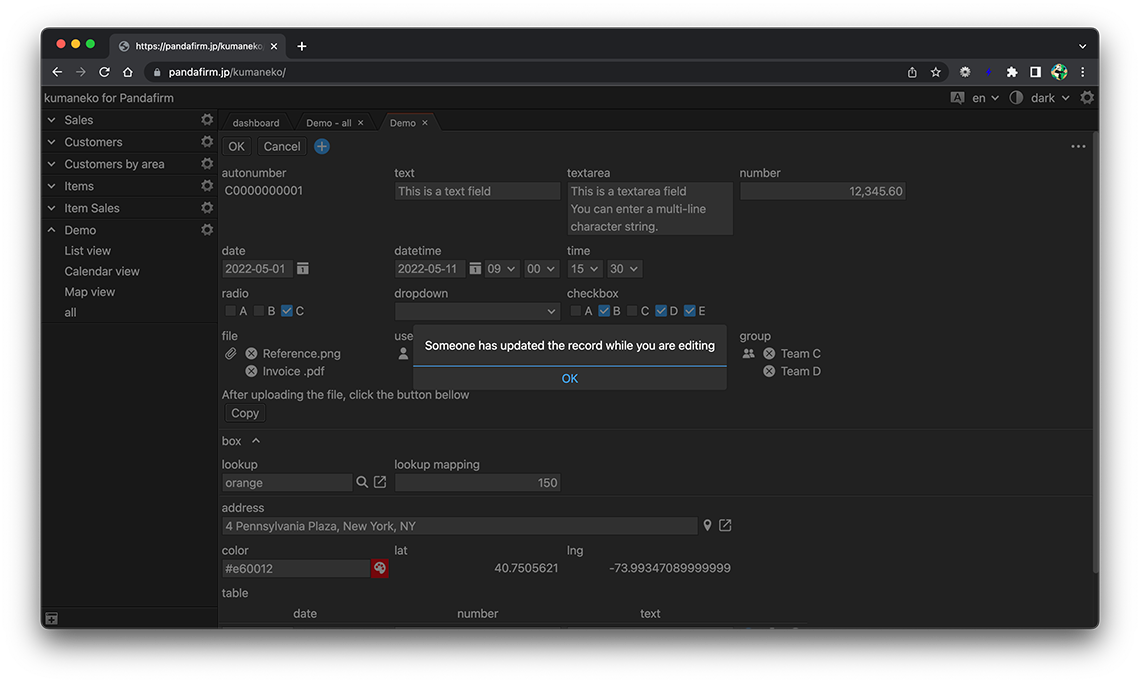
- References:
