Suspend record saving on conditions
At the timing of saving the record, depending on the status of the record, you can stop processing or display a confirmation dialog to determine whether to continue processing. Creation is done from the "actions" tab of the app settings screen.
Configuring an Action
-
Select "Action by Record saving" from the action trigger and click the "Add new action" button.

-
Enter the Action name, and in the "Abort Save" section, make the settings that suit your purpose.

- Message:
-
Enter the message to display in the dialog box.
- Make it possible to decide whether to continue processing:
-
Place "OK" and "Cancel" buttons in the displayed dialog box so that clicking the "OK" button will continue the process.
-
After completing the settings, click the "OK" button at the bottom of the screen, and then click the "Update App" button on the app settings screen.
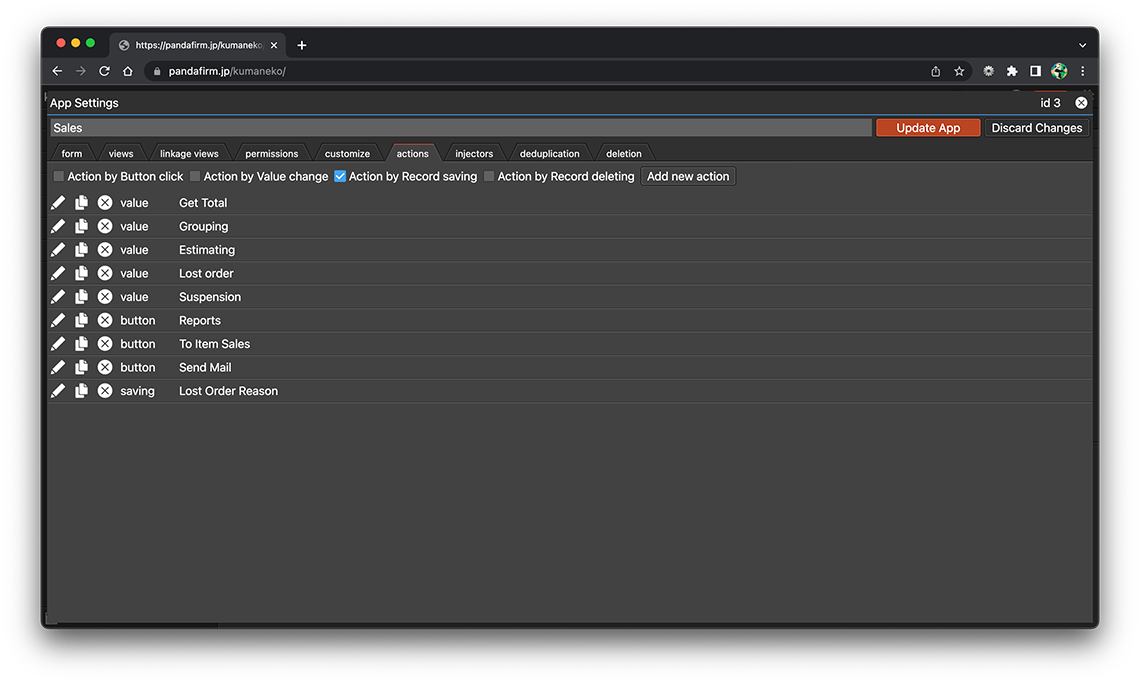
- References:
Configure conditions for records that perform actions
Set the conditions for records that will cause the save process to be interrupted. Click the filter button to set the conditions for the record for which you want to perform the action.
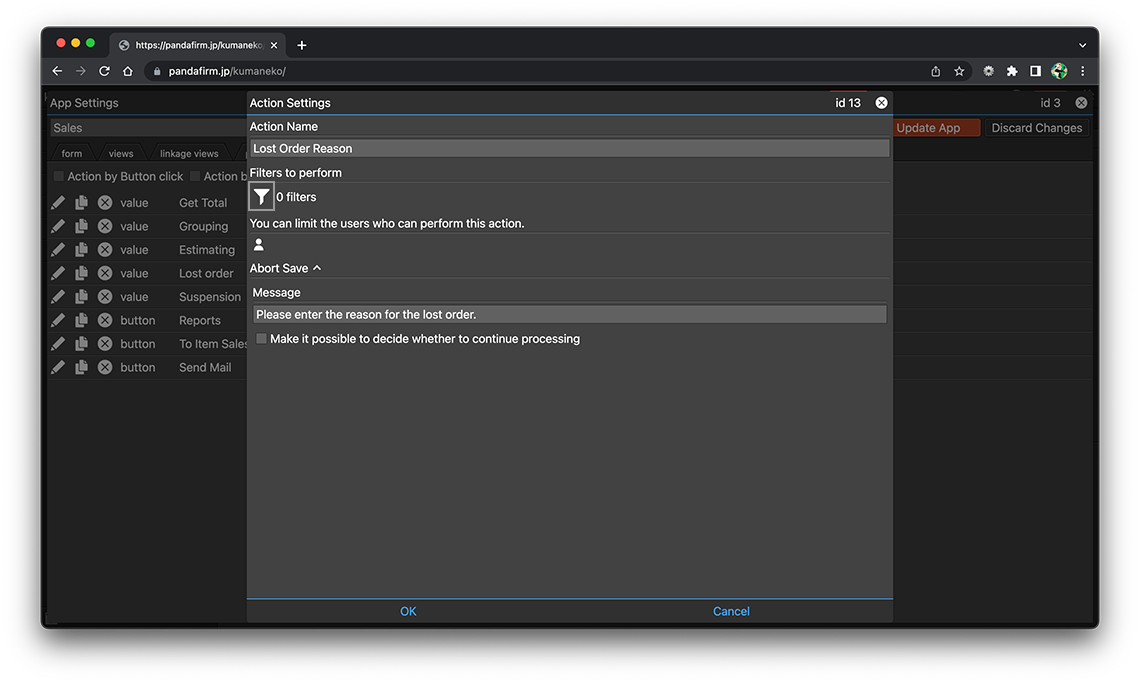
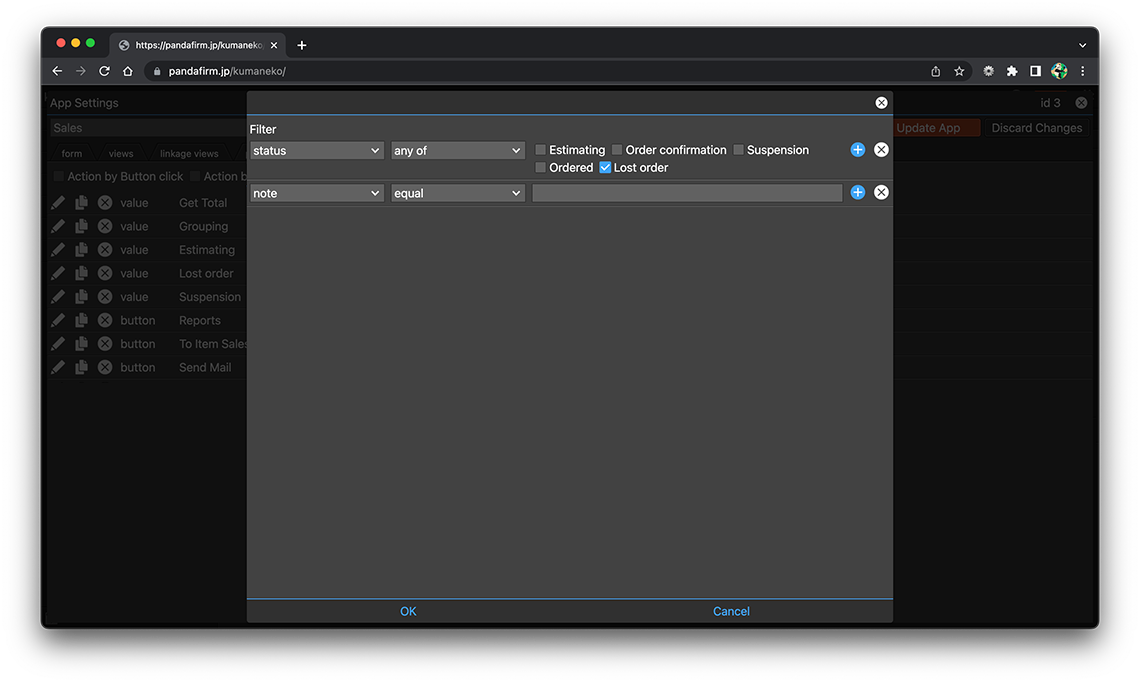
- References:
-
Notes when specifying the date period in the record filtering condition
Notes when specifying the dropdown field in the record filtering condition
Notes when specifying the lookup field in the record filtering condition
Notes when entering double quotation in the record filtering condition
Configure users who can perform actions
If you configure the execute users, you can execute the action only when the logged-in user matches those users. Click the user button to set the user who has the permission to perform the action.
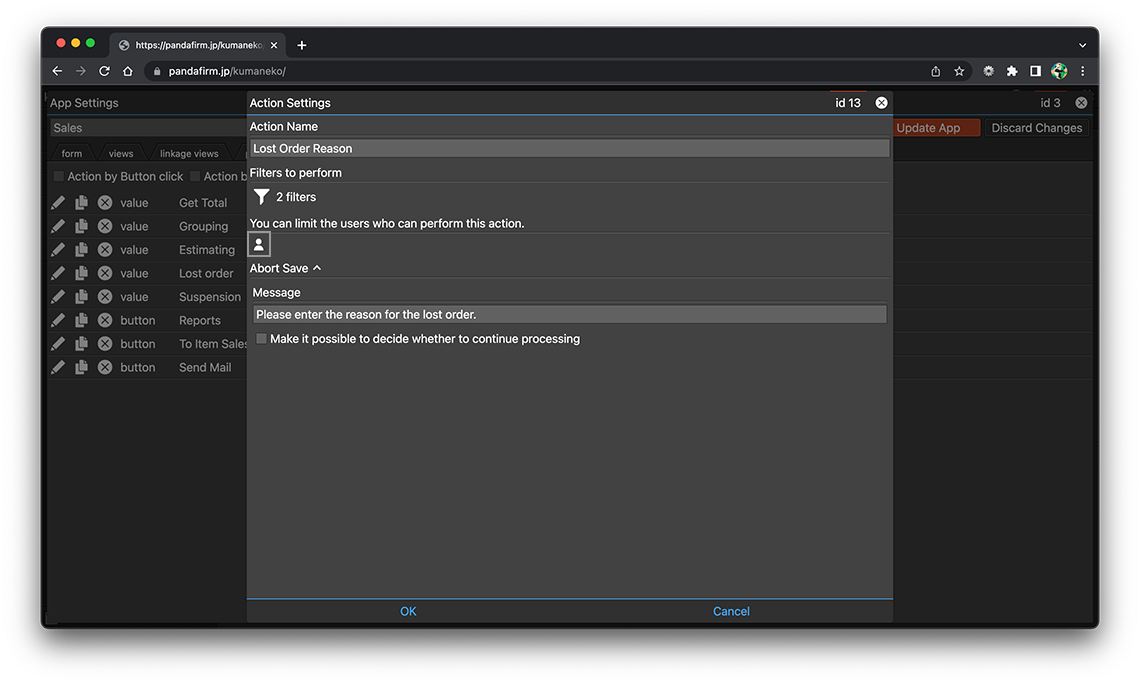
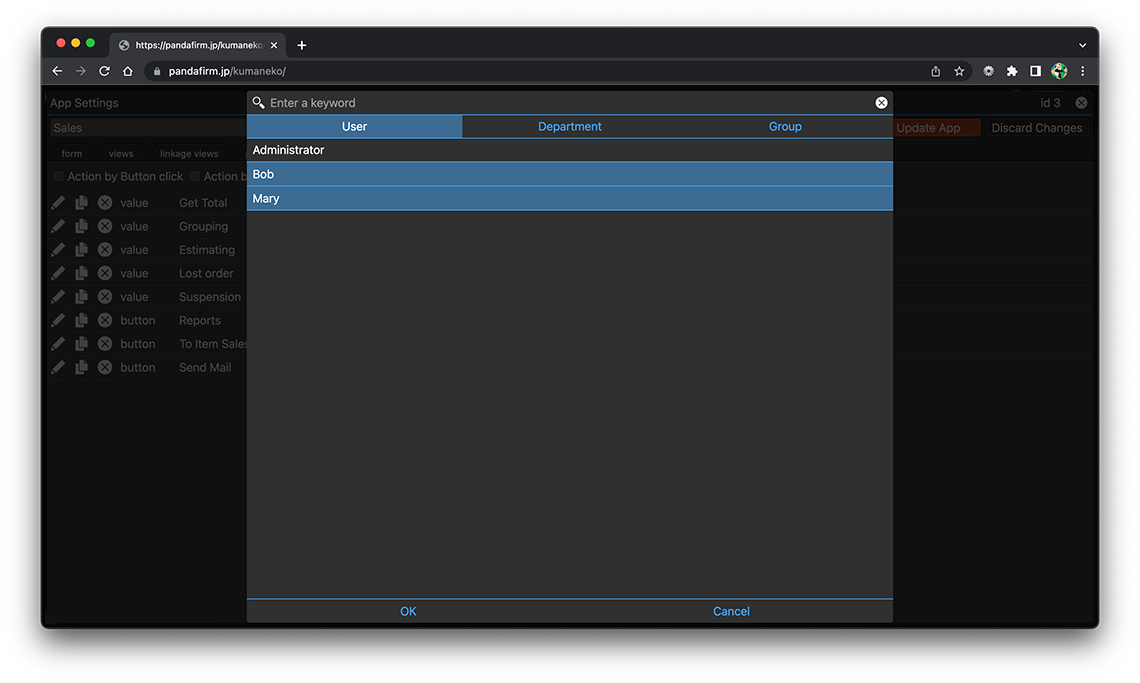
Execute an Action
The action is executed when the record is saving.
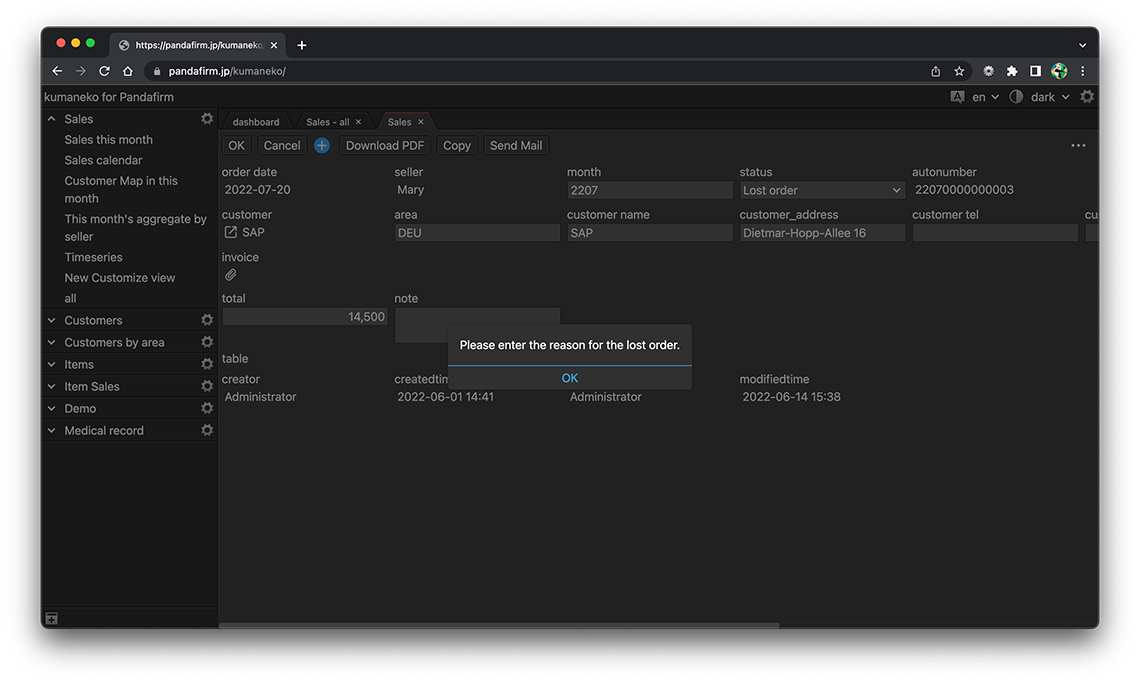
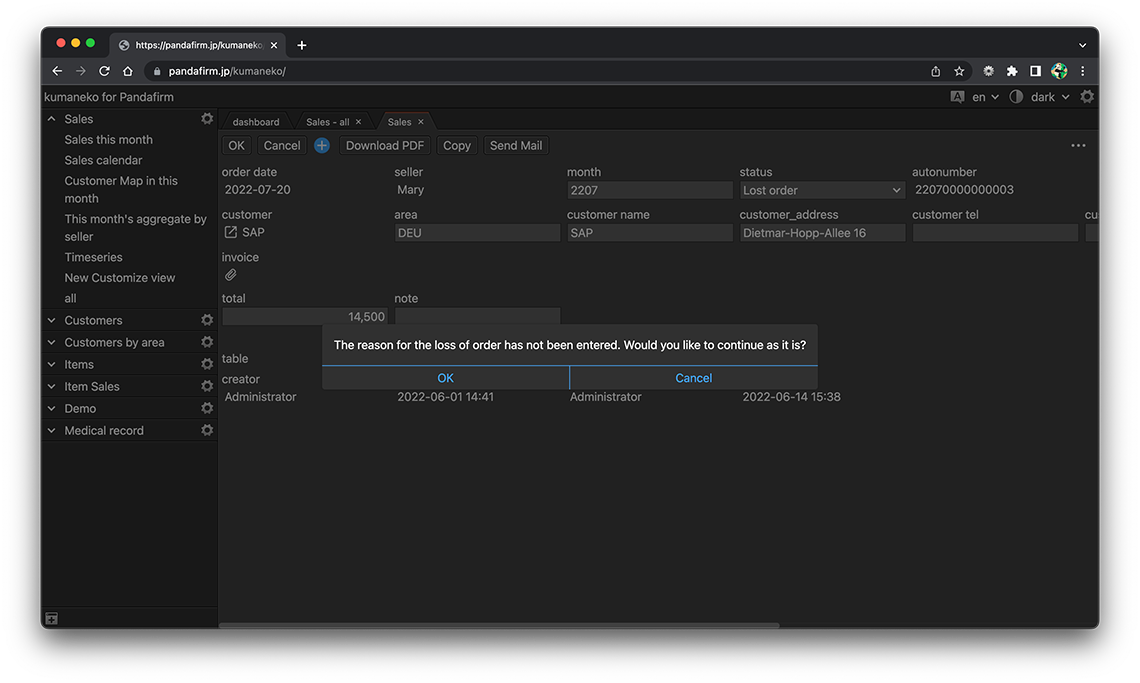
- References:
