Switch options for selectable fields such as checkbox depending on conditions
You can switch options for selection fields such as checkbox when you open the record add screen or edit screen or edit the field. Creation is done from the "actions" tab of the app settings screen.
Configuring an Action
-
Select "Action by Value change" from the action trigger and click the "Add new action" button.

-
Enter the Action Name, select the field you want to switch options from in the "Switch Options" section, and also select the items you want to display.
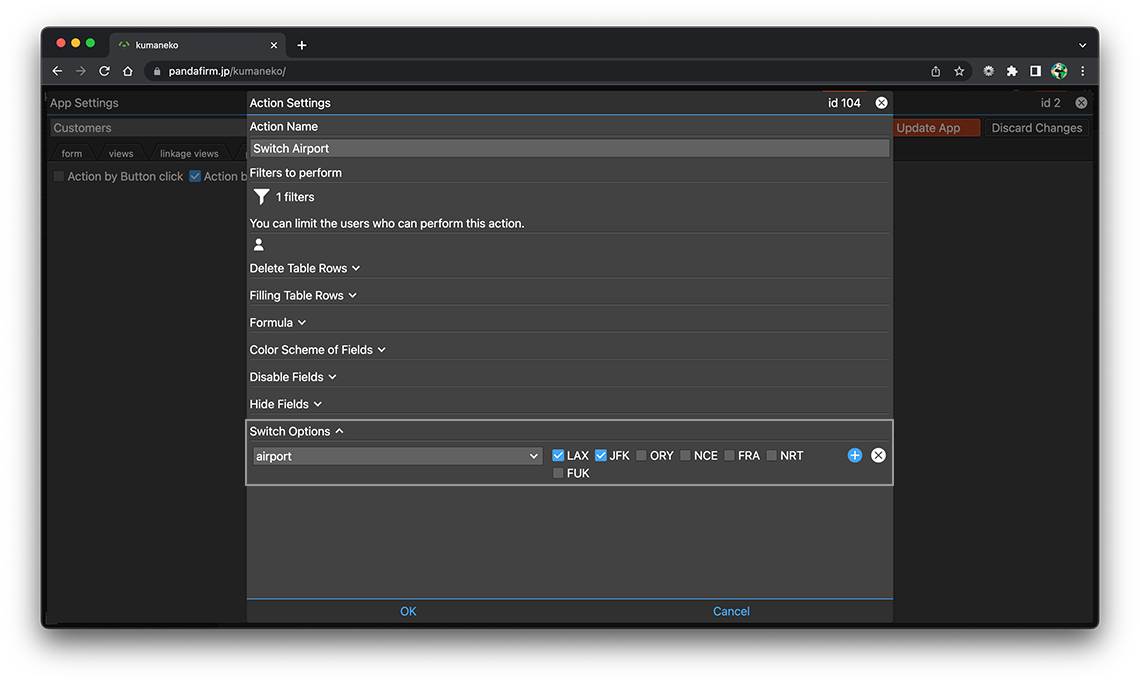
If you specify an in-table field in the condition of the record in which the action is executed and the in-table field is targeted for execution, the range is limited to the table row that meets the condition.
-
After completing the settings, click the "OK" button at the bottom of the screen, and then click the "Update App" button on the app settings screen.
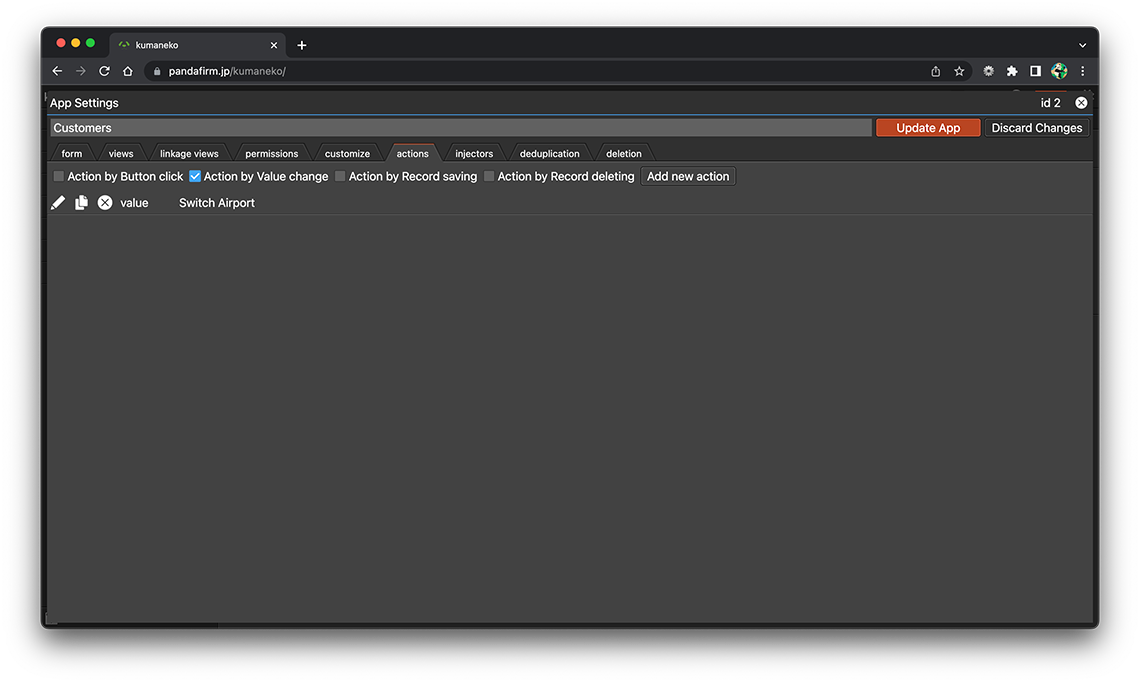
- References:
Configure conditions for records that perform actions
If you configure a condition, you can execute the action only when the record meets the set condition. Click the filter button to set the conditions for the record for which you want to perform the action.
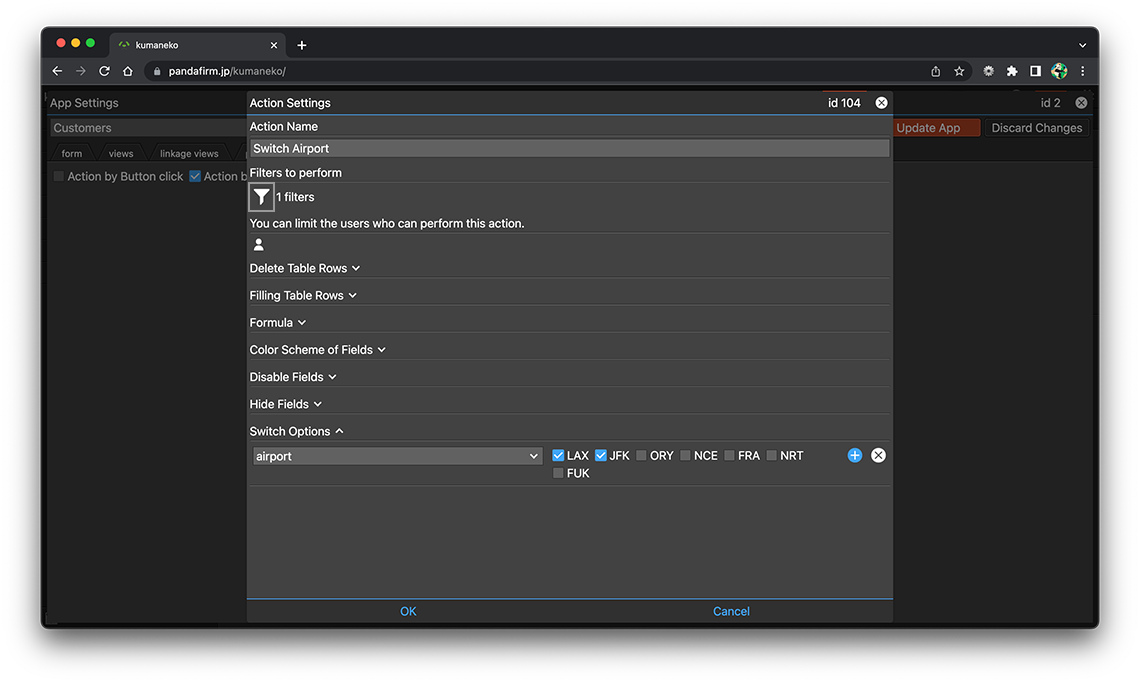
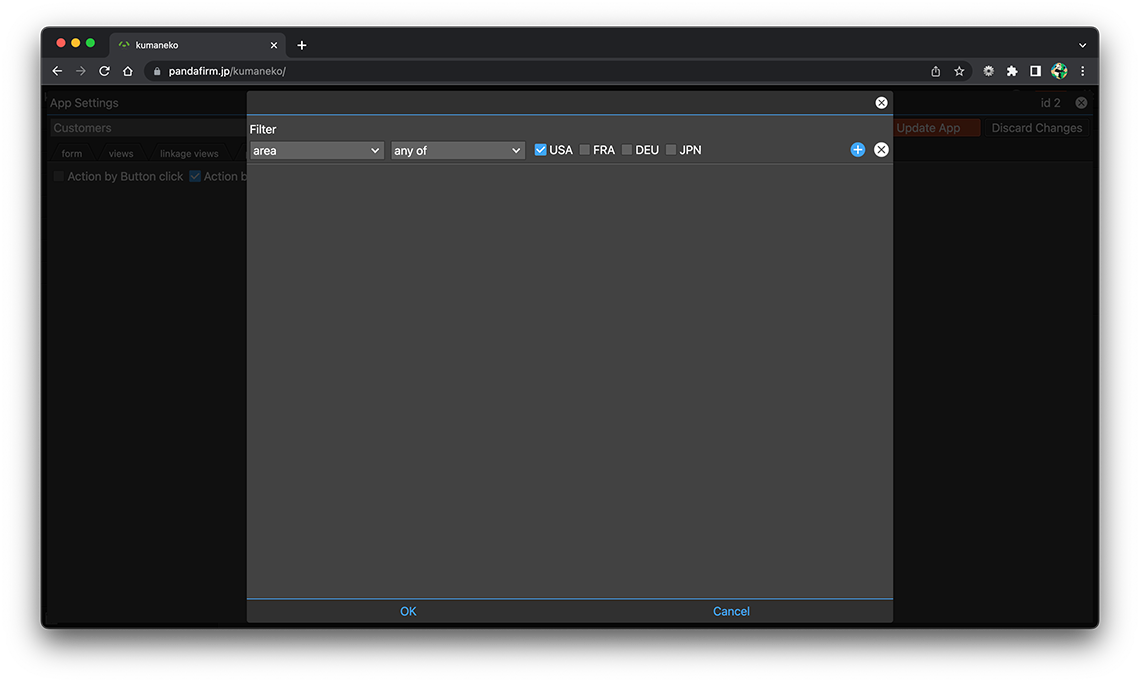
- References:
-
Notes when specifying the date period in the record filtering condition
Notes when specifying the dropdown field in the record filtering condition
Notes when specifying the lookup field in the record filtering condition
Notes when entering double quotation in the record filtering condition
Configure users who can perform actions
If you configure the execute users, you can execute the action only when the logged-in user matches those users. Click the user button to set the user who has the permission to perform the action.
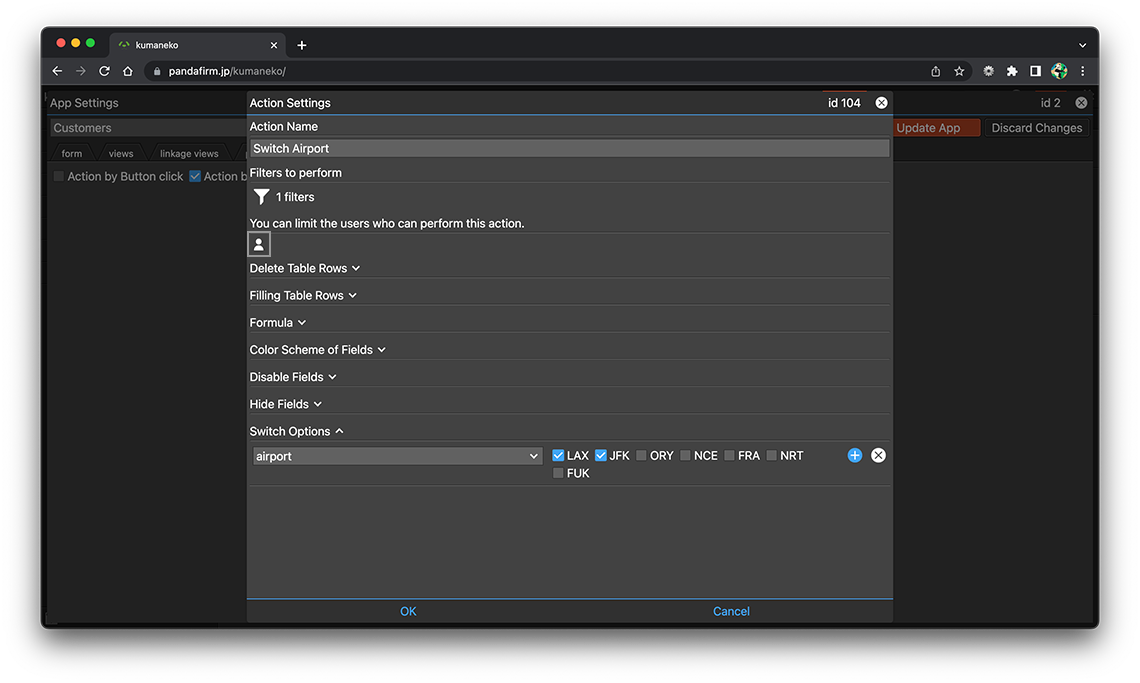
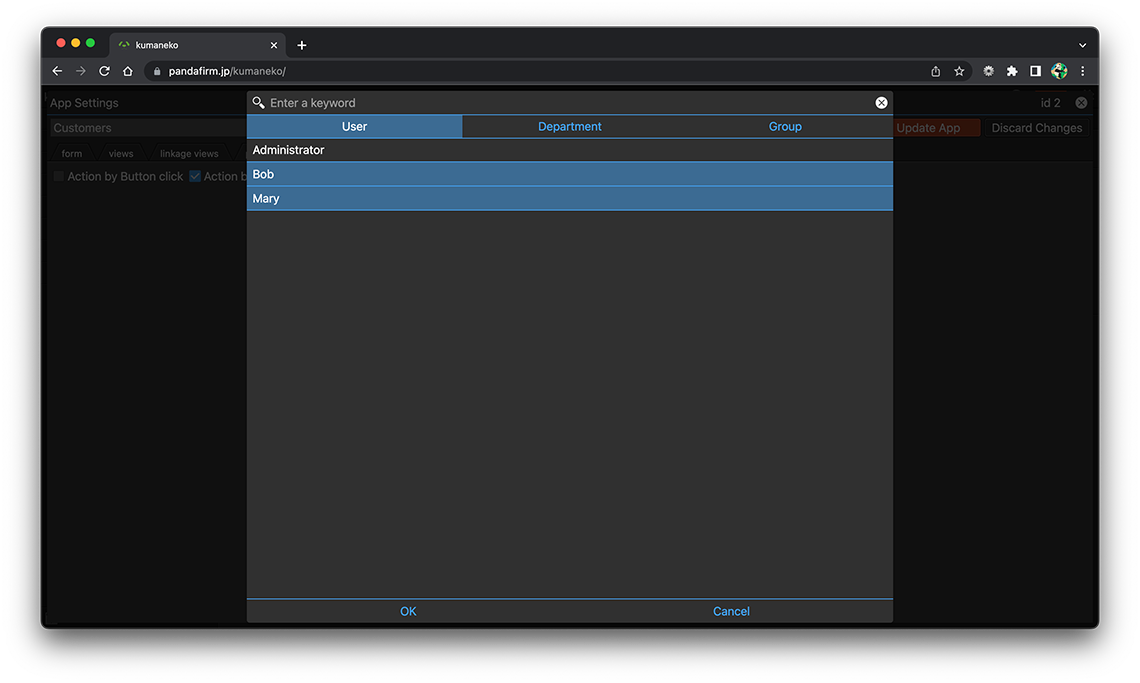
Execute an Action
The action is executed when the record add screen or edit screen is opened or the field is edited.
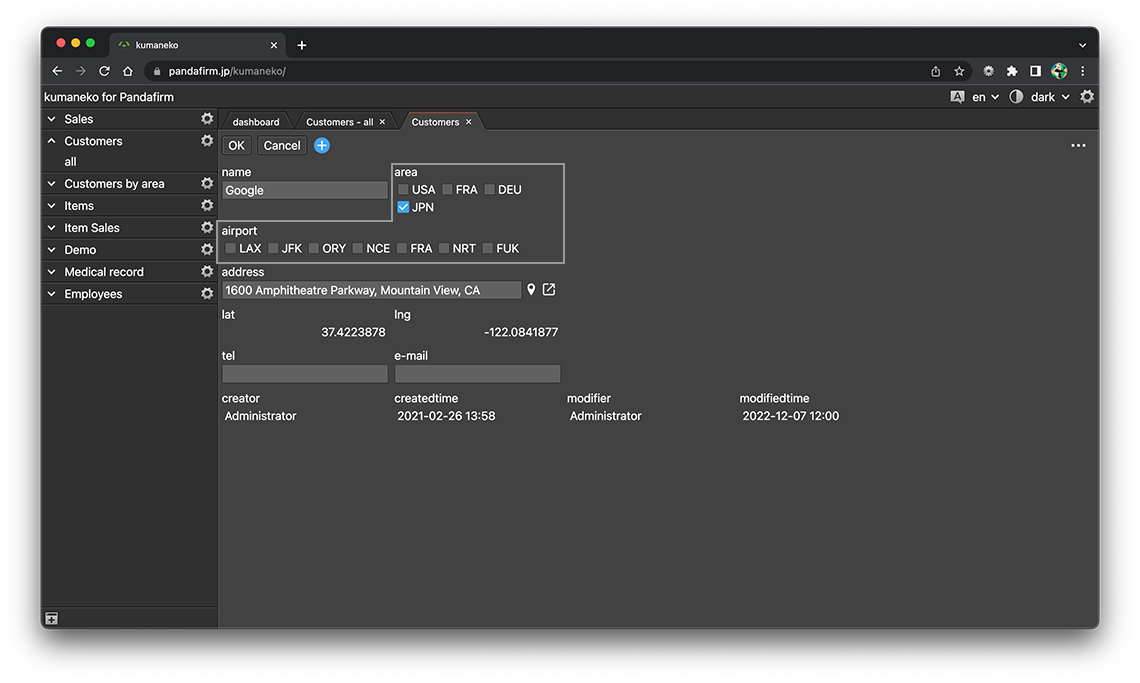
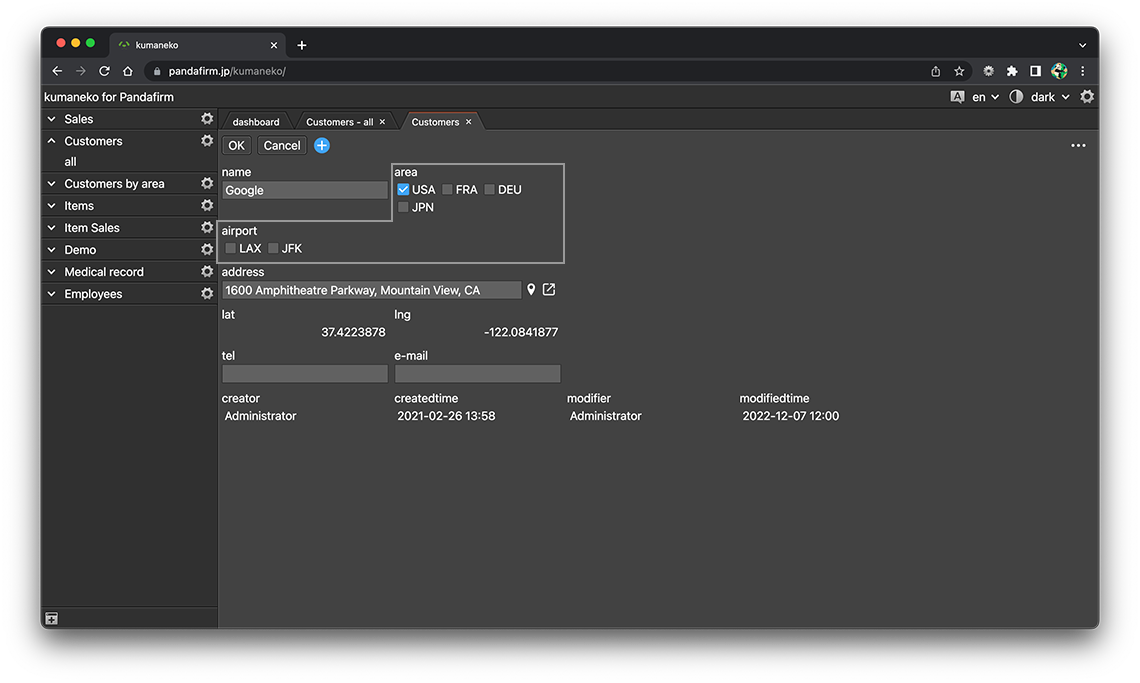
- References:
