Use Kanban view
A kanban view categorizes records by the values of multiple fields and displays them on the screen as a task card. Creation is done from the "views" tab on the app settings screen.
Configuring a View
-
Check "Kanban view" from the view type and click the "Add new view" button.
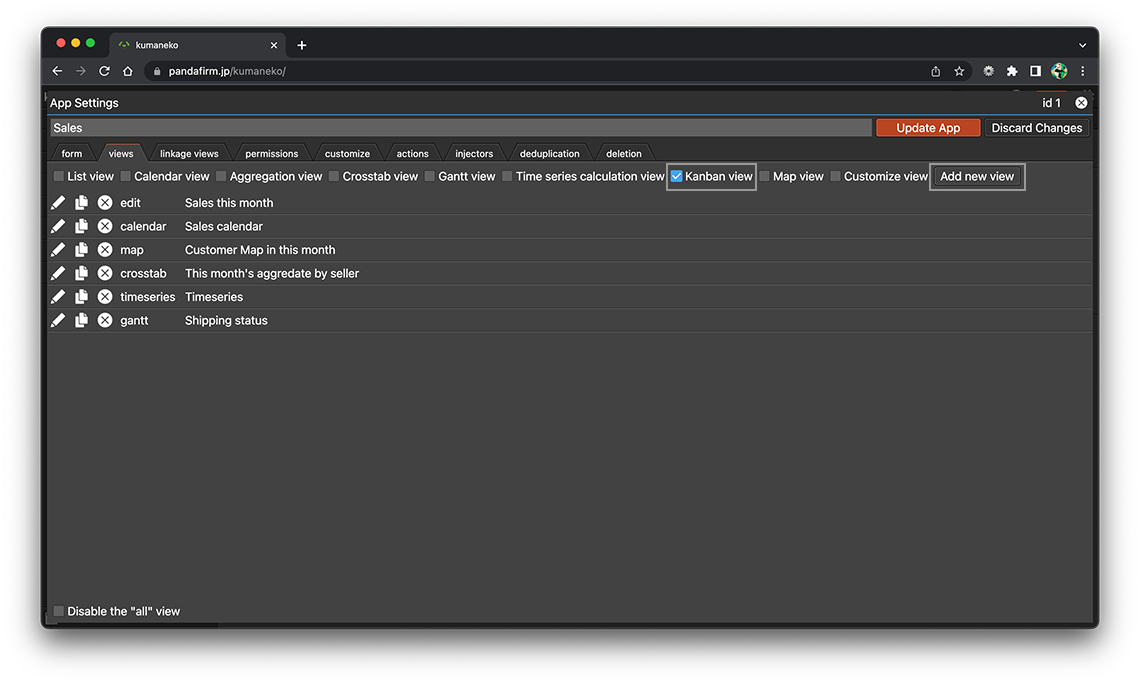
-
Enter the name of the view and specify the setting items placed on the left side of the screen.
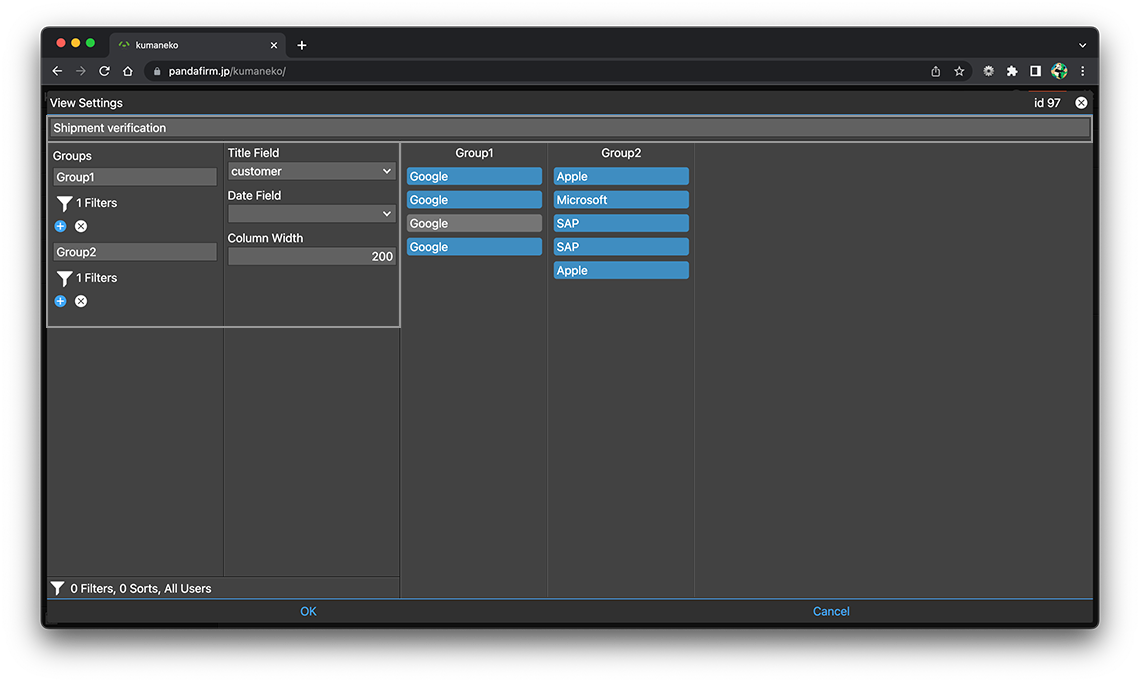
- Groups:
-
Specifies the filtering conditions and group name for classifying records.
- Title Field:
-
Specify the field used to display a title on the task card.
If you have an action that changes the field color of the title field, that color scheme is applied.
The following fields cannot be specified.
- box, spacer
- Date Field:
-
Specify a date field to use for filtering if you want to limit the records displayed to only the days specified in the calendar.
If any field is designated as a field within a certain table, all other fields must also be within that same table.
- Column Width:
-
Enter the column width for each column that displays the task card.
The input value must be 200px or larger.
-
After completing the settings, click the "OK" button at the bottom of the screen, and then click the "Update App" button on the app settings screen.
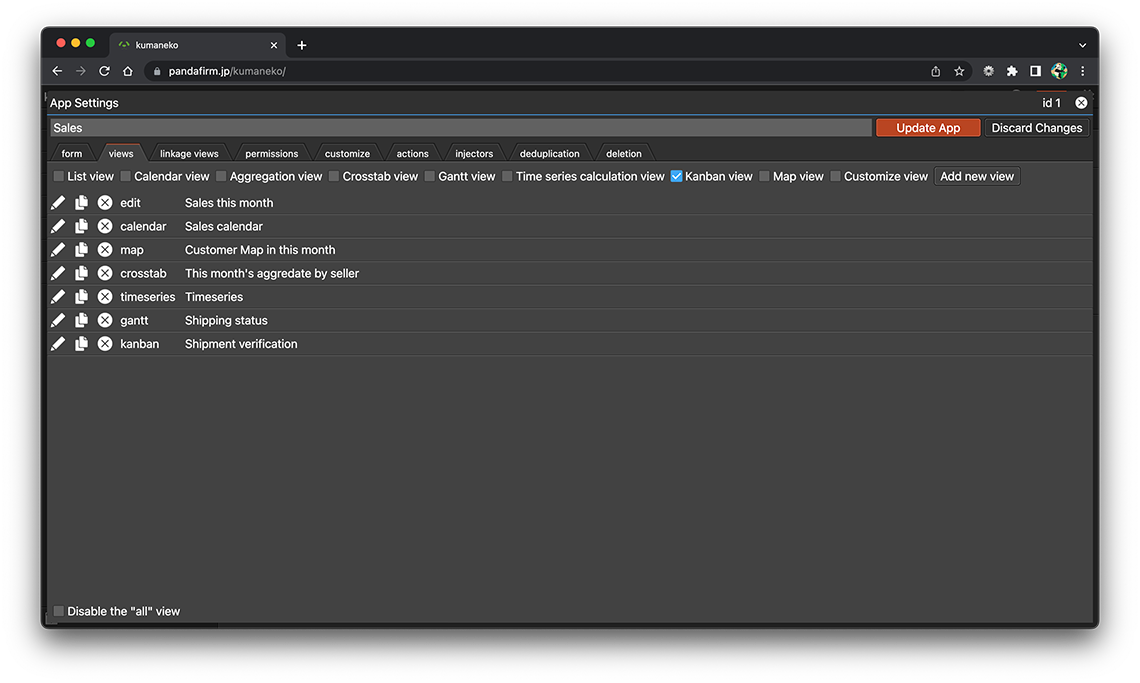
- References:
Configure Conditions for Records to Be Displayed in a View
Click the filter button at the bottom left of the screen to set the conditions for the records to display.
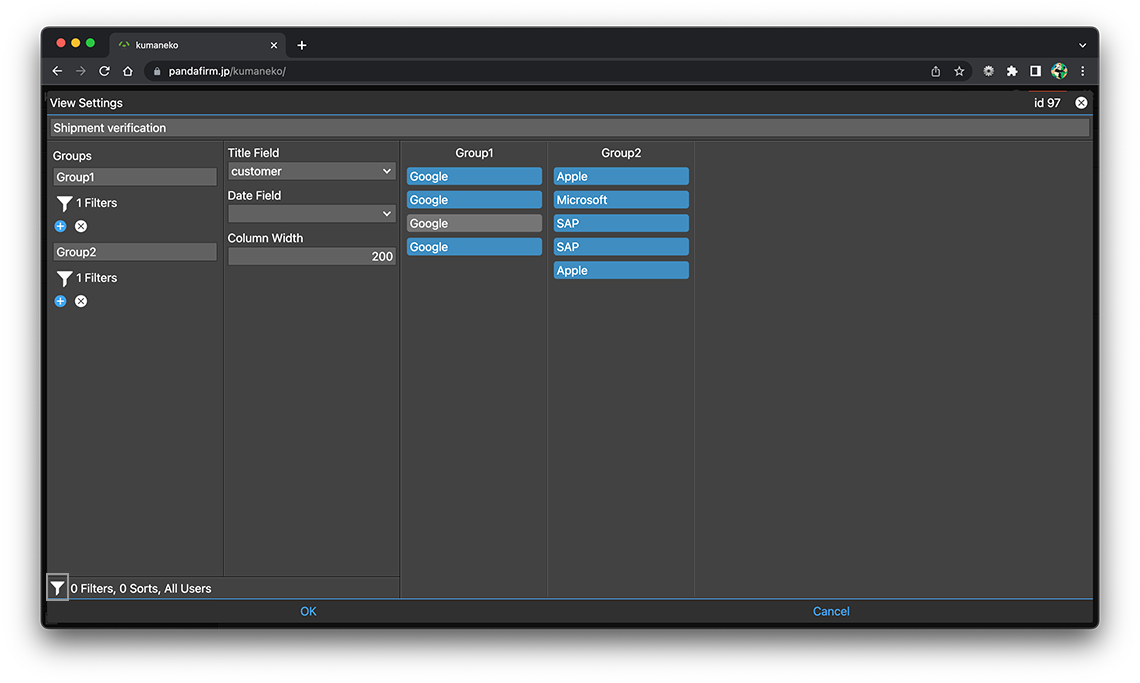
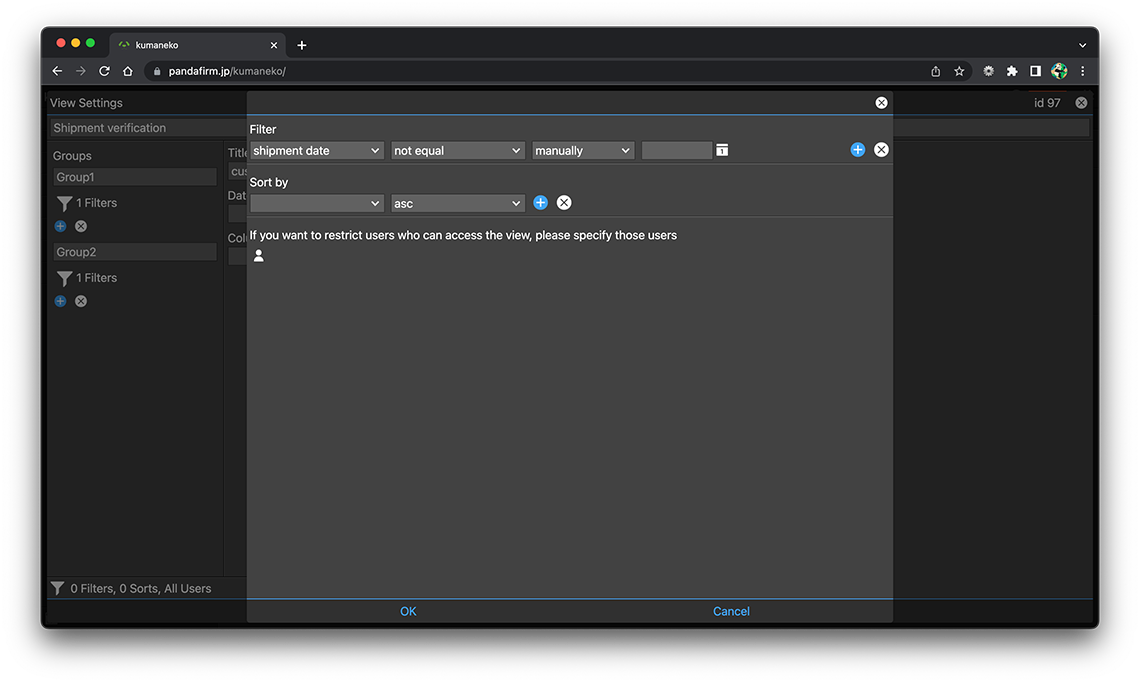
- References:
-
Notes when specifying the date period in the record filtering condition
Notes when specifying the dropdown field in the record filtering condition
Notes when specifying the lookup field in the record filtering condition
Notes when entering double quotation in the record filtering condition
You can also change the conditions of the records to be displayed from the view screen.
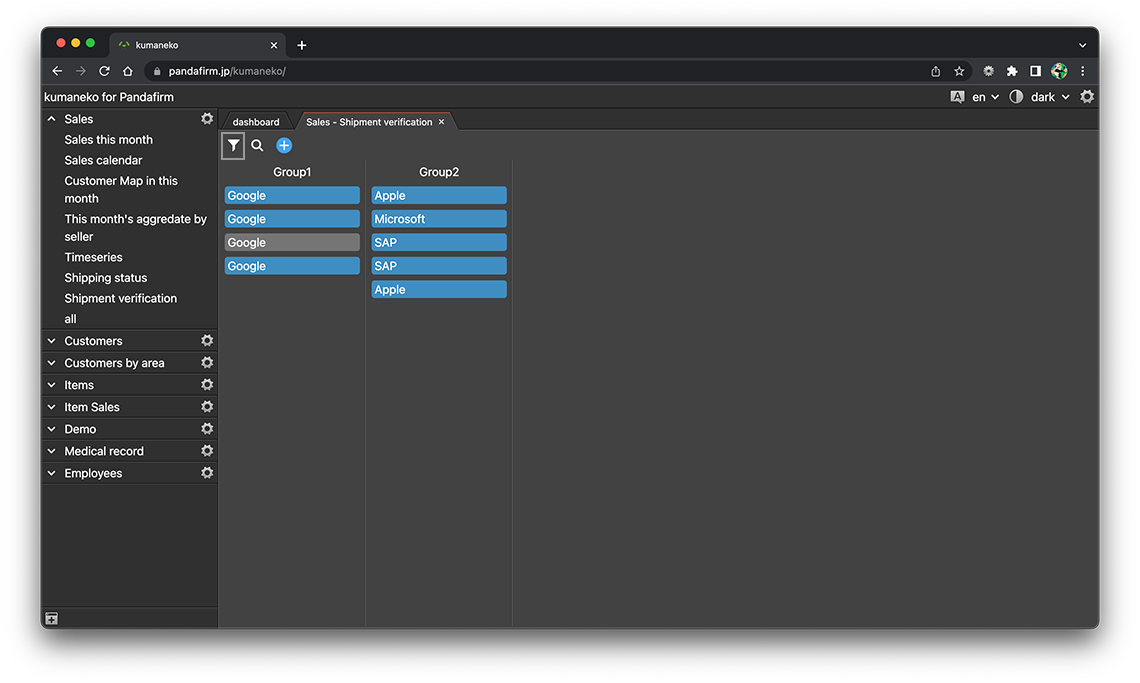
On the view screen, you can use the search box to further refine your search.
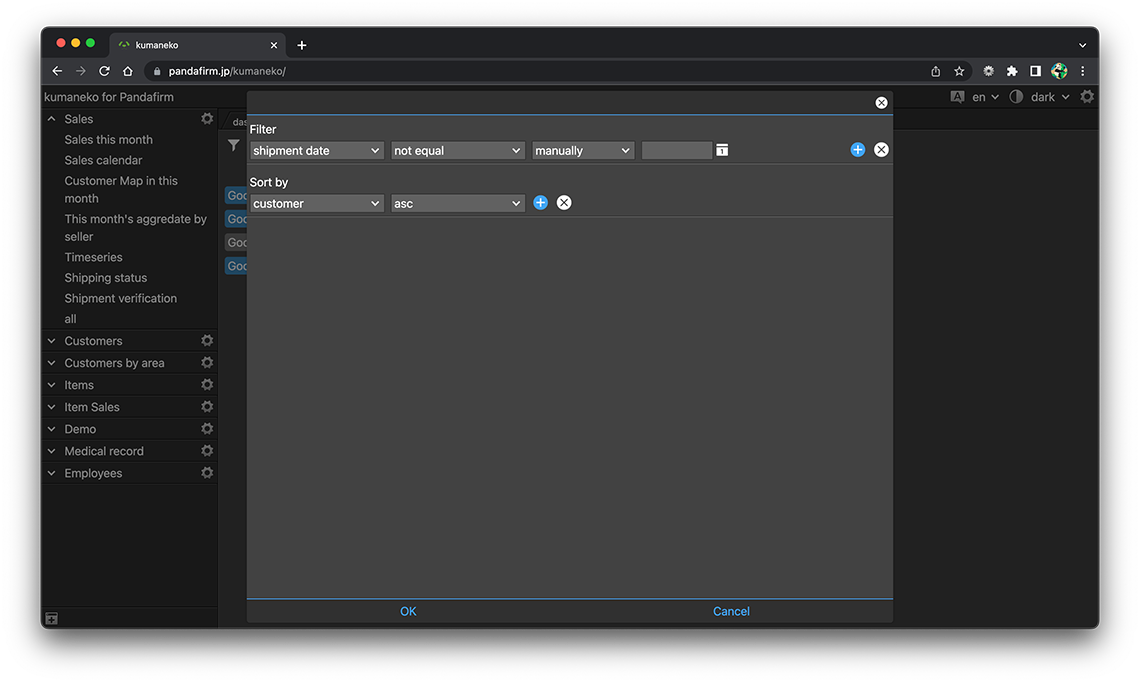
Use a View
Select "App Name"> "View Name" from the list of apps on the left side of the screen to display the created view in the work area.
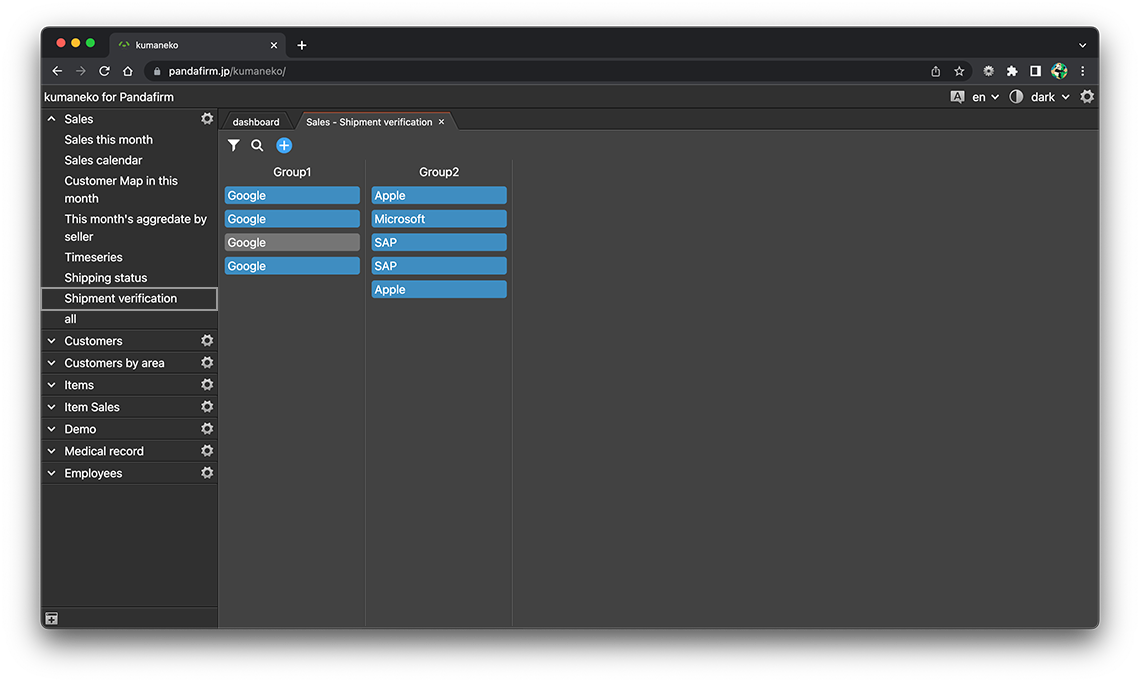
If you specify the "Date Field", a date selection button etc. will be placed to the right of the filter button.
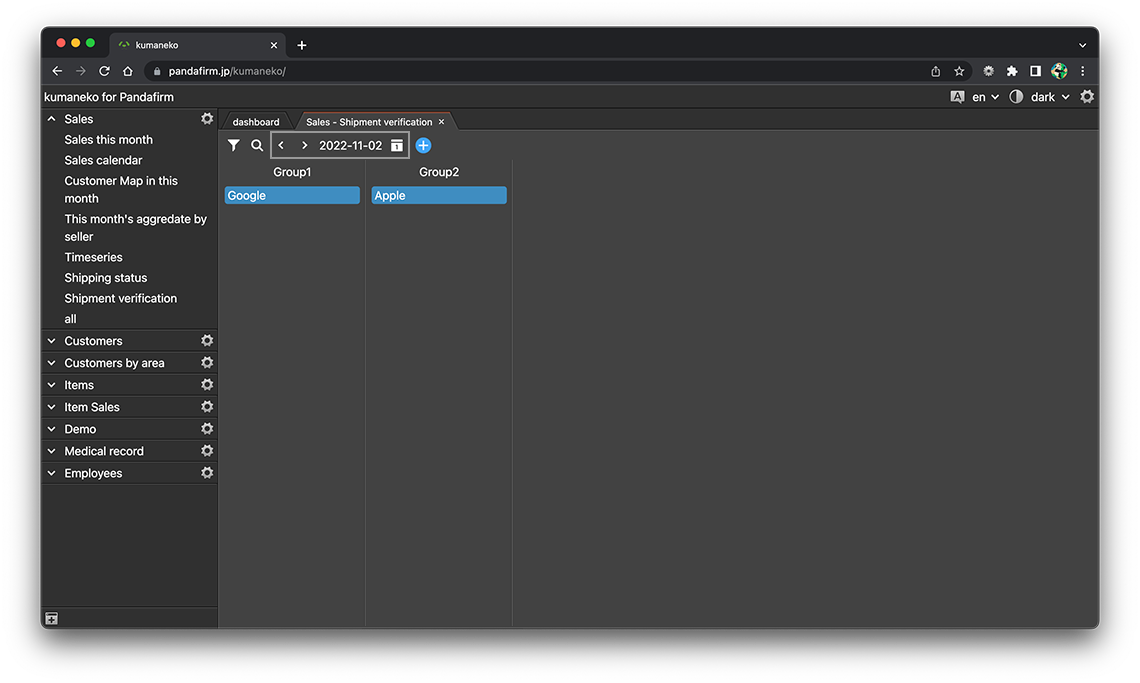
Click the task card to switch to the record edit screen.
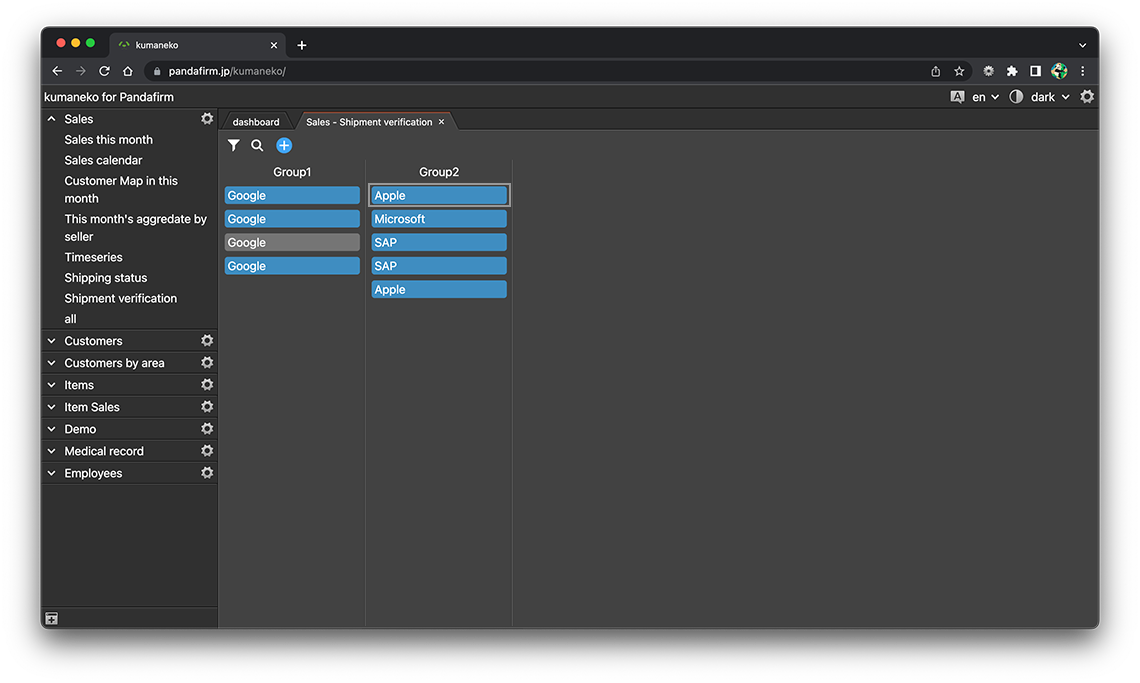
- References:
