Adding Groups
A group is a collection for classifying users by job title, role, etc. in addition to departments. Feel free to add it by following the steps below.
-
Click the gear button on the upper right of the screen to display the project setting screen, and click the "Group Mgmt" button in the header area.
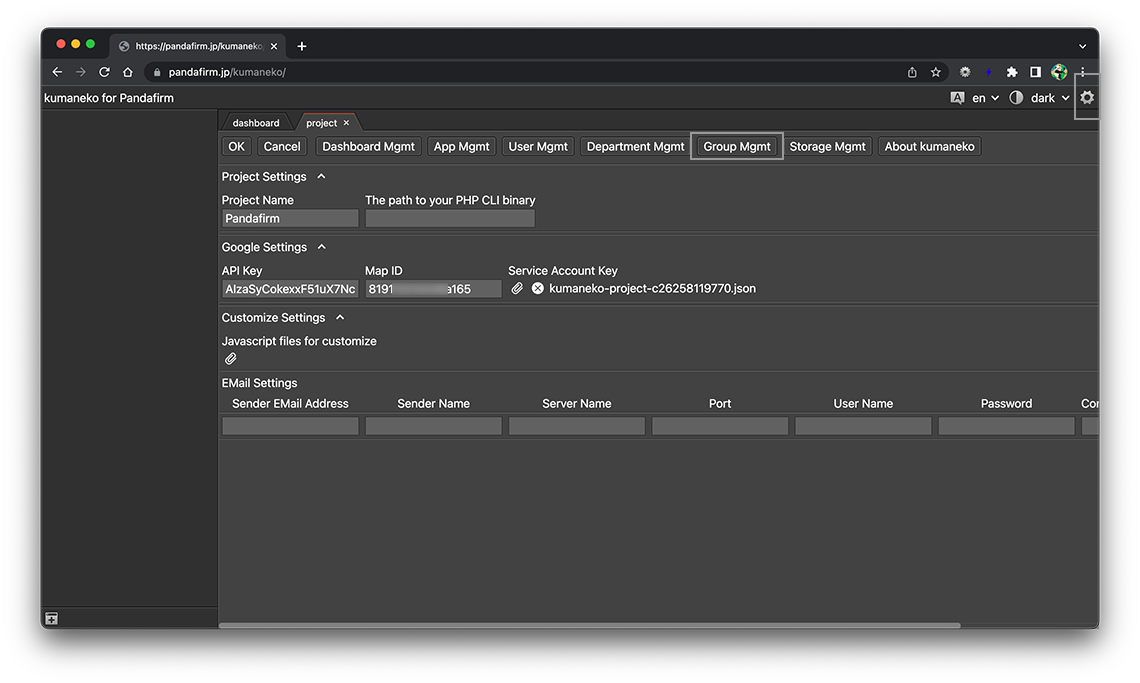
-
The group list will be displayed in the work area, so click the "+" button.
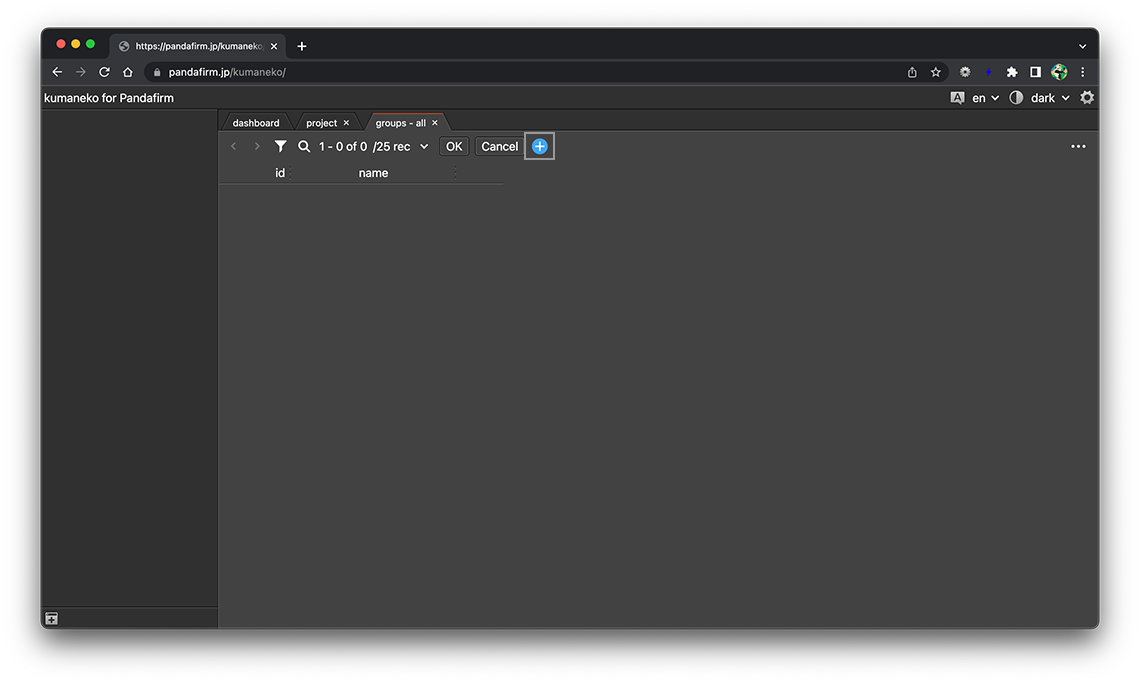
You can switch the content by clicking the tab at the top of the work area.
-
Enter the group name and click the "OK" button.
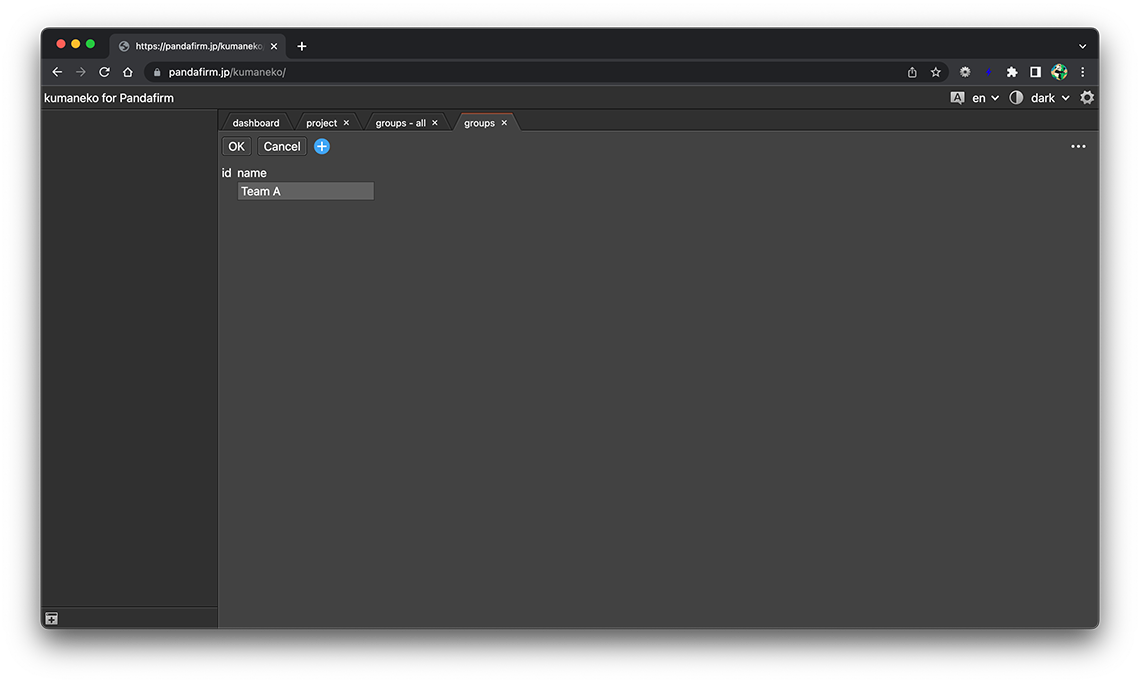
-
If you switch the content to the group list, you can confirm that the group has been added.
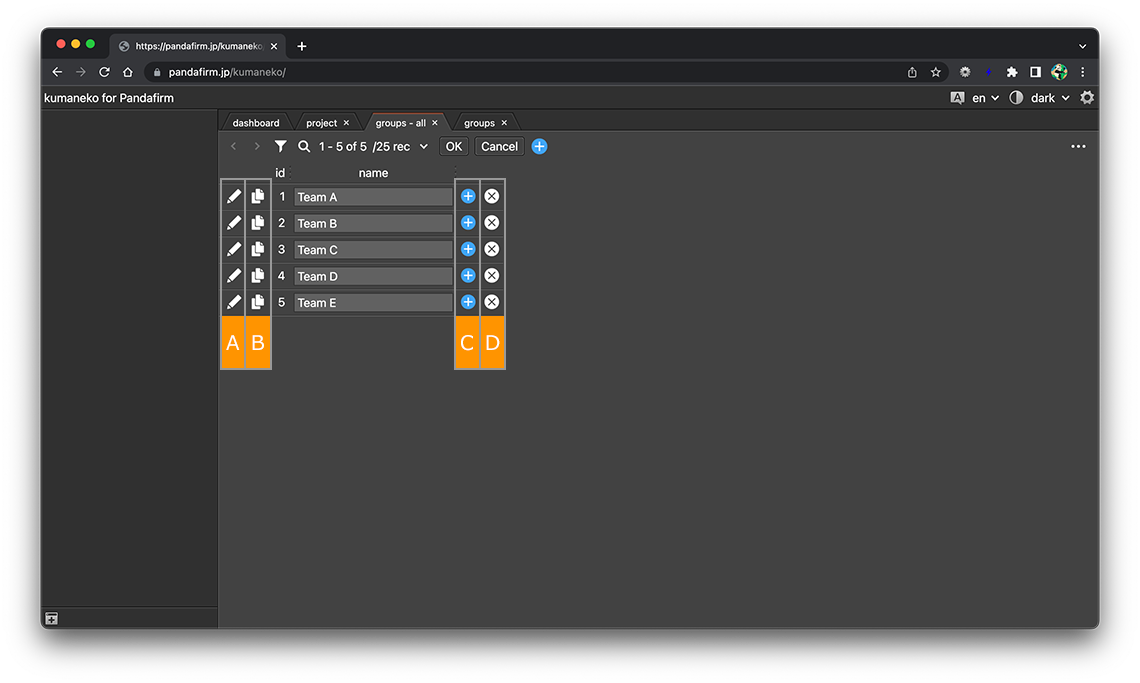
About buttons
- A:
-
Switches to the group edit screen.
- B:
-
Copy the row.
- C:
-
Add a new row at the bottom.
- D:
-
Delete the group.
Registered groups can also edit on the list screen.
After editing, click the "OK" button.
- References:
-
Registered groups can also be deleted on the edit screen.
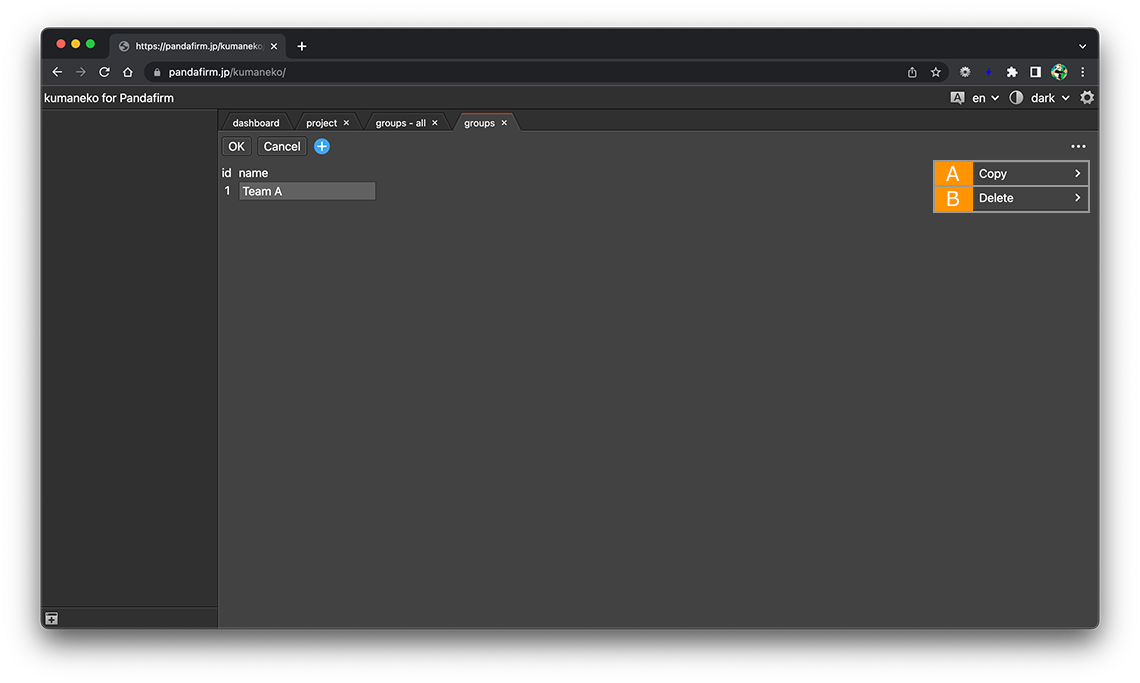
About buttons
- A:
-
The screen switches to the add screen while leaving the copy source data.
- B:
-
Delete the group.
Make a user a member of a group
If you want to add a user to a member of a group, add that group to the user's "group" field.
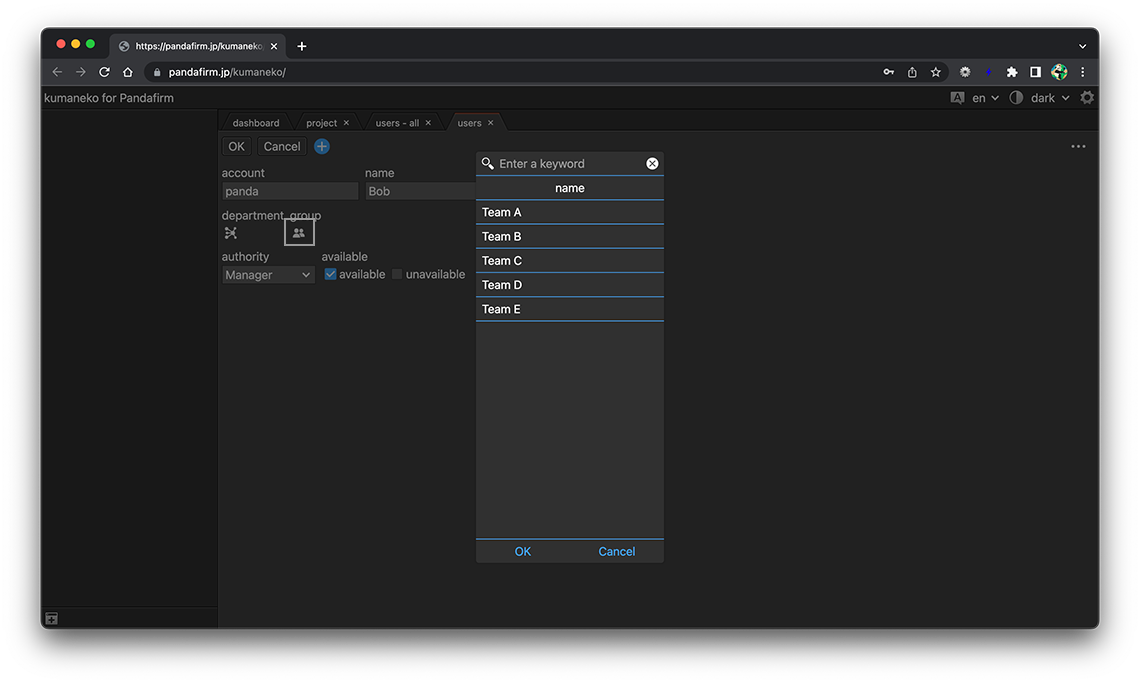
- References:
- Adding Users
