Using the search box for additional filtering of records
The records displayed in the view can be narrowed down using the filter buttons at the top left of the screen, but additional filtering can be done using the search box.
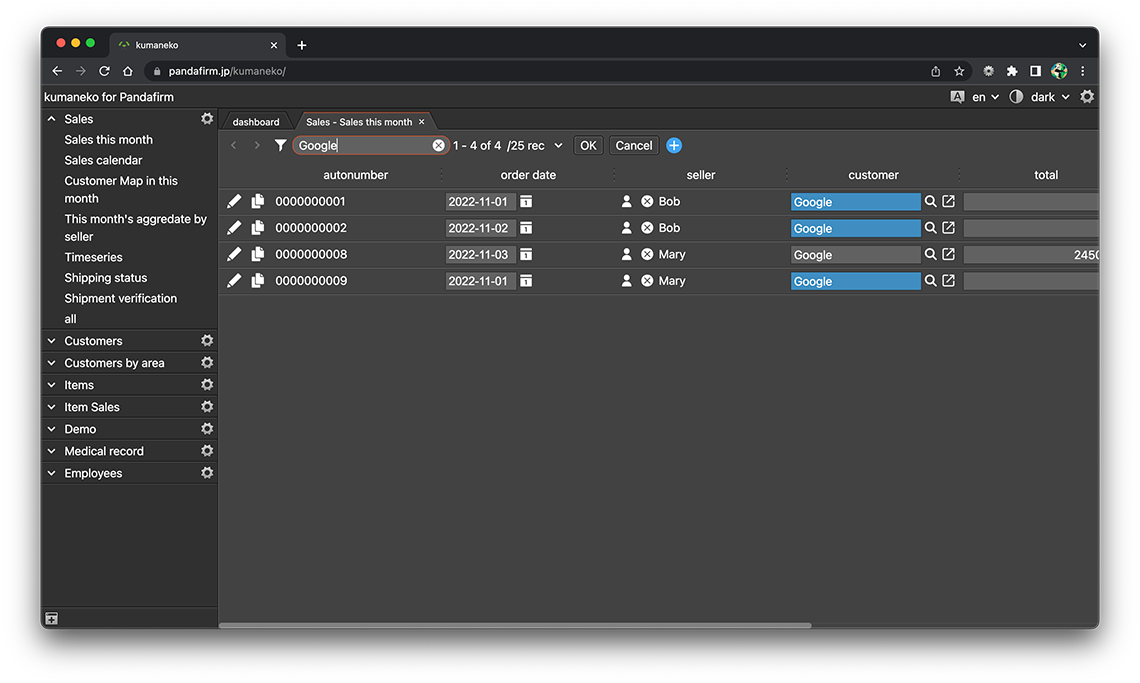
Use the search box
-
Click the search button on the top left of the screen.
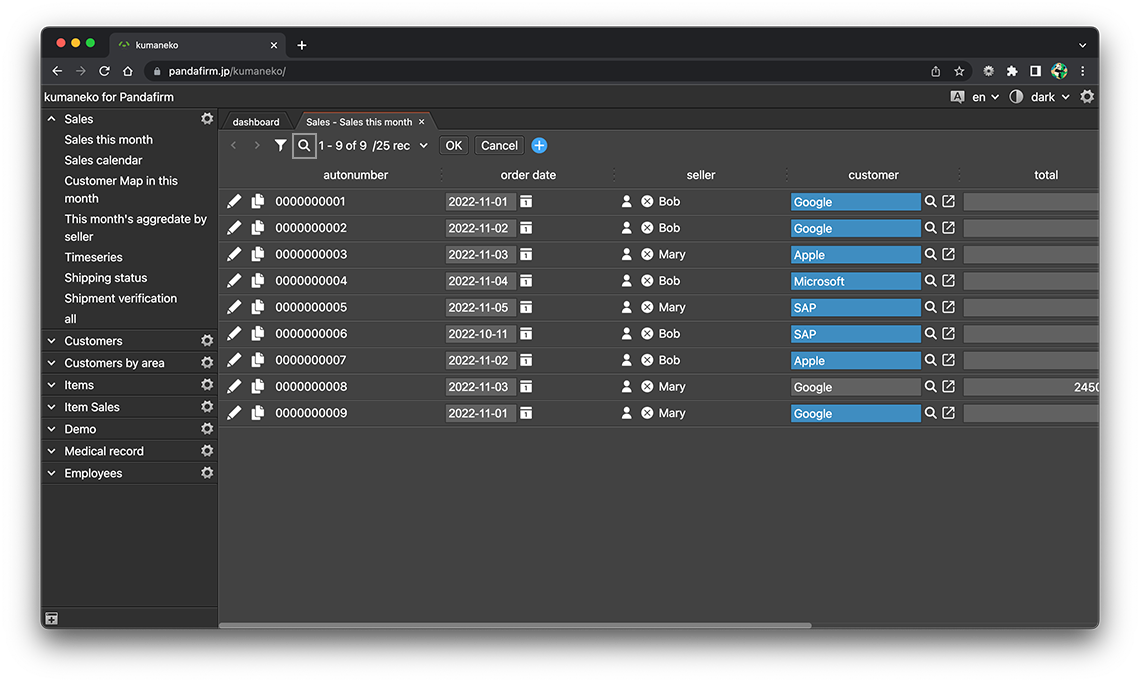
-
The search box will appear, so enter the keyword you want to narrow down.
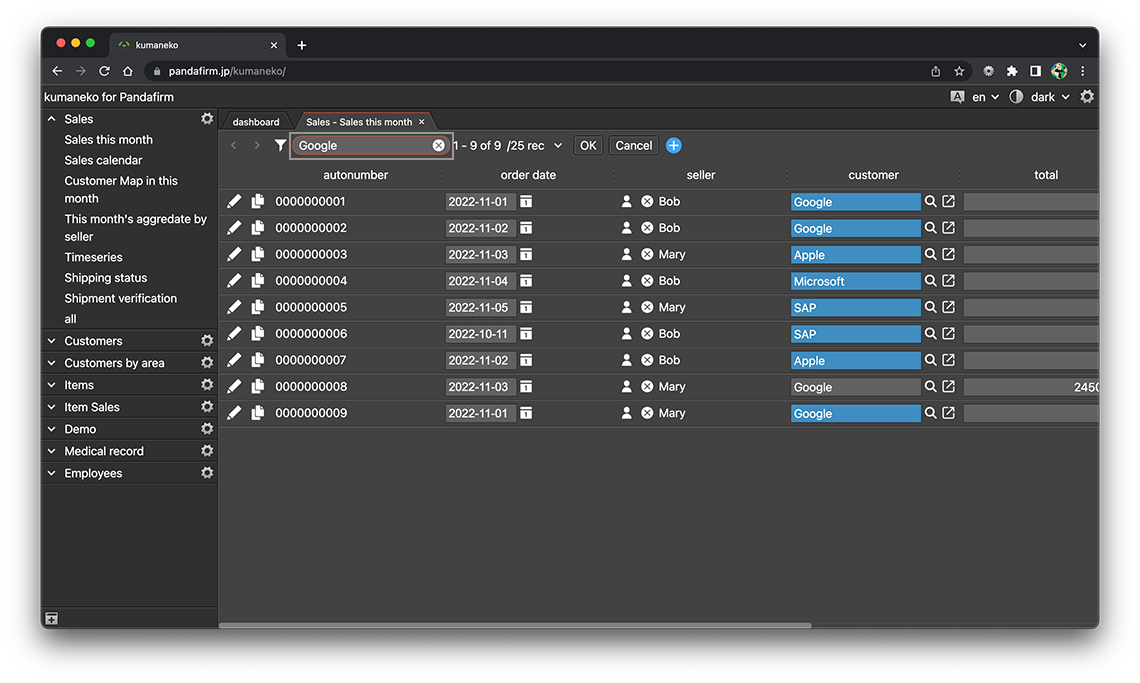
To perform an AND search with multiple keywords, enter them separated by spaces.
-
Once you've typed it, it narrows down to only those records that match your keywords.
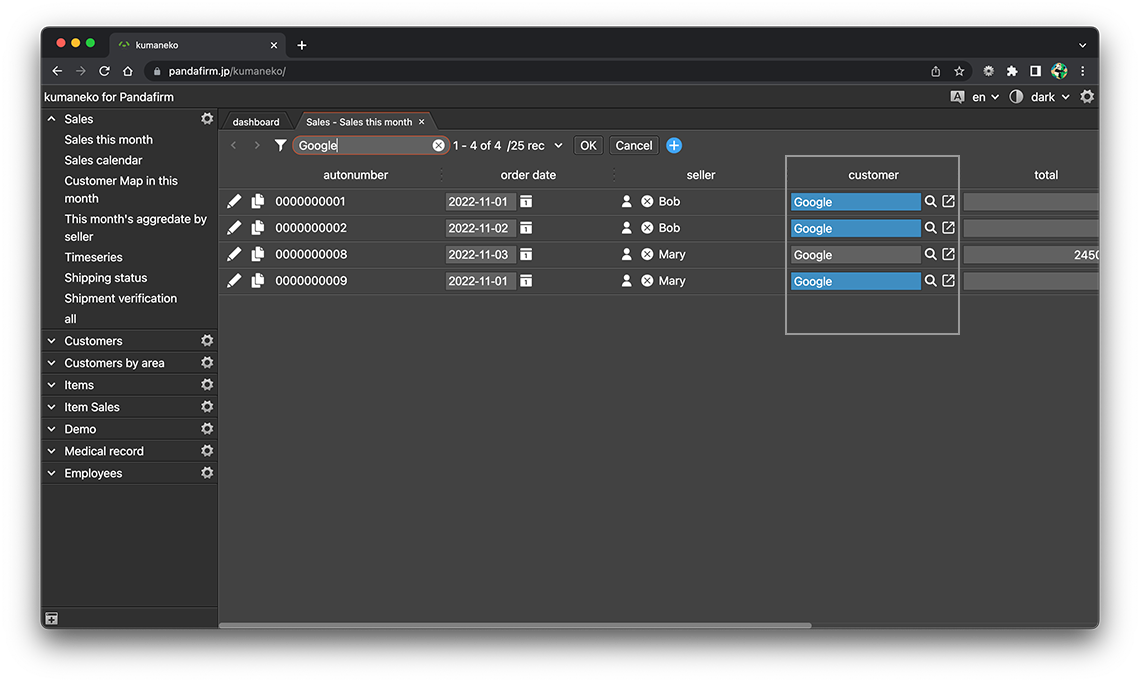
To cancel filtering by keyword, click the delete button in the search box.
Fields subject to keyword search are limited to the following types.
- text, textarea, file, lookup, address, autonumber
Types and conditions of views in which the search box can be used
| View type | Conditions |
|---|---|
| List |
Valid only if some of the fields displayed in the view match the following field types.
Fields searched are limited to those visible in the view. |
| Calendar |
Valid only when the field type of the title field corresponds to the following fields.
Only the title field is searched. If you specify a field in the table, this search box function will be disabled. |
| Gantt |
Valid only when the field type of the title field corresponds to the following fields.
Only the title field is searched. |
| Kanban |
Valid only when the field type of the title field corresponds to the following fields.
Only the title field is searched. If you specify a field in the table, this search box function will be disabled. |
| Map |
Valid only when the field type of the title field corresponds to the following fields.
Only the title field is searched. If you specify a field in the table, this search box function will be disabled. |
