Use table field
A table field is a field for adding or removing rows that you have placed fields as needed. Click the gear button in the field placed on the form to display the setting screen, and configure the setting according to your purpose on that screen.
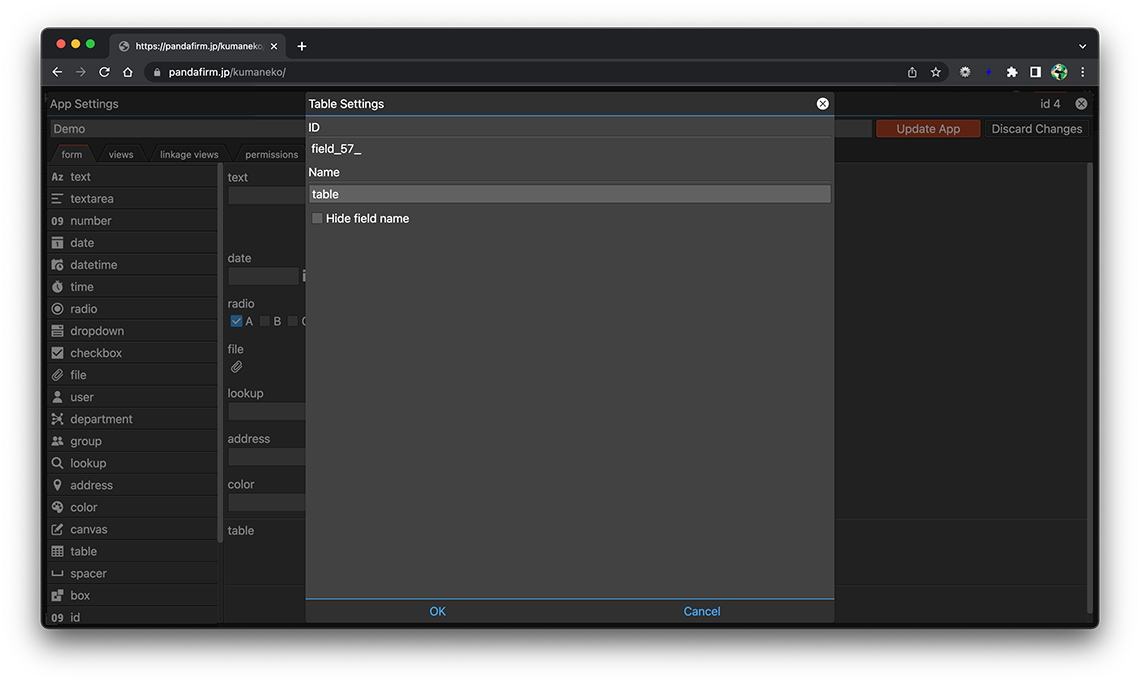
- ID:
-
A string that is automatically assigned to identify the field.
Use this ID for customizations such as getting the DOM element of a field or manipulating records.
Click the ID to copy it to the clipboard.
- References:
- Name:
-
Specify the label for the field.
- Hide field name:
-
Hide the field name in the input form.
- References:
Setting Example
First, drag and drop the table field into the form.
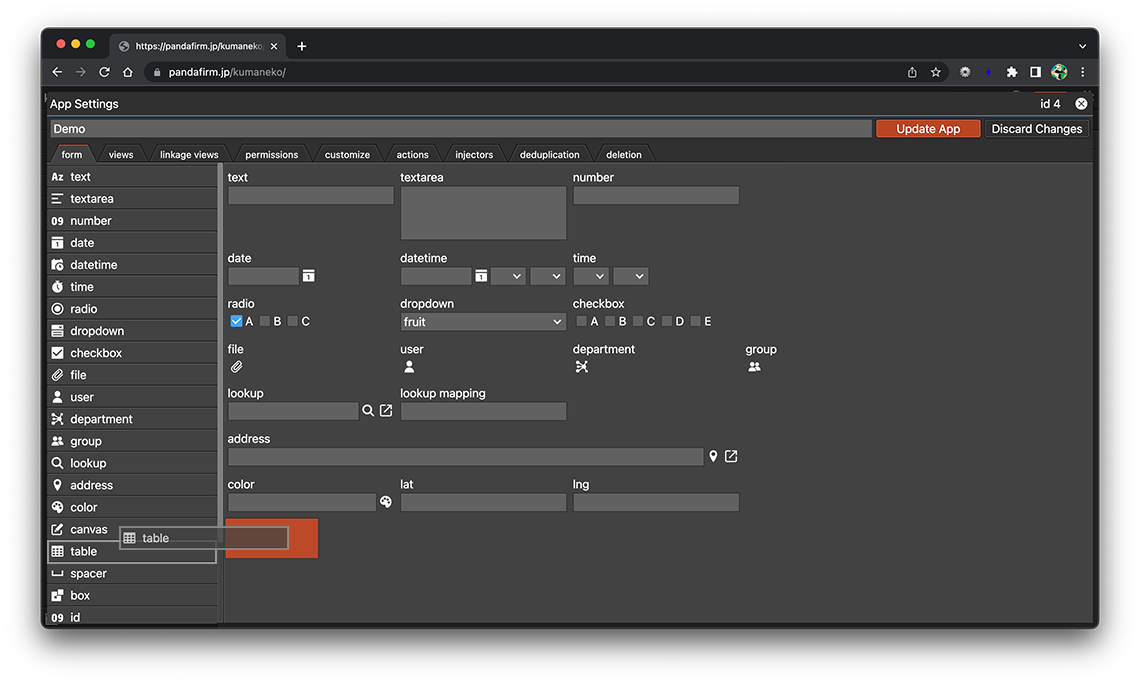
Then drag and drop the fields you want to include in the table.
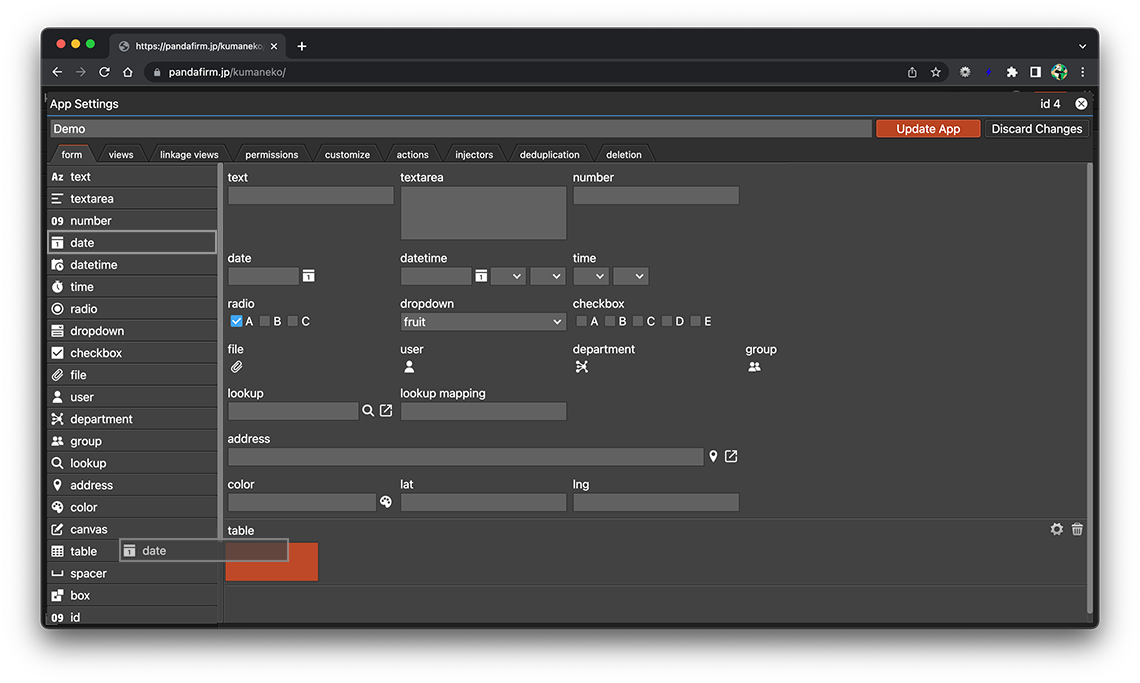
The following fields cannot be included in tables:
- Fields that are already saved as a field that do not belong to the table
- id, autonumber, creator, createdtime, modifier, modifiedtime, box, spacer, table
The fields added to and saved as a table cannot be moved outside the table or to other tables.
Usage Examples
Click the add button to add the row.
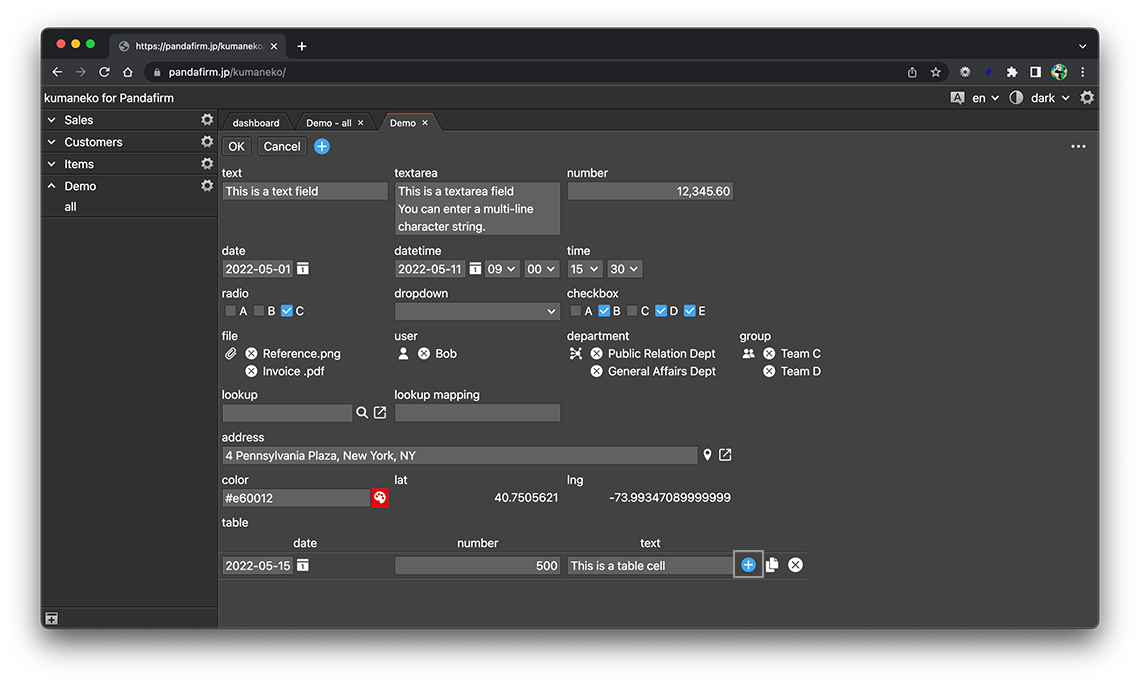
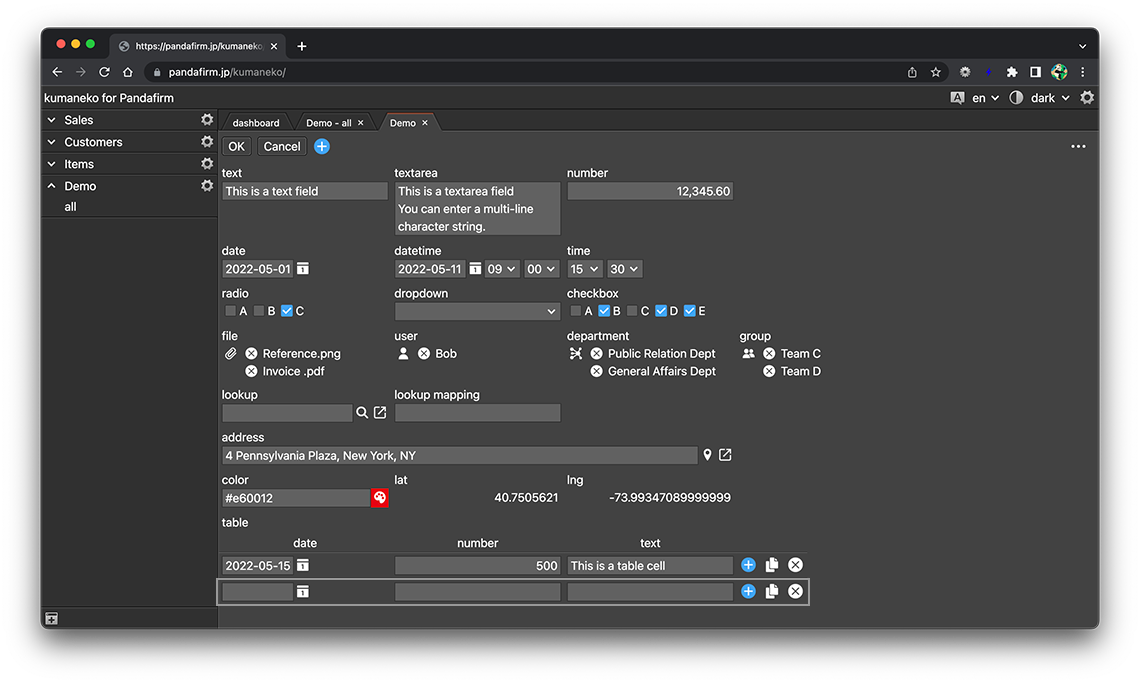
Click the copy button to copy the row.
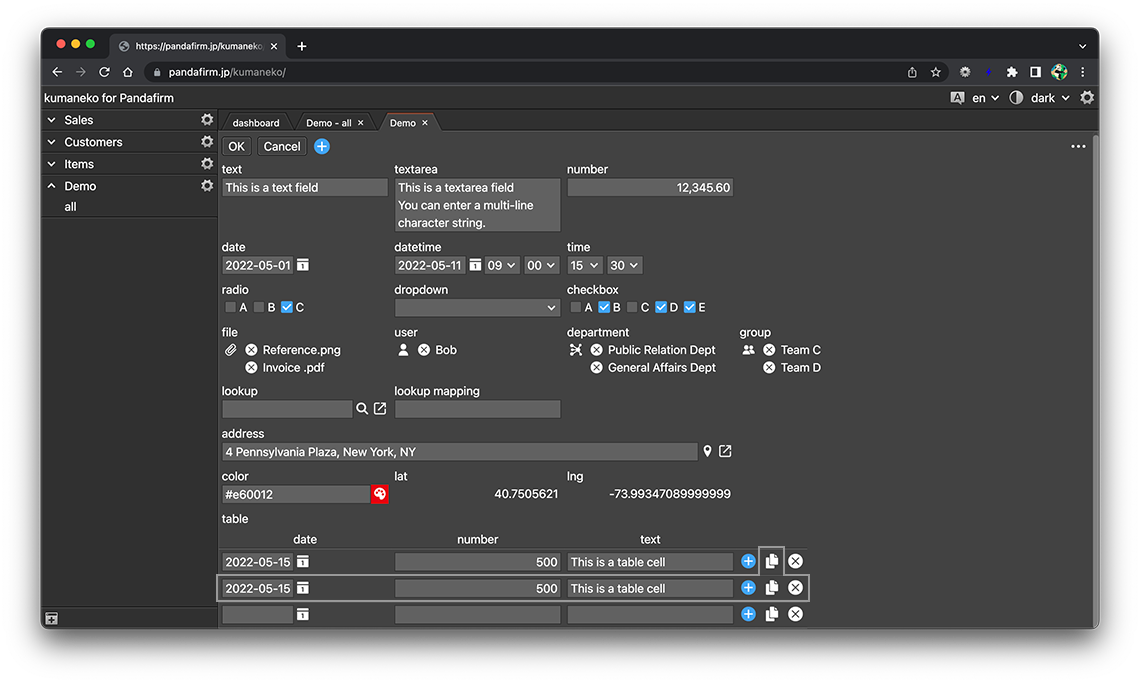
Click the delete button to delete the row.
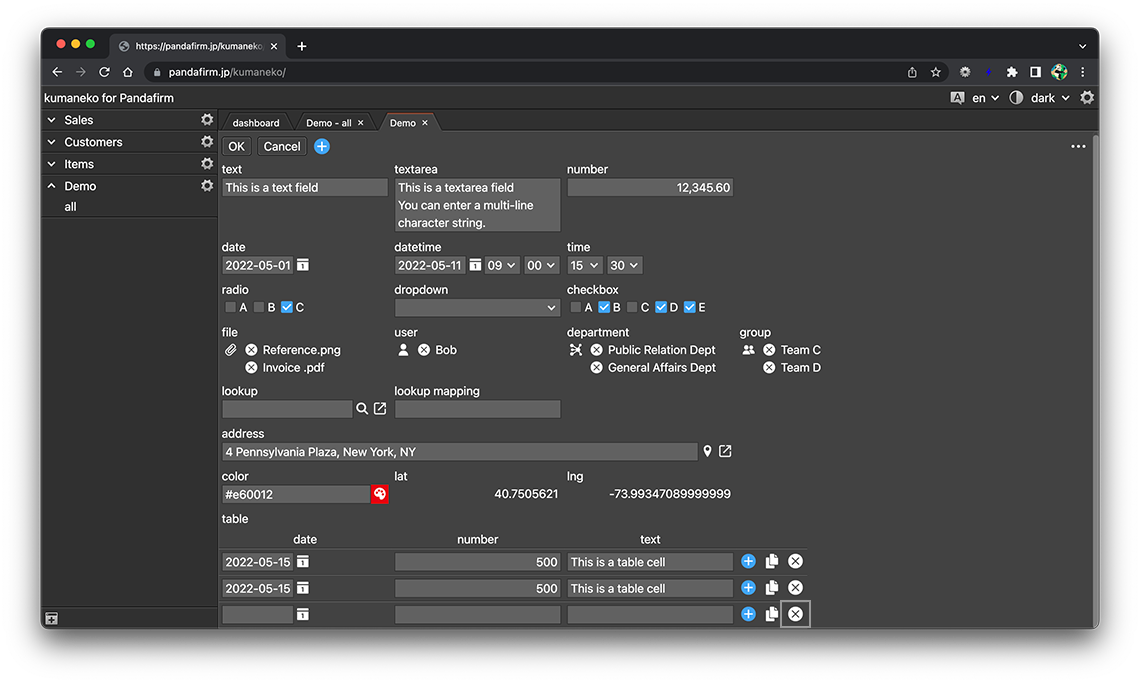
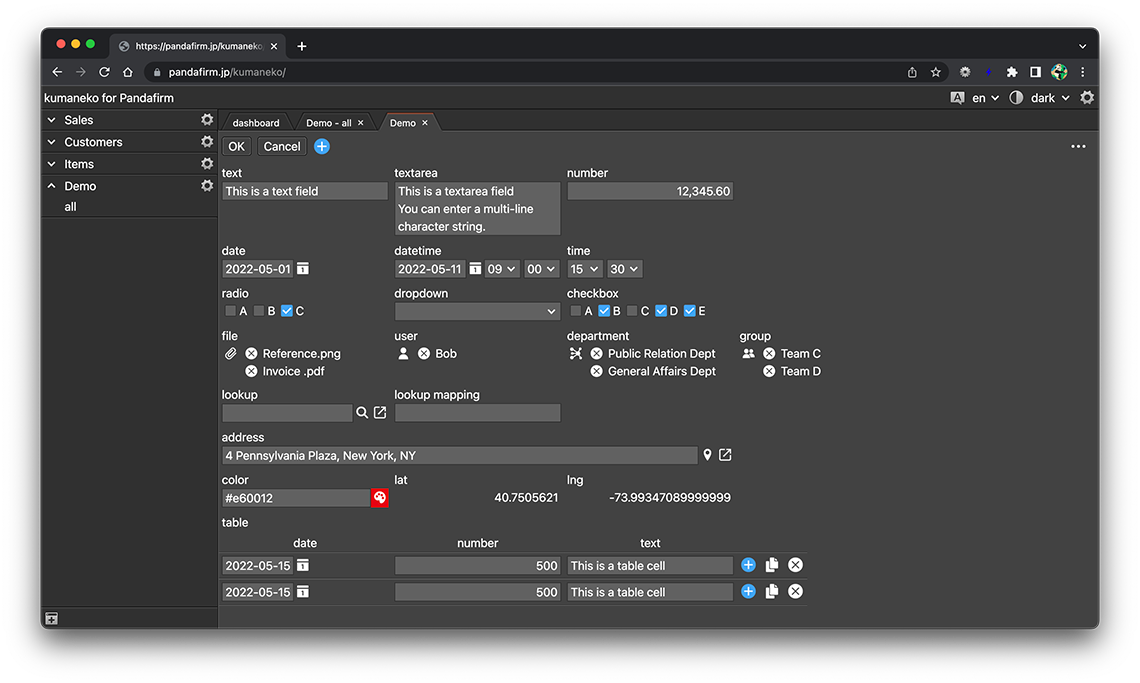
- References:
About sorting table rows
You can sort the rows of the table based on the value of that field by clicking the column header of each field column.
The standard value for sorting differs depending on the type of field, so check the following.
| Field | Description |
|---|---|
| checkbox |
The first selected option. |
| file |
The first selected file name. |
| user |
The first selected ID. |
| department |
The first selected ID. |
| group |
The first selected ID. |
| lookup |
The value of "Key Field". |
| creator |
The user ID. |
| modifier |
The user ID. |
| others |
The field value. |
